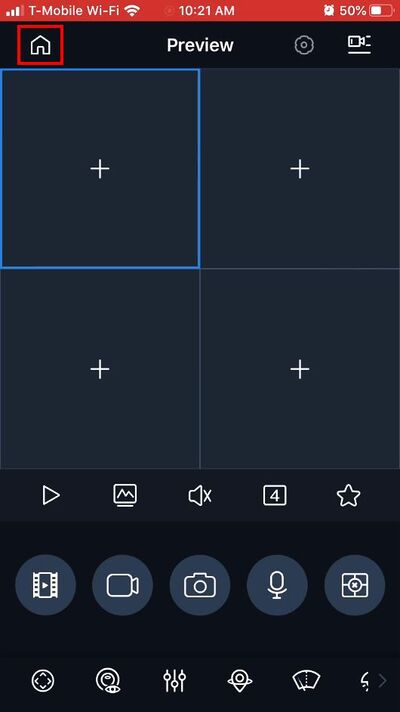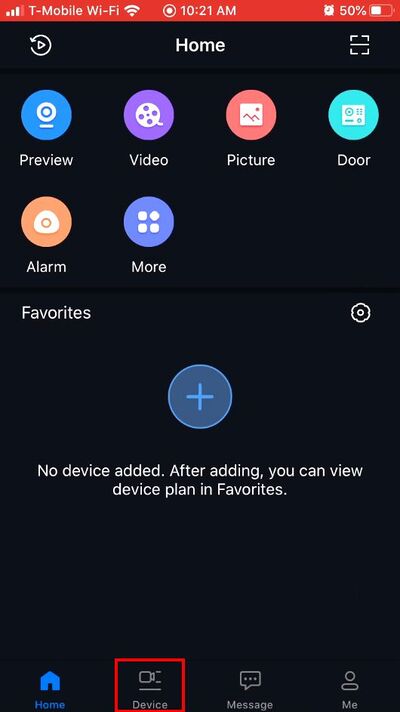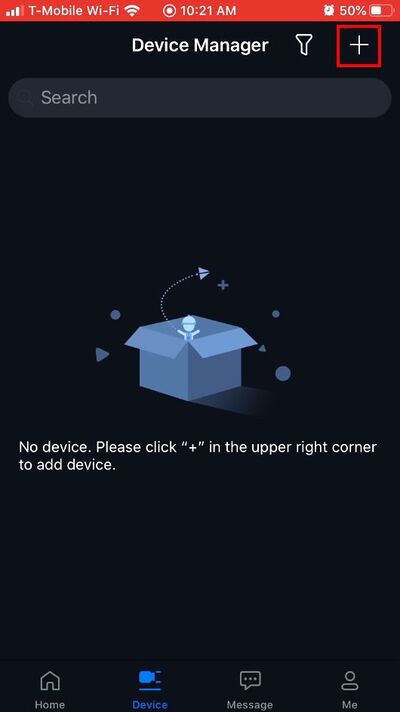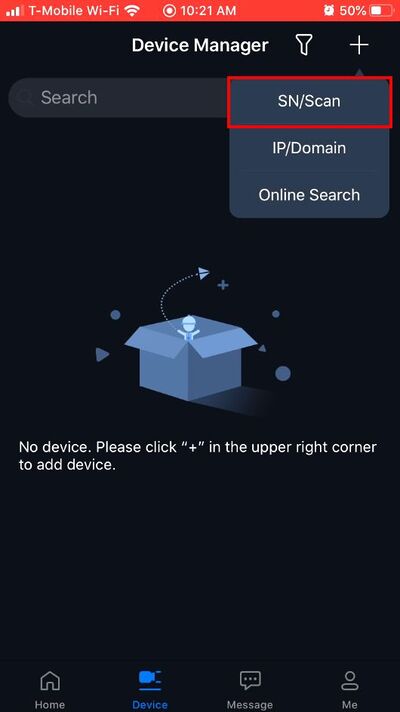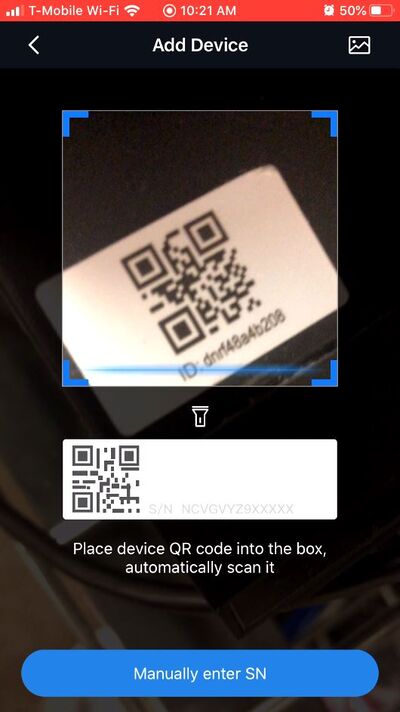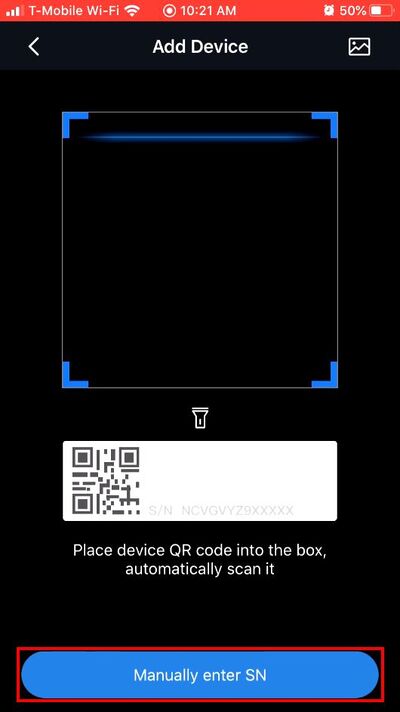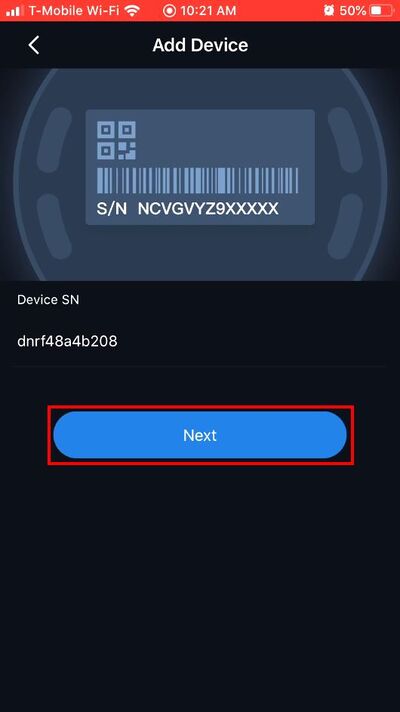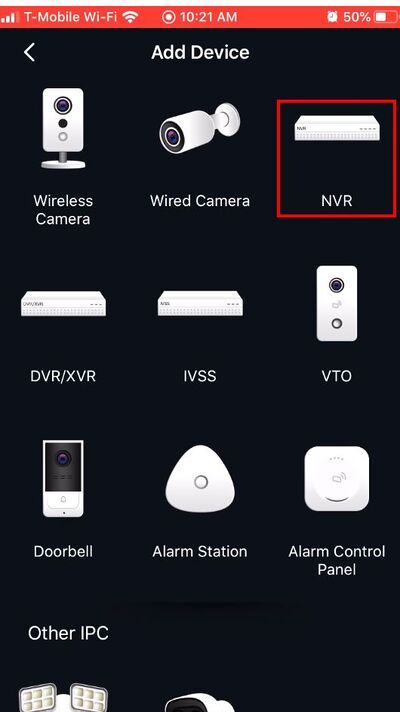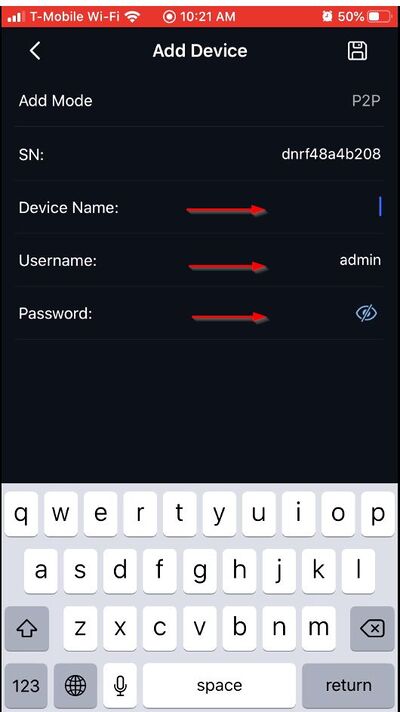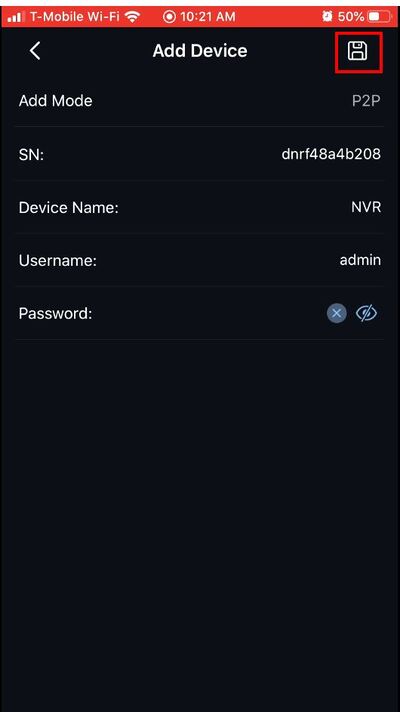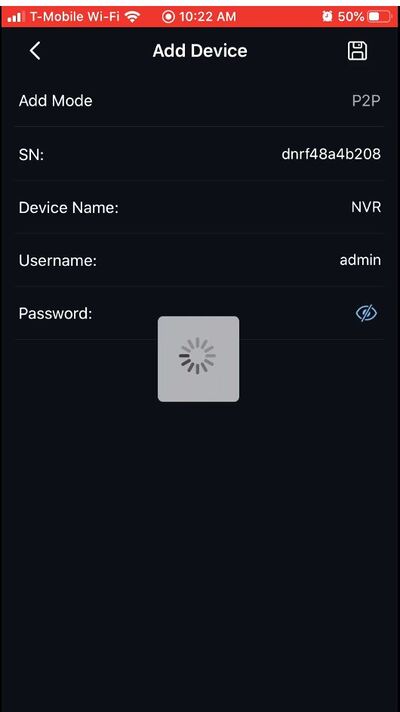Difference between revisions of "FLIR/Add FLIR Recorder To iDMSS via P2P"
| Line 1: | Line 1: | ||
=How to Add A FLIR Recorder to iDMSS via P2P= | =How to Add A FLIR Recorder to iDMSS via P2P= | ||
==Description== | ==Description== | ||
| − | This | + | This guide will show how to add a FLIR Recorder to the iDMSS mobile app via P2P |
==Prerequisites== | ==Prerequisites== | ||
| − | + | *iDMSS installed on the mobile device | |
| − | + | *FLIR Recorder, connected to network and P2P enabled | |
| − | + | *FLIR Recorder Device ID | |
| − | + | *Username/password for FLIR Recorder | |
| − | |||
| − | |||
==Video Instructions== | ==Video Instructions== | ||
<embedvideo service="youtube">https://www.youtube.com/watch?v=EXAMPLE</embedvideo> | <embedvideo service="youtube">https://www.youtube.com/watch?v=EXAMPLE</embedvideo> | ||
==Step by Step Instructions== | ==Step by Step Instructions== | ||
| − | 1. | + | 1. Open iDMSS |
| − | |||
| − | |||
| − | |||
| − | |||
| − | |||
| − | |||
| − | |||
| − | |||
| − | |||
| − | |||
| − | |||
| − | |||
| − | + | From the Preview window press the Home icon | |
| + | [[File:iDMSS_-_FLIR_Recorder_-_P2P_-_1.jpg|400px]] | ||
| − | + | [[File:iDMSS_-_FLIR_Recorder_-_P2P_-_2.jpg|400px]]] | |
| − | [[File: | + | [[File:iDMSS_-_FLIR_Recorder_-_P2P_-_3.jpg|400px]]] |
| + | [[File:iDMSS_-_FLIR_Recorder_-_P2P_-_4.jpg|400px]]] | ||
| − | + | [[File:iDMSS_-_FLIR_Recorder_-_P2P_-_5.jpg|400px]]] | |
| − | [[File: | + | [[File:iDMSS_-_FLIR_Recorder_-_P2P_-_6.jpg|400px]]] |
| + | [[File:iDMSS_-_FLIR_Recorder_-_P2P_-_7.jpg|400px]]] | ||
| − | + | [[File:iDMSS_-_FLIR_Recorder_-_P2P_-_8.jpg|400px]]] | |
| − | [[File: | + | [[File:iDMSS_-_FLIR_Recorder_-_P2P_-_9.jpg|400px]]] |
| + | [[File:iDMSS_-_FLIR_Recorder_-_P2P_-_10.jpg|400px]]] | ||
| − | + | [[File:iDMSS_-_FLIR_Recorder_-_P2P_-_11.jpg|400px]]] | |
| − | [[File: | + | [[File:iDMSS_-_FLIR_Recorder_-_P2P_-_12.jpg|400px]]] |
Revision as of 17:44, 24 October 2019
Contents
How to Add A FLIR Recorder to iDMSS via P2P
Description
This guide will show how to add a FLIR Recorder to the iDMSS mobile app via P2P
Prerequisites
- iDMSS installed on the mobile device
- FLIR Recorder, connected to network and P2P enabled
- FLIR Recorder Device ID
- Username/password for FLIR Recorder
Video Instructions
Step by Step Instructions
1. Open iDMSS
From the Preview window press the Home icon