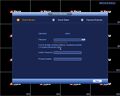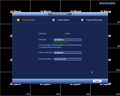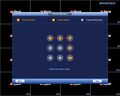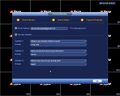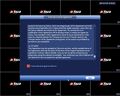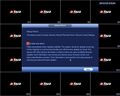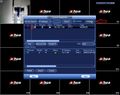Difference between revisions of ":Step by Step Test2"
(→Step by Step Instructions) |
(→Step by Step Instructions) |
||
| Line 11: | Line 11: | ||
<embedvideo service="youtube">https://www.youtube.com/watch?v=31ZHFa-LmDE&feature=youtu.be</embedvideo> | <embedvideo service="youtube">https://www.youtube.com/watch?v=31ZHFa-LmDE&feature=youtu.be</embedvideo> | ||
===Step by Step Instructions=== | ===Step by Step Instructions=== | ||
| − | + | <gallery mode=slideshow> | |
| − | |||
| − | |||
File:NVRDeviceInitialization1.jpeg|1. Connect the NVR to the display and power it on. | File:NVRDeviceInitialization1.jpeg|1. Connect the NVR to the display and power it on. | ||
Image:NVRDeviceInitialization2.jpg|2.'''Enter Password''' - You will be prompted to change the default admin password. Make sure it's at least 8 characters long and contain letters, numbers, and symbols. (At least two of the three types.) | Image:NVRDeviceInitialization2.jpg|2.'''Enter Password''' - You will be prompted to change the default admin password. Make sure it's at least 8 characters long and contain letters, numbers, and symbols. (At least two of the three types.) | ||
| Line 27: | Line 25: | ||
File:NVRDeviceInitialization29.jpg|12. Modify the IP Address and click on "Next" - Wait for the initialization to finish and the "Finished" button will activate, click on it to proceed. | File:NVRDeviceInitialization29.jpg|12. Modify the IP Address and click on "Next" - Wait for the initialization to finish and the "Finished" button will activate, click on it to proceed. | ||
File:NVRDeviceInitialization32.jpg|13. Check the camera you just initialized and click on "Add" | File:NVRDeviceInitialization32.jpg|13. Check the camera you just initialized and click on "Add" | ||
| + | </gallery> | ||
| + | ==test== | ||
| + | {| width=350px | ||
| + | |- | ||
| + | |<gallery mode=slideshow> | ||
| + | File:Detroit Publishing Co. - A Yeoman of the Guard (N.B. actually a Yeoman Warder), full restoration.jpg|A Yeoman Warder, from a Victorian-era [[photochrom]] | ||
| + | File:Official_program_-_Woman_suffrage_procession_March_3,_1913_-_crop.jpg|The Official program of the 1913 Woman Suffrage Procession held in Washington, D.C. | ||
| + | File:Thurston, the famous magician - East Indian Rope Trick.jpg|[[Howard Thurston]] performing the [[Indian rope trick]] | ||
| + | File:Joseph Ferdinand Keppler - The Pirate Publisher - Puck Magazine - Restoration by Adam Cuerden.jpg|"The Pirate Publisher", a satire of copyright infringement from the magazine ''[[Puck (magazine)|Puck]]''. | ||
</gallery> | </gallery> | ||
|} | |} | ||
| − | + | ==blah== | |
'''Warning''' - Do not ignore step 5, it's your only way to reset the password. Master Codes no longer work. | '''Warning''' - Do not ignore step 5, it's your only way to reset the password. Master Codes no longer work. | ||
'''NOTE''' The QR code on the left will direct you to the smartphone application. The QR code on the right will allow you scan the SN of your device. | '''NOTE''' The QR code on the left will direct you to the smartphone application. The QR code on the right will allow you scan the SN of your device. | ||
Latest revision as of 02:48, 14 February 2018
Contents
Step by Step Test
Device Initialization
NVR Device Initialization
WARNING!
Failure to setup, "Device Initialization" will result in an RMA, if you forget your password, and skipped this setup process.
Prerequisites
- Dahua NVR, DVR, or XVR running the latest firmware
- A display connected to your Dahua recorder
Video Instructions
Step by Step Instructions
test
|
blah
Warning - Do not ignore step 5, it's your only way to reset the password. Master Codes no longer work. NOTE The QR code on the left will direct you to the smartphone application. The QR code on the right will allow you scan the SN of your device.