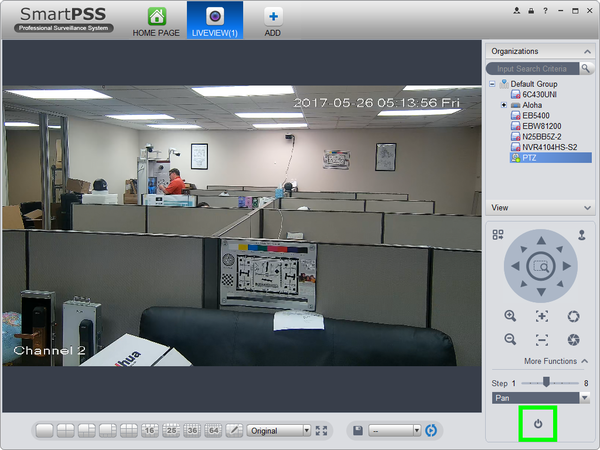Difference between revisions of "PTZ/SmartPSS 1.16/Pan"
(Created page with "==How to Set Pan in SmartPSS 1.16== ===Description=== The Pan feature allows the PTZ to move horizontally infinitely. ===Prerequisites=== * Dahua Network PTZ * IP Address of...") |
(→Video Instructions) |
||
| Line 10: | Line 10: | ||
===Video Instructions=== | ===Video Instructions=== | ||
| − | <embedvideo service="youtube">https://youtu.be/ | + | <embedvideo service="youtube">https://youtu.be/T7WR78UgnPk</embedvideo> |
| + | |||
===Step by Step Instructions=== | ===Step by Step Instructions=== | ||
1. Launch SmartPSS. | 1. Launch SmartPSS. | ||
Revision as of 18:20, 26 May 2017
Contents
How to Set Pan in SmartPSS 1.16
Description
The Pan feature allows the PTZ to move horizontally infinitely.
Prerequisites
- Dahua Network PTZ
- IP Address of Network PTZ
- SmartPSS 1.16
- PTZ added to SmartPSS Device List
Video Instructions
Step by Step Instructions
1. Launch SmartPSS.
2. Click, "Liveview"
3. Double click the PTZ on the device list on the left, and click the box on the lower left to bring the PTZ up full screen.
4. Click, "More Functions" in the lower left.
5. Click the drop down list, and select, "Pan"
6. To activate this feature, click the, "power" icon.