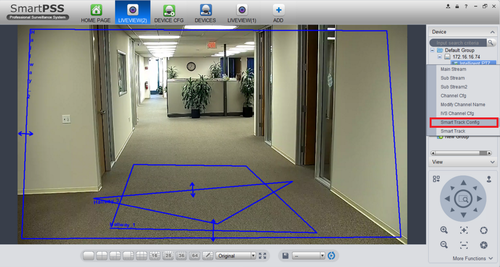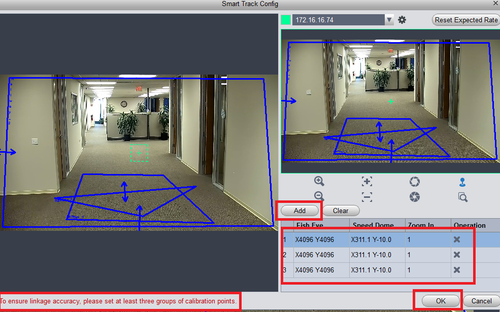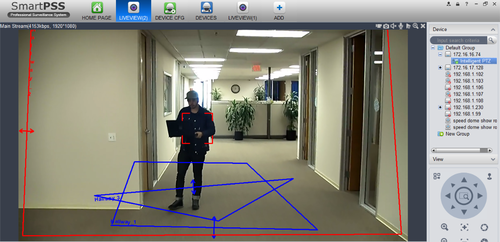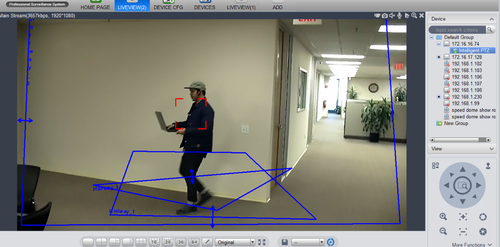Difference between revisions of "SmartPSS/Smart Track"
m (JP moved page SmartPSS Smart Track to SmartPSS/Smart Track) |
(→How to Setup Smart Track in SmartPSS) |
||
| Line 1: | Line 1: | ||
==How to Setup Smart Track in SmartPSS== | ==How to Setup Smart Track in SmartPSS== | ||
| − | + | 1. From the Smart Pss home page select Live View. | |
[[File:ivs_access_smart_pss_1.png|500px]] | [[File:ivs_access_smart_pss_1.png|500px]] | ||
| − | + | 2. On the right hand side select and click on device > right click to bring up sub menu > Select "Smart Track Config" which will bring you to the Smart Track Config Menu. | |
[[File:smart_track_wiki_2.png|500px]] | [[File:smart_track_wiki_2.png|500px]] | ||
| − | + | 3.To ensure linkage accuracy, please set at least three groups of calibration points > Click "Add" to set calibration points. > Click "OK" | |
[[File:smart_track_3.png|500px]] | [[File:smart_track_3.png|500px]] | ||
Latest revision as of 20:07, 24 April 2017
How to Setup Smart Track in SmartPSS
1. From the Smart Pss home page select Live View.
2. On the right hand side select and click on device > right click to bring up sub menu > Select "Smart Track Config" which will bring you to the Smart Track Config Menu.
3.To ensure linkage accuracy, please set at least three groups of calibration points > Click "Add" to set calibration points. > Click "OK"
Here is a examples of working smart track.