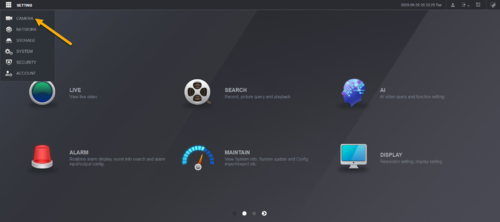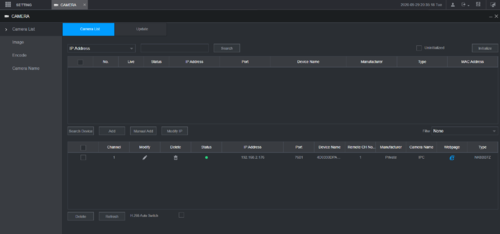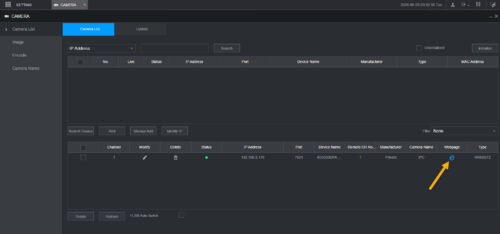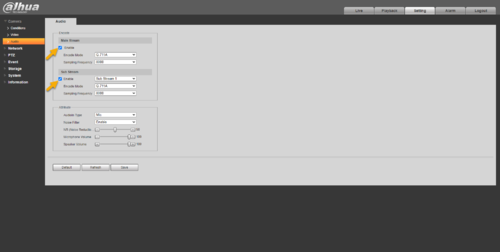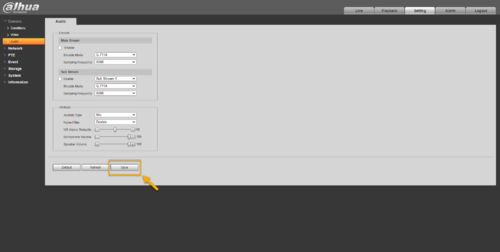Difference between revisions of "Template:NVR IPC Disable Audio WebUI New"
| Line 17: | Line 17: | ||
5. It will take you to the login page of Dahua IP Camera. Login with Camera credential. | 5. It will take you to the login page of Dahua IP Camera. Login with Camera credential. | ||
| − | + | 6. Go to '''Settings''' > '''Camera''' > '''Audio'''. By default the Audio settings is enabled. | |
[[File:IPC_Disable_Audio.png|500px]] | [[File:IPC_Disable_Audio.png|500px]] | ||
| − | + | 7. Click on the checkmark to uncheck on both main and substream. | |
[[File:IPC_Disable_Audio.png|500px]] | [[File:IPC_Disable_Audio.png|500px]] | ||
| − | + | 8. Click '''Save'''. | |
[[File:IPC_Disable_Audio_3.png|500px]] | [[File:IPC_Disable_Audio_3.png|500px]] | ||
<div style="float: right;"> [[#top|[Return To Top]]]</div> | <div style="float: right;"> [[#top|[Return To Top]]]</div> | ||
Latest revision as of 00:46, 4 November 2020
Step by Step Instructions
1. Login to Dahua NVR Web GUI using Internet Explorer.
2. Click on Settings > Camera.
3. Click on Camera list (Some recorder will label it as Registration)
4. Find the camera channel you want audio to be disable, click on E Internet Explorer icon.
5. It will take you to the login page of Dahua IP Camera. Login with Camera credential.
6. Go to Settings > Camera > Audio. By default the Audio settings is enabled.
7. Click on the checkmark to uncheck on both main and substream.
8. Click Save.