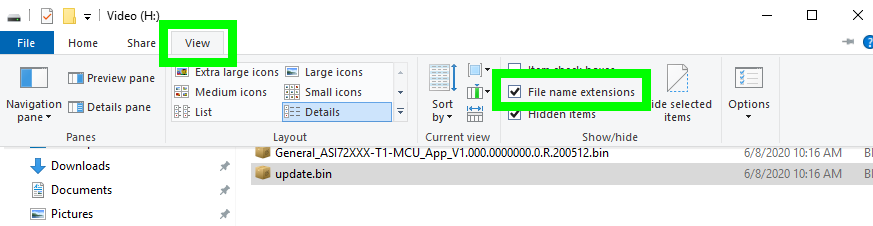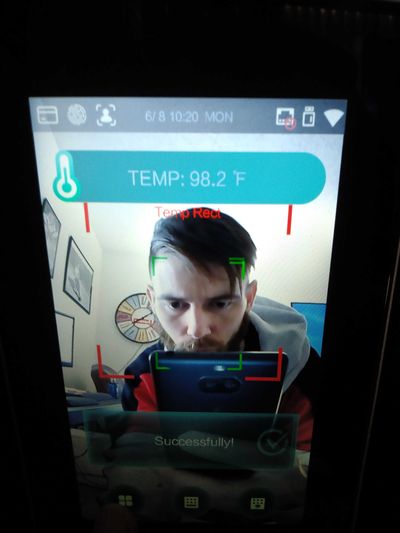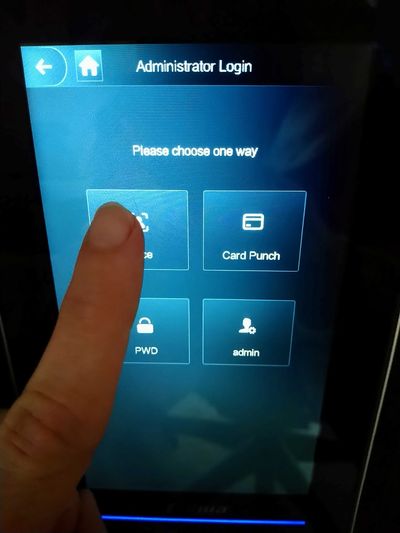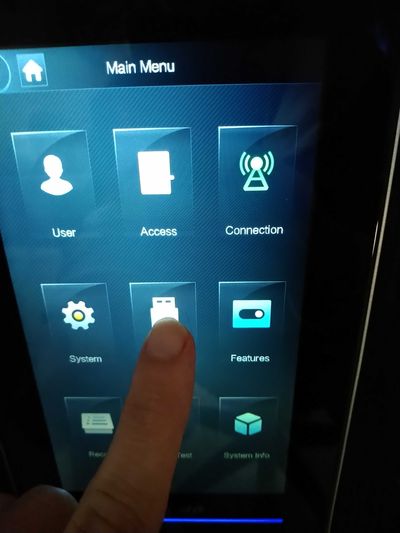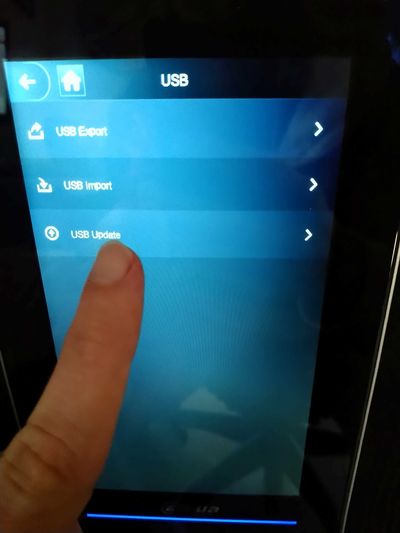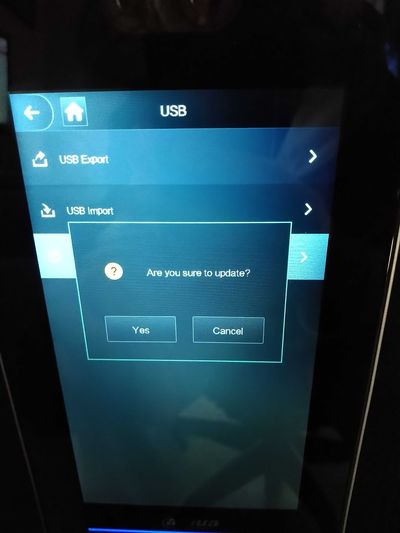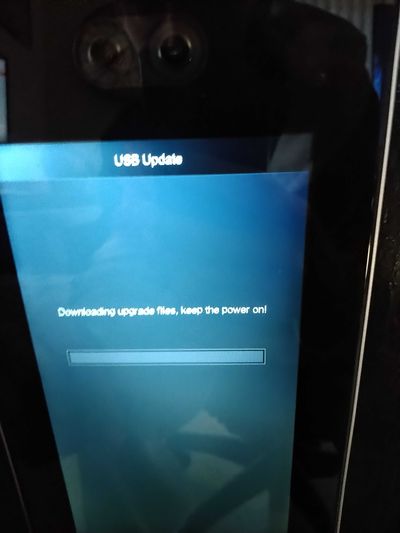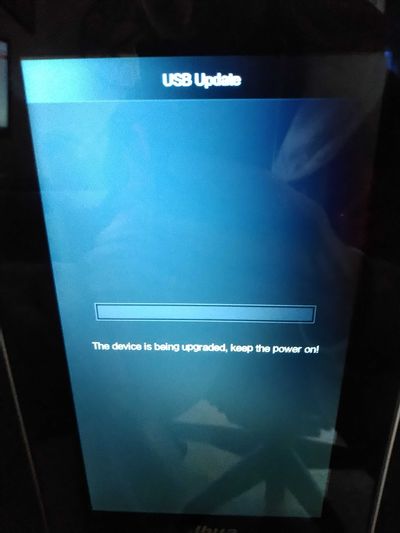Difference between revisions of "Thermal/DHI-ASI7213X-T1/Instructions/Update Firmware via USB"
(→Step by Step Instructions) |
(→Step by Step Instructions) |
||
| Line 6: | Line 6: | ||
==Step by Step Instructions== | ==Step by Step Instructions== | ||
| − | 1. | + | 1. Enable "File name extensions" on File Explorer and rename the MCU file to "update.bin" |
[[File:image_(3).png]] | [[File:image_(3).png]] | ||
| + | |||
| + | 2. Login on the access control monitor. | ||
[[File:DSC_0072.JPG|400px]] | [[File:DSC_0072.JPG|400px]] | ||
| + | [[File:DSC_0073.JPG|400px]] | ||
| − | + | 3. Tap "USB". | |
[[File:DSC_0074.JPG|400px]] | [[File:DSC_0074.JPG|400px]] | ||
| + | |||
| + | 4. Tap "USB Update". | ||
[[File:DSC_0076.JPG|400px]] | [[File:DSC_0076.JPG|400px]] | ||
| + | |||
| + | 5. Confirm with the update. | ||
[[File:DSC_0077.JPG|400px]] | [[File:DSC_0077.JPG|400px]] | ||
| + | |||
| + | 6. Wait for the update to finish, don't power off the device at this screen! | ||
[[File:DSC_0078.JPG|400px]] | [[File:DSC_0078.JPG|400px]] | ||
| + | |||
| + | 7. Wait for the update to finish, don't power off the device at this screen! | ||
[[File:DSC_0079.JPG|400px]] | [[File:DSC_0079.JPG|400px]] | ||
Revision as of 18:03, 8 June 2020
Contents
Update Firmware via USB
Description
Prerequisites
Video Instructions
Step by Step Instructions
1. Enable "File name extensions" on File Explorer and rename the MCU file to "update.bin"
2. Login on the access control monitor.
3. Tap "USB".
4. Tap "USB Update".
5. Confirm with the update.
6. Wait for the update to finish, don't power off the device at this screen!
7. Wait for the update to finish, don't power off the device at this screen!