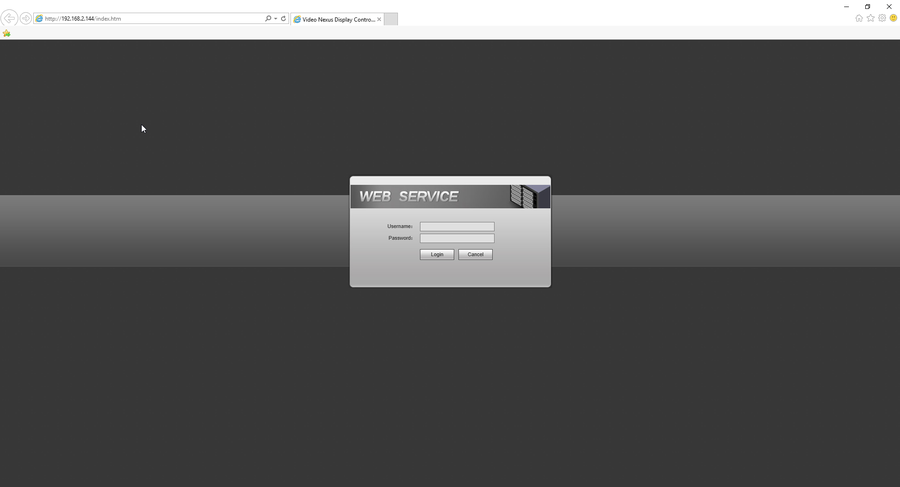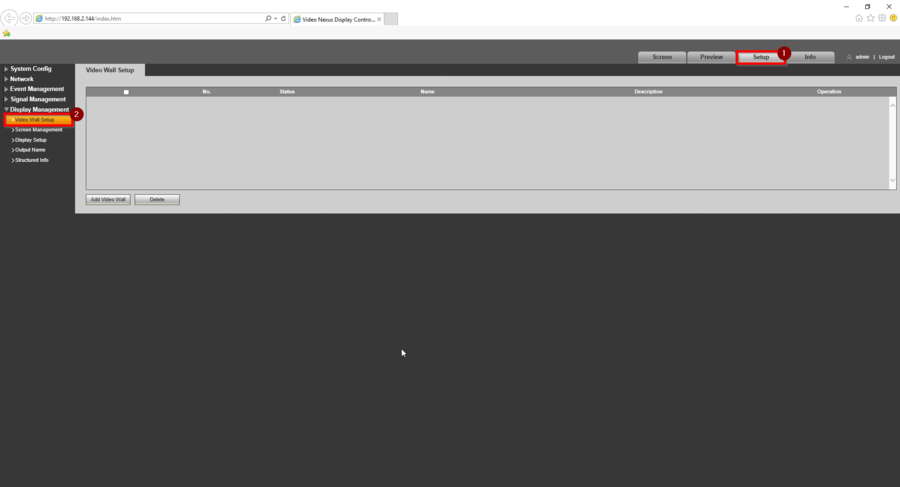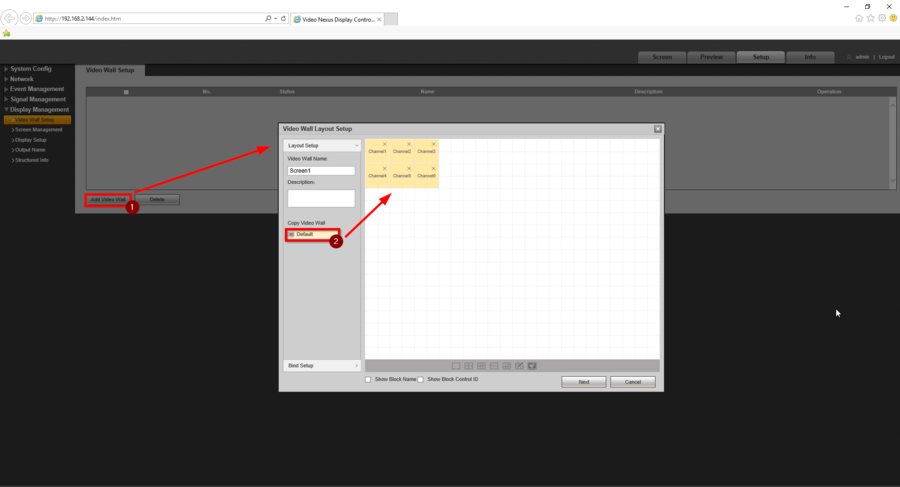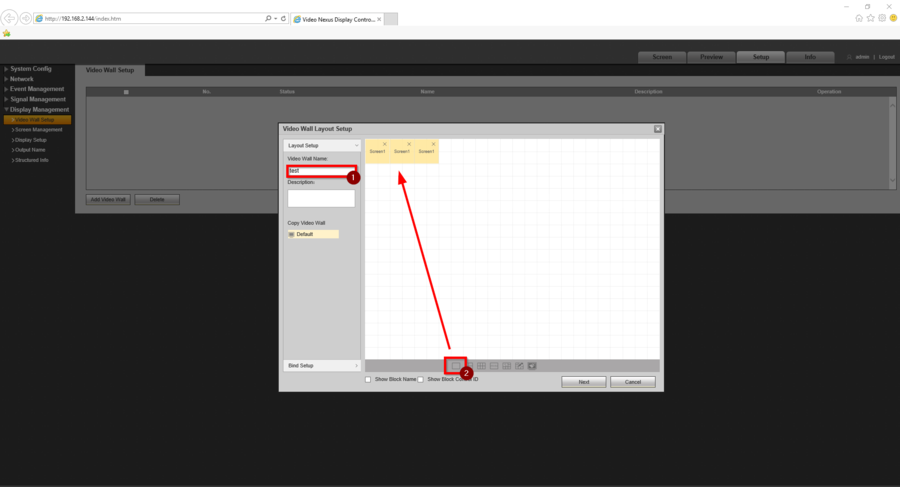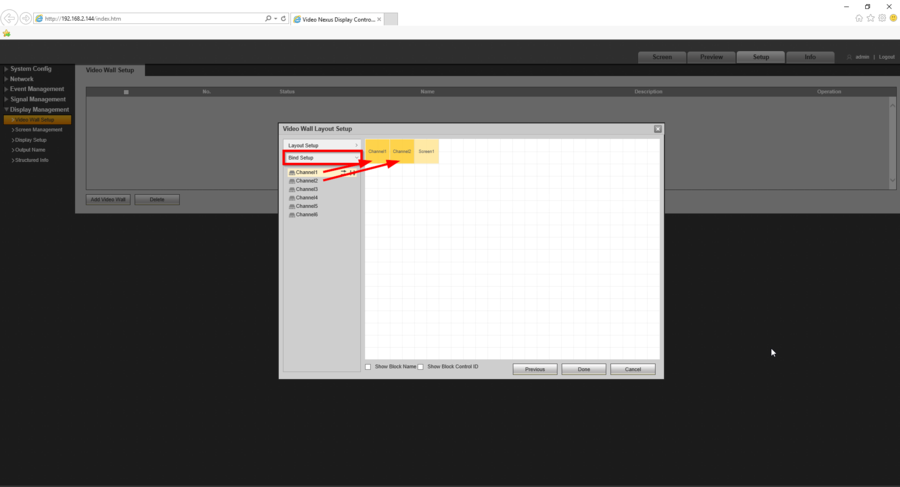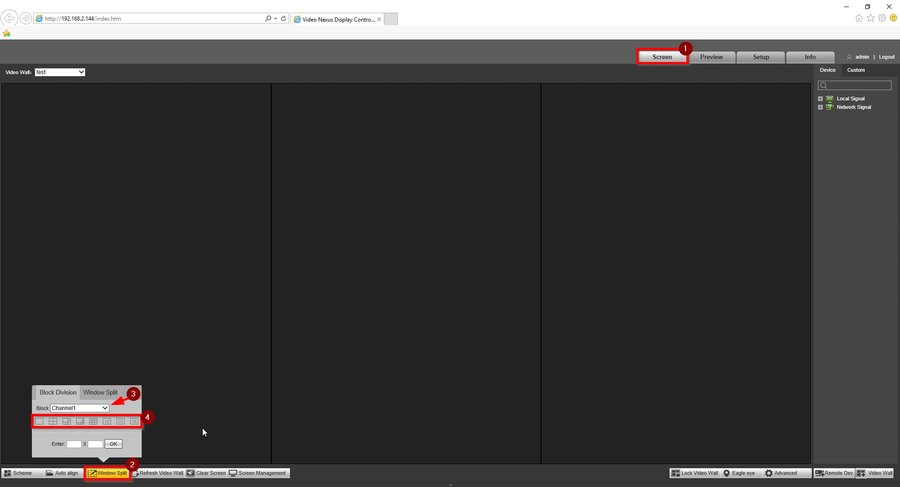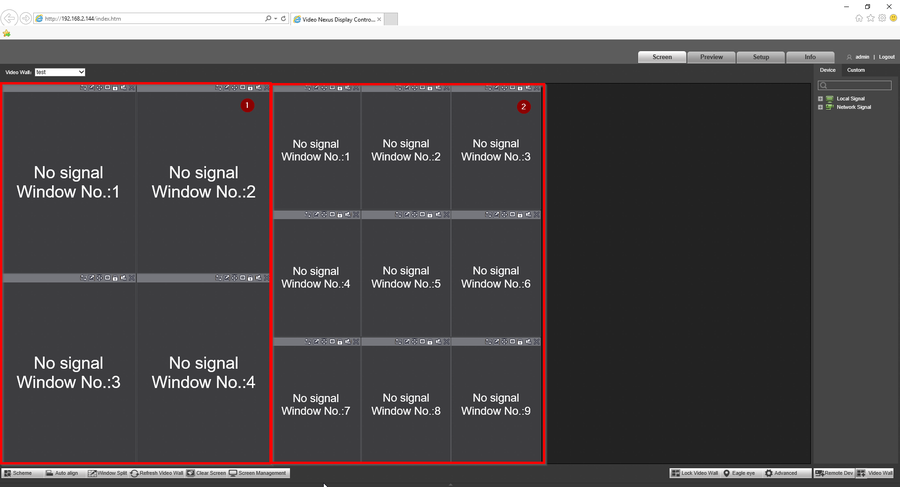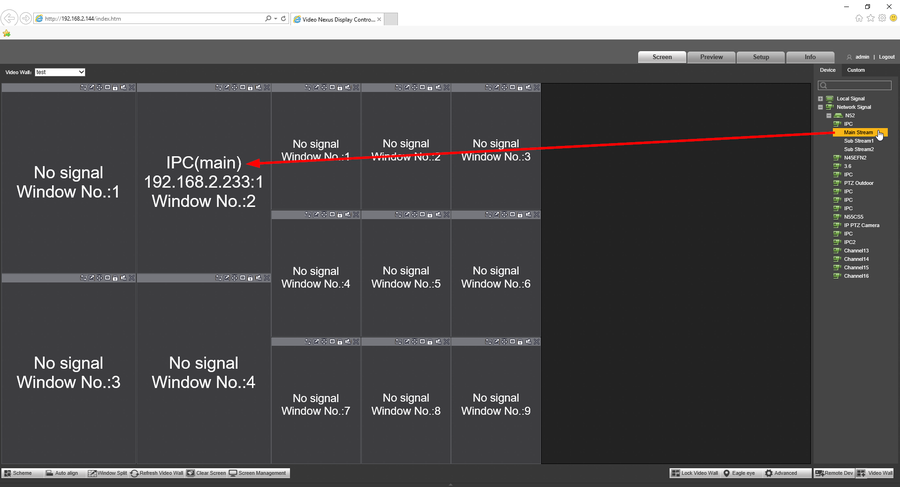Transmission Display Control/Network Video Decoder/How to Configure Video Wall in NVD via WebGUI
Contents
How to Configure Video Wall in NVD via WebGUI
Description
This article will go over how to setup video wall in NVD via webgui
Pre-requisites
- Log into the webgui of NVD
- HDMI monitor(s) connected to NVD
Video Instructions
N/A
Step by Step Instructions
1. Login to the webGUI of NVD.
2. Setup > Display Management > Video Wall Setup
3. Add the video wall by clicking on "Add Video Wall". Choose "Default" if there are already 6 monitors because this option configures 6 channels (HDMI displays) by default.
4. If there are less than 6 monitors, delete the remaining screens/channels or clicking on the bottom single screen option to manually add the screen one by one. During our testing the single screen option worked the best.
5. Click on "Bind Setup" to assign channel (HDMI display) to the screen or else NVD won't allow to proceed to the next step.
6. Click on "Screen" > Click on "Window Split" assign channel grids for the corresponding display.
7. The 2 red highlighted areas are the 2 display that were configured with the camera channel grids (Display 1 - 4 views and Display 2 - 9 views)
8. On the right hand side, expand the recorder that has the cameras and hover on the camera channel to display "Main Stream, Sub Stream 1, and Sub Stream 2". In our case, we used Main Stream for that camera. After that, left click on that channel once, and left click again onto the preferred grids on the left side.