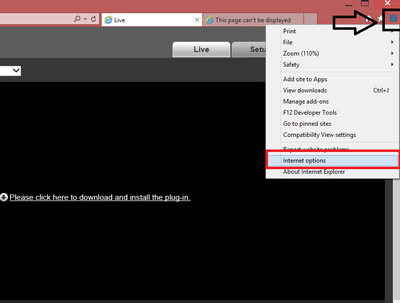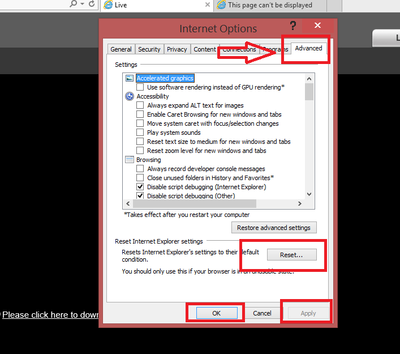Difference between revisions of "Troubleshoot/NVR/Browser Troubleshoot"
(Created page with "===Unable to Login from Web Browser=== * For Windows 98 or Windows ME user, please update your system to Windows 2000 sp4. Or you can install client-end software of lower vers...") |
|||
| (30 intermediate revisions by 5 users not shown) | |||
| Line 1: | Line 1: | ||
| − | + | ==Unable to Login from Web Browser== | |
| − | * For Windows | + | * For Windows 8 or 8.1 you make sure you IE Browser's security setting are set to low for that IP address. |
| − | * ActiveX control has been disabled. | + | * Or you can install client-end software of lower version. |
| + | * It is possible that the ActiveX control has been disabled. | ||
* No dx8.1 or higher. Please upgrade display card driver. | * No dx8.1 or higher. Please upgrade display card driver. | ||
| − | * Network connection | + | * Network setup or connection error. |
| − | |||
* Password or user name is invalid. | * Password or user name is invalid. | ||
| − | * | + | |
| + | ===Step by Step Instructions=== | ||
| + | '''1.''' Delete any previous version of Web Rec. [[Troubleshoot/Delete_Web_Rec|How to Delete Web Rec]] | ||
| + | |||
| + | '''2.''' Make sure you are using Internet Explorer (Safari on OSX). Not Edge, Chrome, Firefox, or any other browser. | ||
| + | |||
| + | '''3.''' Configure Internet Explorer's security settings. [[Troubleshoot/Internet_Explorer|How to Configure Internet Explorer's Security Settings]] | ||
| + | |||
| + | '''4.''' Ensure no Malware or Viruses are installed on the computer. | ||
| + | |||
| + | '''5.''' Set as a trusted site. | ||
| + | |||
| + | '''6.''' Change credentials from Recorder if credentials are invalid. | ||
| + | |||
| + | '''7.''' Close out IE and reboot PC. | ||
| + | |||
| + | '''8.''' If accessing outside of network, make sure device is set up for remote viewing such as DahuaDDNS or port forwarding. | ||
| + | |||
| + | '''9.''' Ensure you have '''" http://"''' in front of the domain name or IP address. | ||
| + | |||
| + | * '''Eg.''' Locally '''http://'''170.16.17.116/ | ||
| + | * '''Eg.''' Remote access with open port number if port number is applicable '''http://'''170.16.17.116:'''80''' | ||
| + | |||
| + | '''10.''' Set IE settings to default condition. Please see below. | ||
| + | |||
| + | * Click on settings from the IE ➞ Click on "Internet Options" | ||
| + | |||
| + | [[File:browser_trouble_shoot_wiki.png|400px]] | ||
| + | |||
| + | * Click on the Advanced tab ➞ Click Reset ➞ Click Apply ➞ Click OK. You will have to reboot your PC for the changes made. | ||
| + | |||
| + | [[File:browser_trouble_shoot_2.png|400px]] | ||
| + | |||
| + | |||
| + | '''11.''' If none of the above will work, use SmartPSS. | ||
| + | |||
| + | [[Category:Troubleshoot]] | ||
| + | [[Category:Remote_Access]] | ||
| + | [[Category:NVR]] | ||
| + | [[Category:IP_Camera]] | ||
| + | |||
| + | |||
| + | {{Template:Footer:Remote_Access}} | ||
Latest revision as of 23:10, 12 May 2016
Unable to Login from Web Browser
- For Windows 8 or 8.1 you make sure you IE Browser's security setting are set to low for that IP address.
- Or you can install client-end software of lower version.
- It is possible that the ActiveX control has been disabled.
- No dx8.1 or higher. Please upgrade display card driver.
- Network setup or connection error.
- Password or user name is invalid.
Step by Step Instructions
1. Delete any previous version of Web Rec. How to Delete Web Rec
2. Make sure you are using Internet Explorer (Safari on OSX). Not Edge, Chrome, Firefox, or any other browser.
3. Configure Internet Explorer's security settings. How to Configure Internet Explorer's Security Settings
4. Ensure no Malware or Viruses are installed on the computer.
5. Set as a trusted site.
6. Change credentials from Recorder if credentials are invalid.
7. Close out IE and reboot PC.
8. If accessing outside of network, make sure device is set up for remote viewing such as DahuaDDNS or port forwarding.
9. Ensure you have " http://" in front of the domain name or IP address.
- Eg. Locally http://170.16.17.116/
- Eg. Remote access with open port number if port number is applicable http://170.16.17.116:80
10. Set IE settings to default condition. Please see below.
- Click on settings from the IE ➞ Click on "Internet Options"
- Click on the Advanced tab ➞ Click Reset ➞ Click Apply ➞ Click OK. You will have to reboot your PC for the changes made.
11. If none of the above will work, use SmartPSS.