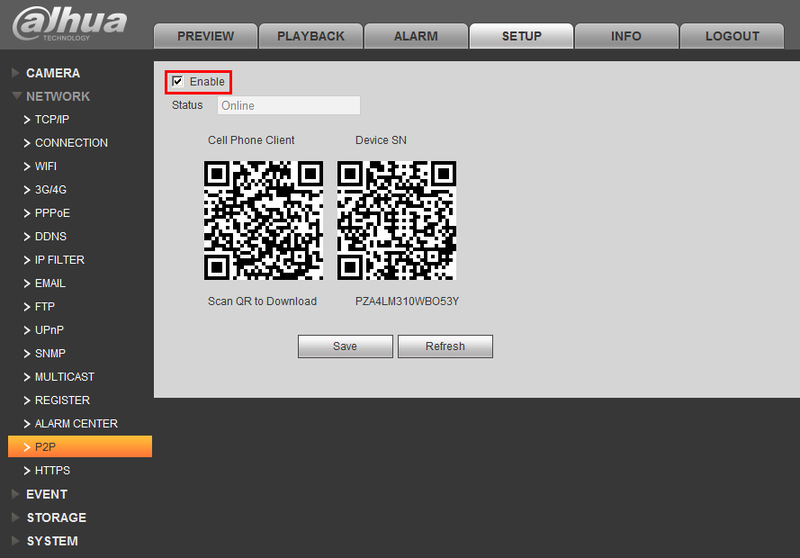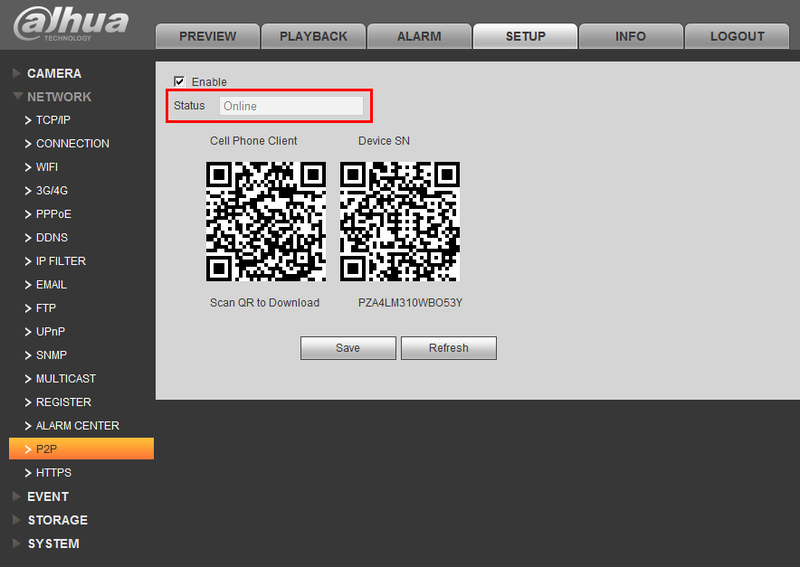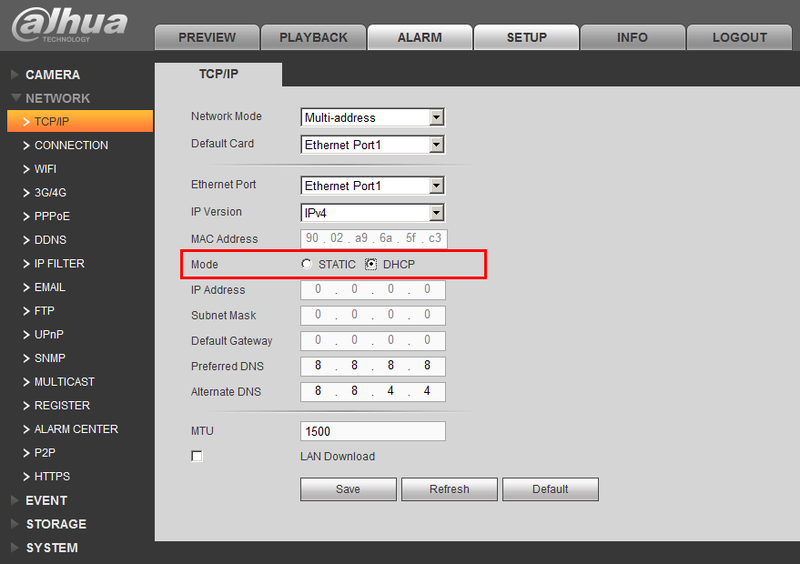Difference between revisions of "Troubleshoot/NVR/P2P Troubleshoot"
| Line 9: | Line 9: | ||
1. Check that, "P2P is enabled under, Main Menu->Setup->Network->P2P | 1. Check that, "P2P is enabled under, Main Menu->Setup->Network->P2P | ||
| − | [[file:P2PTroubleshoot1.png]] | + | [[file:P2PTroubleshoot1.png|800px]] |
2. Check that the P2P status is, "Online" | 2. Check that the P2P status is, "Online" | ||
| − | [[file:P2PTroubleshoot2.png]] | + | [[file:P2PTroubleshoot2.png|800px]] |
3. Enable DHCP under, Main Menu->Setup->Network | 3. Enable DHCP under, Main Menu->Setup->Network | ||
| − | [[file:P2PTroubleshoot3.png]] | + | [[file:P2PTroubleshoot3.png|800px]] |
4. Reboot the NVR. | 4. Reboot the NVR. | ||
Latest revision as of 17:30, 16 March 2016
P2P Troubleshoot
There are following possibilities:
- Check the network connections from NVR to your router.
- Check the device P2P function is enabled or not. (Main menu*>Setting*>Network*>P2P)
- Check cell phone P2P login information is correct. You will need to ensure the user name and password are correct. (This is the credentials for logging into the system.)
- Check P2P SN is right or not. You can use the cell phone to scan the QR code on the device P2P interface (Main menu*>Setting*>Network*>P2P), or you can use the version information of the WEB to confirm. (For some previous series products, the device SN is the main board SN, it may result in error.)
Step by Step Instructions
1. Check that, "P2P is enabled under, Main Menu->Setup->Network->P2P
2. Check that the P2P status is, "Online"
3. Enable DHCP under, Main Menu->Setup->Network
4. Reboot the NVR.