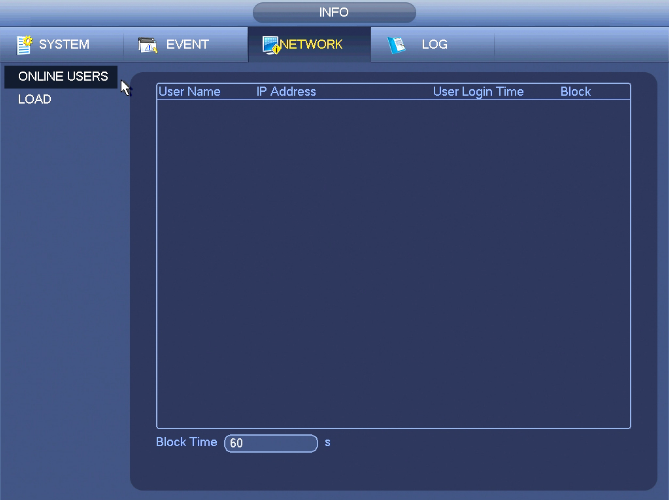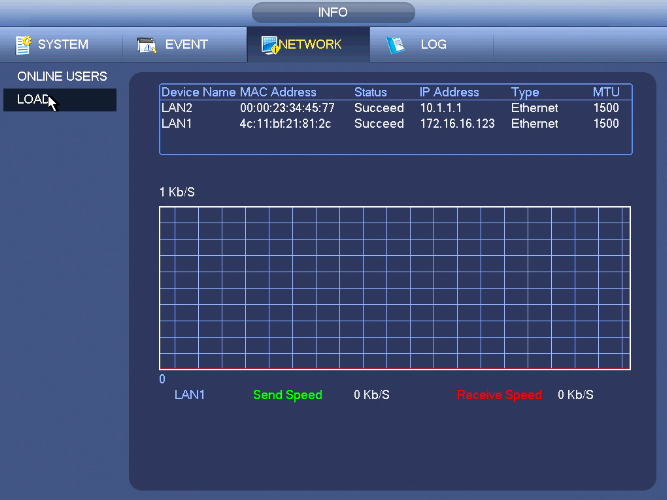Difference between revisions of "NVRiInfoNetwork"
(Created page with "==NVR Interface-Info-Network== file:NVRiInfoNetwork.png ===Online Users=== file:NVRiInfoNetworkOnlineUsers.png ===Load=== file:NVRiInfoNetworkLoad.png") |
|||
| (4 intermediate revisions by one other user not shown) | |||
| Line 1: | Line 1: | ||
==NVR Interface-Info-Network== | ==NVR Interface-Info-Network== | ||
| − | + | <imagemap> | |
| + | Image:NVRiInfoNetwork.png | ||
| + | rect 0 25 124 62 [[NVRiInfoSystem|System]] | ||
| + | rect 125 25 246 62 [[NVRiInfoEvent|Event]] | ||
| + | rect 247 25 368 62 [[NVRiInfoNetwork|Network]] | ||
| + | rect 370 25 493 62 [[NVRiInfoLog|Log]] | ||
| + | desc none | ||
| + | </imagemap> | ||
===Online Users=== | ===Online Users=== | ||
[[file:NVRiInfoNetworkOnlineUsers.png]] | [[file:NVRiInfoNetworkOnlineUsers.png]] | ||
| + | |||
| + | Here is for you manage online users connected to your NVR. | ||
| + | You can click button [[file:DisconnectUserIcon.png]]to disconnect or block one user if you have proper system right. | ||
| + | System detects there is any newly added or deleted user in each five seconds and refresh the list automatically. | ||
| + | |||
===Load=== | ===Load=== | ||
[[file:NVRiInfoNetworkLoad.png]] | [[file:NVRiInfoNetworkLoad.png]] | ||
| + | |||
| + | From Main Menu->Info-Network->Load, | ||
| + | |||
| + | Network load is shown in the above image. Here you can view the follow statistics of the device network adapter. | ||
| + | Here you can view information of all connected network adapters. The connection status is shown as offline if connection is disconnected. Click one network adapter, you can view the flow statistics such as send rate and receive rate at the top panel | ||
| + | |||
| + | |||
| + | |||
| + | [[Category:NVR Interface]] | ||
Latest revision as of 19:15, 15 August 2016
NVR Interface-Info-Network

Online Users
Here is for you manage online users connected to your NVR.
You can click button ![]() to disconnect or block one user if you have proper system right.
System detects there is any newly added or deleted user in each five seconds and refresh the list automatically.
to disconnect or block one user if you have proper system right.
System detects there is any newly added or deleted user in each five seconds and refresh the list automatically.
Load
From Main Menu->Info-Network->Load,
Network load is shown in the above image. Here you can view the follow statistics of the device network adapter. Here you can view information of all connected network adapters. The connection status is shown as offline if connection is disconnected. Click one network adapter, you can view the flow statistics such as send rate and receive rate at the top panel