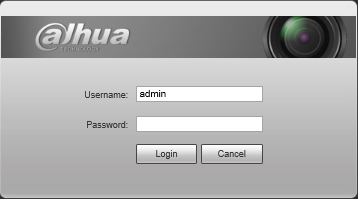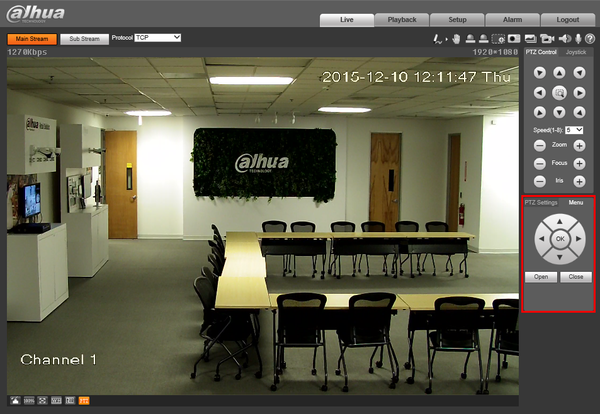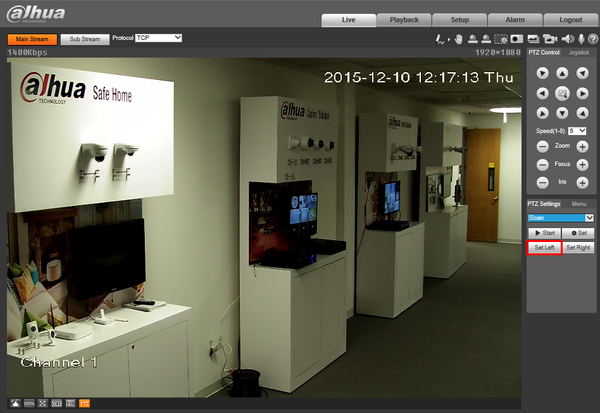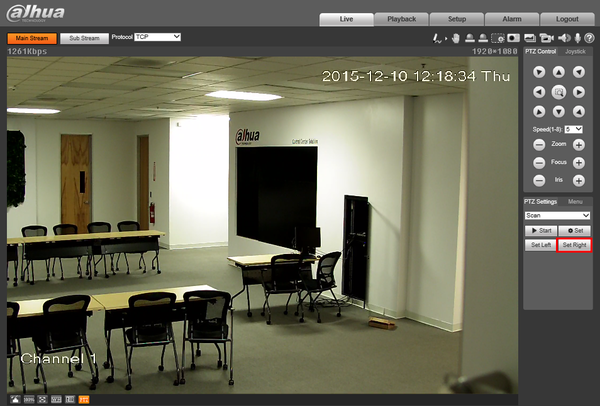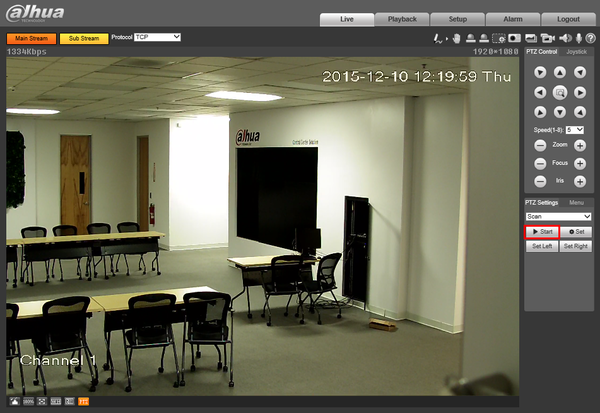Difference between revisions of "PTZScan"
(Created page with "==How to Setup Scan== ===Description=== The Scan feature allows you to set a predetermined path from Point A to Point B ===Instructions=== 1. Login to your IP Camera via Inter...") |
|||
| (8 intermediate revisions by 3 users not shown) | |||
| Line 2: | Line 2: | ||
===Description=== | ===Description=== | ||
The Scan feature allows you to set a predetermined path from Point A to Point B | The Scan feature allows you to set a predetermined path from Point A to Point B | ||
| − | ===Instructions=== | + | ===Prerequisites=== |
| + | * Dahua Network PTZ | ||
| + | * IP Address of Network PTZ | ||
| + | * Internet Explorer | ||
| + | |||
| + | ===Video Instructions=== | ||
| + | <embedvideo service="youtube">https://youtu.be/5hhq5OzKi3I</embedvideo> | ||
| + | |||
| + | ===Step by Step Instructions=== | ||
1. Login to your IP Camera via Internet Explorer. | 1. Login to your IP Camera via Internet Explorer. | ||
| − | [[file:PTZScan1.png | + | |
| − | 2. On the right hand side click, "PTZ Settings" and make sure, "Scan" is selected in the dropdown menu. | + | [[file:PTZScan1.png]] |
| + | |||
| + | 2. On the right hand side click, "PTZ Settings" and make sure, "Scan" is selected in the dropdown menu. | ||
| + | |||
[[file:PTZScan2.png|600px]] | [[file:PTZScan2.png|600px]] | ||
| + | |||
3. Using the PTZ Controls, move the camera into the starting position, and click, "Set Left" | 3. Using the PTZ Controls, move the camera into the starting position, and click, "Set Left" | ||
| + | |||
[[file:PTZScan3.png|600px]] | [[file:PTZScan3.png|600px]] | ||
| + | |||
4. Move the camera to the second position, and click, "Set Right" | 4. Move the camera to the second position, and click, "Set Right" | ||
| + | |||
[[file:PTZScan4.png|600px]] | [[file:PTZScan4.png|600px]] | ||
| + | |||
5. To test the results click, "Start" | 5. To test the results click, "Start" | ||
| + | |||
[[file:PTZScan5.png|600px]] | [[file:PTZScan5.png|600px]] | ||
| − | [[ | + | |
| + | |||
| + | |||
| + | [[Category:PTZ]] | ||
| + | [[Category:How To]] | ||
Latest revision as of 19:44, 14 August 2019
Contents
How to Setup Scan
Description
The Scan feature allows you to set a predetermined path from Point A to Point B
Prerequisites
- Dahua Network PTZ
- IP Address of Network PTZ
- Internet Explorer
Video Instructions
Step by Step Instructions
1. Login to your IP Camera via Internet Explorer.
2. On the right hand side click, "PTZ Settings" and make sure, "Scan" is selected in the dropdown menu.
3. Using the PTZ Controls, move the camera into the starting position, and click, "Set Left"
4. Move the camera to the second position, and click, "Set Right"
5. To test the results click, "Start"