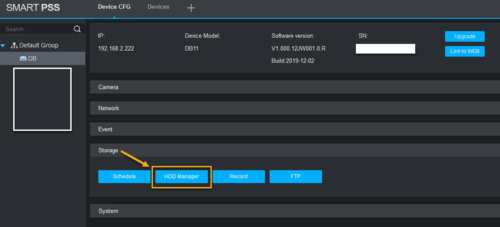Difference between revisions of "Template:DB11 Locate SDCard"
| (One intermediate revision by the same user not shown) | |||
| Line 2: | Line 2: | ||
2. Add your device to SmartPSS. Go to '''Devices''' > click on '''Add'''. | 2. Add your device to SmartPSS. Go to '''Devices''' > click on '''Add'''. | ||
| − | |||
| − | |||
3. After device is successfully added to SmartPSS, click on '''Config''' button. | 3. After device is successfully added to SmartPSS, click on '''Config''' button. | ||
| − | [[File: | + | [[File:FormatSDCard_SPSS_2.png|500px]] |
4. click on Storage to collapse the storage submenu. Click on '''HDD Manager'''. | 4. click on Storage to collapse the storage submenu. Click on '''HDD Manager'''. | ||
| − | [[File: | + | [[File:FormatSDCard_SPSS_3.png|500px]] |
| − | |||
| − | |||
| − | |||
| − | |||
| − | |||
| − | |||
| − | |||
| − | |||
Latest revision as of 14:50, 14 February 2020
1. Locate your device IP address from ConfigTool.
2. Add your device to SmartPSS. Go to Devices > click on Add.
3. After device is successfully added to SmartPSS, click on Config button.
4. click on Storage to collapse the storage submenu. Click on HDD Manager.