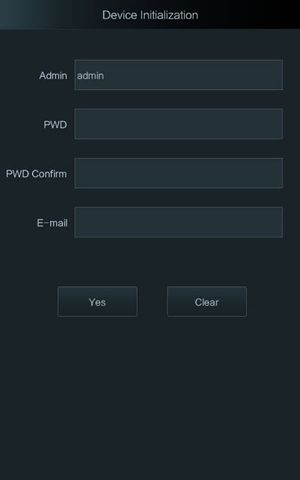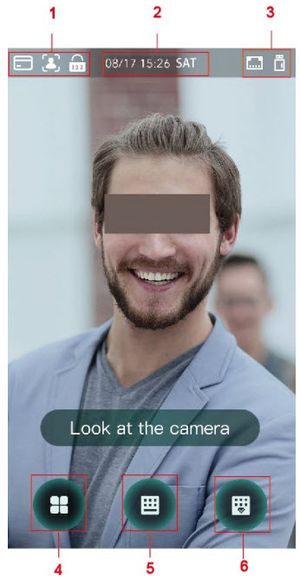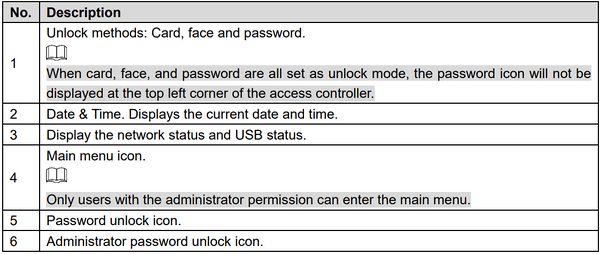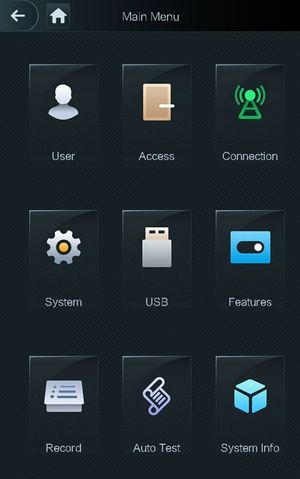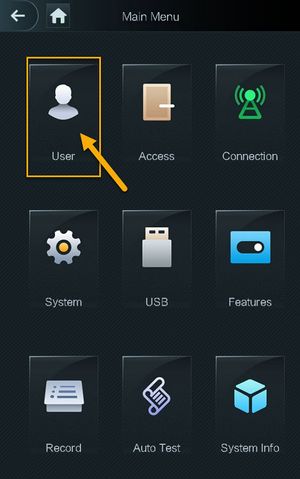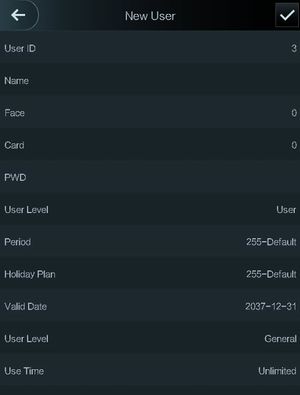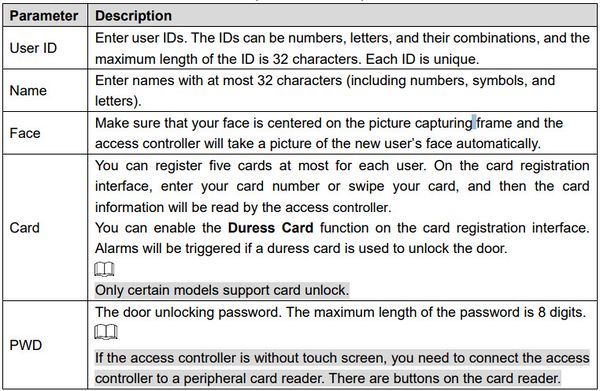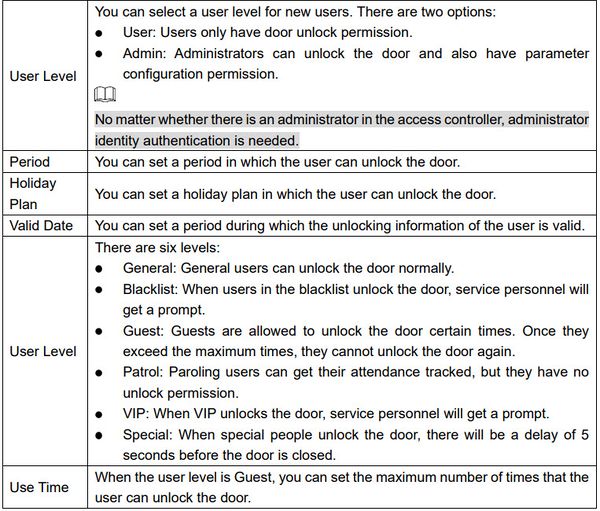Difference between revisions of "Thermal/DHI-ASI7213X-T1/Instructions/Initial Setup Software"
(Created page with "=DHI-ASI7213X-T1 Initial Setup= ==Description== This guide will cover the initial thermal station setup for the Thermal Temperature Monitoring Solution including device initi...") |
(→Step by Step Instruction) |
||
| (8 intermediate revisions by one other user not shown) | |||
| Line 2: | Line 2: | ||
==Description== | ==Description== | ||
| − | This guide will cover the initial thermal station setup | + | This guide will cover the initial thermal station setup which includes device initialization and creating secondary admin user. |
==Prerequisites== | ==Prerequisites== | ||
| − | *DHI-ASI7213X-T1 | + | *[https://dahuawiki.com/Thermal/DHI-ASI7213X-T1 DHI-ASI7213X-T1] |
==Video Instruction== | ==Video Instruction== | ||
| Line 15: | Line 15: | ||
1. Administrator password and an email should be set the first time the access controller is turned on or after factory reset. | 1. Administrator password and an email should be set the first time the access controller is turned on or after factory reset. | ||
| − | [[File:DHI-ASI7213X-T1_DeviceInit.jpg| | + | [[File:DHI-ASI7213X-T1_DeviceInit.jpg|300px]] |
Administrator and password set on this interface are used to log in to the web and local UI. <br> The administrator password can be reset through the email address you entered if the administrator forgets the password. | Administrator and password set on this interface are used to log in to the web and local UI. <br> The administrator password can be reset through the email address you entered if the administrator forgets the password. | ||
| Line 21: | Line 21: | ||
2. Once device is initialized, it will bring up the homepage of the thermal station. | 2. Once device is initialized, it will bring up the homepage of the thermal station. | ||
| − | [[File:DHI-ASI7213X-T1_Homepage_Details.jpg| | + | [[File:DHI-ASI7213X-T1_Homepage_Details.jpg|300px]] |
| − | [[File:DHI-ASI7213X-T1_Homepage_Details2.jpg| | + | [[File:DHI-ASI7213X-T1_Homepage_Details2.jpg|600px]] |
3. Tap on [[file:DHI-ASI7213X-T1_Icon_Mainmenu.jpg|30px]] to access the main menu. | 3. Tap on [[file:DHI-ASI7213X-T1_Icon_Mainmenu.jpg|30px]] to access the main menu. | ||
| − | [[File:DHI-ASI7213X-T1_DeviceInit.jpg| | + | [[File:DHI-ASI7213X-T1_DeviceInit.jpg|300px]] |
| − | 4. You will see several option to login to the main menu. For initialization process, you can only use Admin option | + | 4. You will see several option to login to the main menu. For initialization process, you can only use Admin option. |
| − | [[File:DHI-ASI7213X-T1_DeviceInit.jpg| | + | [[File:DHI-ASI7213X-T1_DeviceInit.jpg|300px]] |
5. Enter the password that you use to initialize the device. | 5. Enter the password that you use to initialize the device. | ||
| Line 37: | Line 37: | ||
6. Main menu page will launch. | 6. Main menu page will launch. | ||
| − | [[File:DHI-ASI7213X-T1_Mainmenu.jpg| | + | [[File:DHI-ASI7213X-T1_Mainmenu.jpg|300px]] |
7. Tap on '''User'''. | 7. Tap on '''User'''. | ||
| − | [[File:DHI-ASI7213X-T1_Mainmenu_User.jpg| | + | [[File:DHI-ASI7213X-T1_Mainmenu_User.jpg|300px]] |
8. Tap on '''New User'''. Enter all information for new user. | 8. Tap on '''New User'''. Enter all information for new user. | ||
| − | [[File:DHI-ASI7213X-T1_Mainmenu_New_User.jpg| | + | [[File:DHI-ASI7213X-T1_Mainmenu_New_User.jpg|300px]] |
| + | |||
| + | ''New User parameter description:'' | ||
| + | |||
| + | [[File:DHI-ASI7213X-T1_User_Parameter.jpg|600px]] | ||
| + | |||
| + | [[File:DHI-ASI7213X-T1_User_Parameter2.jpg|600px]] | ||
| + | |||
9. Tap on the [[File:DHI-ASI7213X-T1_Icon_Checkmark.jpg|30px]] icon on the top right corner to save it. | 9. Tap on the [[File:DHI-ASI7213X-T1_Icon_Checkmark.jpg|30px]] icon on the top right corner to save it. | ||
Latest revision as of 18:55, 5 November 2020
Contents
DHI-ASI7213X-T1 Initial Setup
Description
This guide will cover the initial thermal station setup which includes device initialization and creating secondary admin user.
Prerequisites
Video Instruction
Step by Step Instruction
1. Administrator password and an email should be set the first time the access controller is turned on or after factory reset.
Administrator and password set on this interface are used to log in to the web and local UI.
The administrator password can be reset through the email address you entered if the administrator forgets the password.
2. Once device is initialized, it will bring up the homepage of the thermal station.
3. Tap on ![]() to access the main menu.
to access the main menu.
4. You will see several option to login to the main menu. For initialization process, you can only use Admin option.
5. Enter the password that you use to initialize the device.
6. Main menu page will launch.
7. Tap on User.
8. Tap on New User. Enter all information for new user.
New User parameter description: