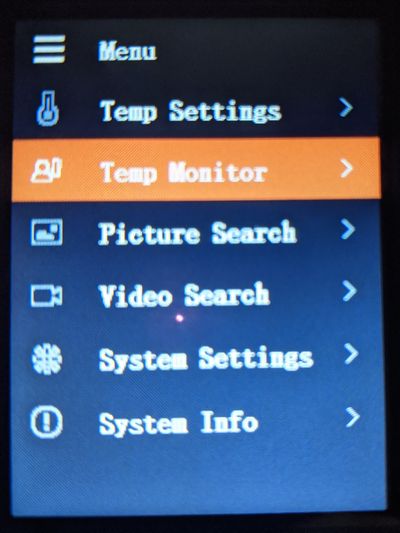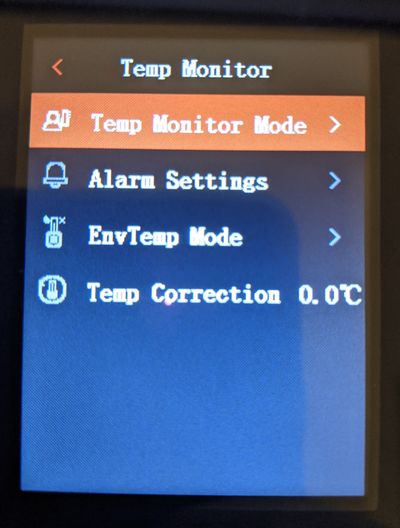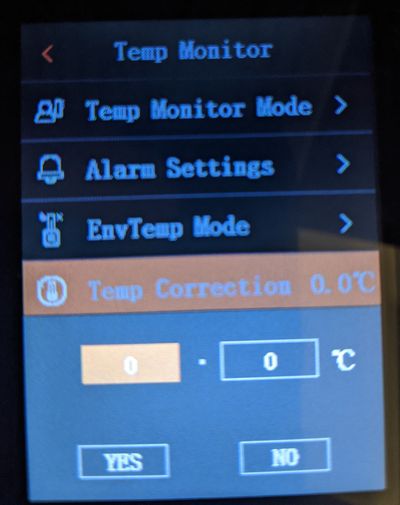Difference between revisions of "Thermal/DH-TPC-HT2201/Instructions/Temperature Correction"
(→Step by Step Instructions) |
|||
| (4 intermediate revisions by one other user not shown) | |||
| Line 1: | Line 1: | ||
| − | |||
| − | |||
| − | |||
| − | |||
=How to Adjust Temperature Correction= | =How to Adjust Temperature Correction= | ||
==Description== | ==Description== | ||
| − | This article will cover how to change the temperature correction settings on the DHI-TPC-HT2201 | + | This article will cover how to change the temperature correction settings on the DHI-TPC-HT2201. This feature should only be used in the event that readings are coming up irregular and the have been verified to be inaccurate with another means of testing. |
==Prerequisites== | ==Prerequisites== | ||
| − | * | + | * DH-TPC-HT2201 |
==Video Instructions== | ==Video Instructions== | ||
| − | <embedvideo service="youtube">https:// | + | <embedvideo service="youtube">https://youtu.be/SgvF1xZUf3Y</embedvideo> |
==Step by Step Instructions== | ==Step by Step Instructions== | ||
| − | 1. From the home screen, press the [[File:DH-TPC-HT2201_Up_Button.jpg|30px]]button to enter the menu, select Temp Monitor by pressing [[File:DH-TPC-HT2201_Power_Button.jpg|30px]] | + | 1. From the home screen, press the [[File:DH-TPC-HT2201_Up_Button.jpg|30px]] button to enter the menu, select Temp Monitor by pressing [[File:DH-TPC-HT2201_Power_Button.jpg|30px]] |
| − | [[File:HT2201_TempC_1.jpg]] | + | [[File:HT2201_TempC_1.jpg|400px]] |
2. In temp monitor select Temp Correction and press [[File:DH-TPC-HT2201_Power_Button.jpg|30px]] to open the settings configuration. | 2. In temp monitor select Temp Correction and press [[File:DH-TPC-HT2201_Power_Button.jpg|30px]] to open the settings configuration. | ||
| − | [[File:HT2201_TempC_2.jpg]] | + | [[File:HT2201_TempC_2.jpg|400px]] |
| + | |||
| + | 3. In this menu press [[File:DH-TPC-HT2201_Power_Button.jpg|30px]] while on a selected field and use [[File:DH-TPC-HT2201_Up_Button.jpg|30px]] & [[File:DH-TPC-HT2201_Down_Button.jpg|30px]] to add or remove temp value. Positive values add temperature to readings while negative will remove. | ||
| − | + | [[File:HT2201_TempC_3.jpg|400px]] | |
| − | [[File:HT2201_TempC_3.jpg]] | ||
Latest revision as of 17:34, 1 October 2020
Contents
How to Adjust Temperature Correction
Description
This article will cover how to change the temperature correction settings on the DHI-TPC-HT2201. This feature should only be used in the event that readings are coming up irregular and the have been verified to be inaccurate with another means of testing.
Prerequisites
- DH-TPC-HT2201
Video Instructions
Step by Step Instructions
1. From the home screen, press the ![]() button to enter the menu, select Temp Monitor by pressing
button to enter the menu, select Temp Monitor by pressing ![]()
2. In temp monitor select Temp Correction and press ![]() to open the settings configuration.
to open the settings configuration.
3. In this menu press ![]() while on a selected field and use
while on a selected field and use ![]() &
& ![]() to add or remove temp value. Positive values add temperature to readings while negative will remove.
to add or remove temp value. Positive values add temperature to readings while negative will remove.