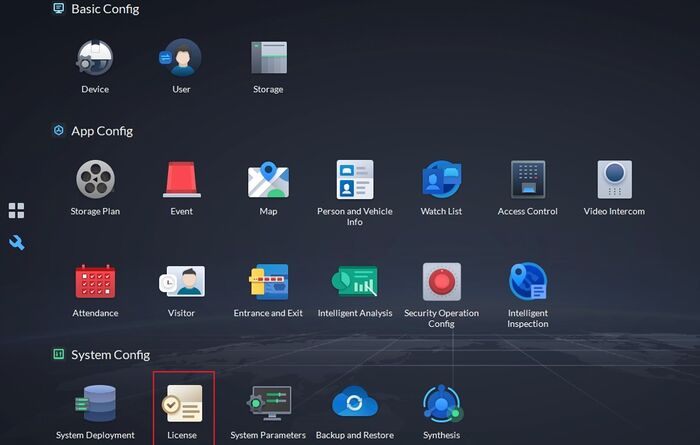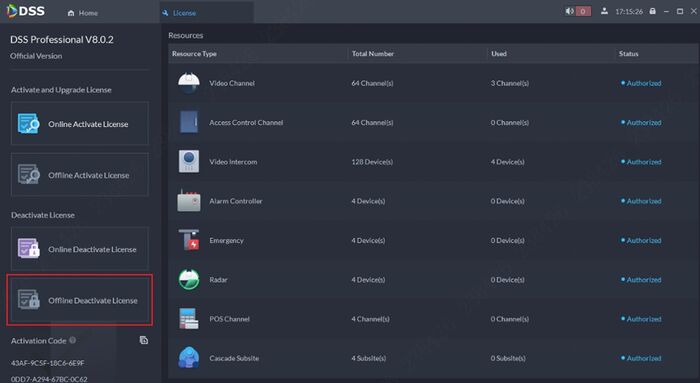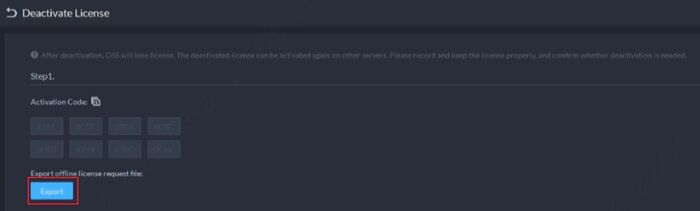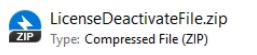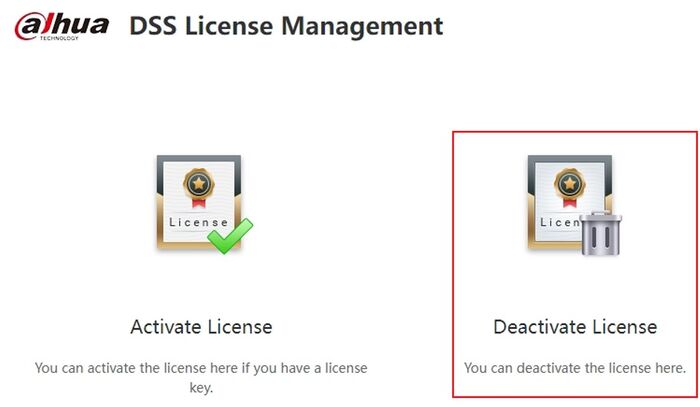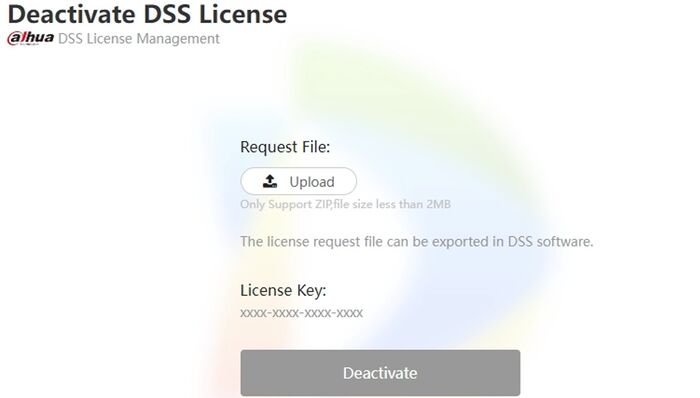Difference between revisions of "DSS/V8/DSS Express/Instruction/License Dectivation (Offline)"
Norman.Ning (talk | contribs) (Created page with "=Description= This guide will show how to deactivate the DSS Pro/Express license. '''! Note''': this guide is for DSS Servers not connected to the Internet. You will need to...") |
Norman.Ning (talk | contribs) |
||
| (6 intermediate revisions by the same user not shown) | |||
| Line 9: | Line 9: | ||
* DSS Pro / Express V8 Server and Client | * DSS Pro / Express V8 Server and Client | ||
* Another computer that has Internet Access | * Another computer that has Internet Access | ||
| + | * USB Drive | ||
==Step by Step Instructions== | ==Step by Step Instructions== | ||
| Line 20: | Line 21: | ||
[[File:LicenseDeactivationV8 4.jpg|700px]] | [[File:LicenseDeactivationV8 4.jpg|700px]] | ||
| − | 3. Click on [Export]. | + | 3. Click on '''[Export]'''. |
| + | |||
| + | [[File:LicenseDeactivationV8 5.jpg|700px]] | ||
DSS will generate a LicenseDeactivateFile.zip. Copy this file to another PC that has public Internet access. | DSS will generate a LicenseDeactivateFile.zip. Copy this file to another PC that has public Internet access. | ||
| + | |||
| + | [[File:LicenseDeactivationV8 9.jpg]] | ||
! Note: the moment you click on [Export], DSS stops working. Make sure that you are prepared for this. | ! Note: the moment you click on [Export], DSS stops working. Make sure that you are prepared for this. | ||
| − | + | 4. Click on the blue link to jump to '''DSS License Management Portal'''. | |
| − | |||
| − | 4. Click on the blue link to jump to DSS License Management Portal. | ||
[[File:LicenseDeactivationV8 6.jpg|700px]] | [[File:LicenseDeactivationV8 6.jpg|700px]] | ||
| − | + | 5. Select '''[Deactivate License]''' on the webpage. | |
| − | |||
| − | |||
[[File:LicenseDeactivationV8 7.jpg|700px]] | [[File:LicenseDeactivationV8 7.jpg|700px]] | ||
| − | |||
| − | |||
| − | |||
| − | |||
6. Click on [Upload] and select the LicenseDeactivateFile.zip. | 6. Click on [Upload] and select the LicenseDeactivateFile.zip. | ||
Latest revision as of 07:14, 22 December 2022
Description
This guide will show how to deactivate the DSS Pro/Express license.
! Note: this guide is for DSS Servers not connected to the Internet.
You will need to have another computer with Internet Access to deactivate the License.
Prerequisites
- DSS Pro / Express V8 Server and Client
- Another computer that has Internet Access
- USB Drive
Step by Step Instructions
1.Log into DSS and select [License].
2. Click on [Offline Deactivate License].
3. Click on [Export].
DSS will generate a LicenseDeactivateFile.zip. Copy this file to another PC that has public Internet access.
! Note: the moment you click on [Export], DSS stops working. Make sure that you are prepared for this.
4. Click on the blue link to jump to DSS License Management Portal.
5. Select [Deactivate License] on the webpage.
6. Click on [Upload] and select the LicenseDeactivateFile.zip.
DSS License Management Portal will verity the file and deactivate the License Key for you.
7. Now, you can use the License Key on a new installation.