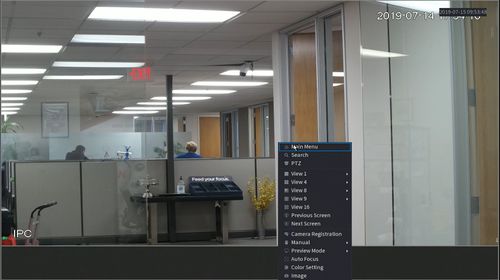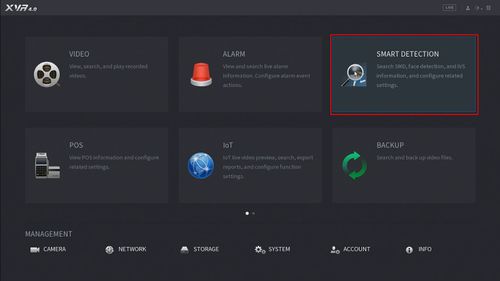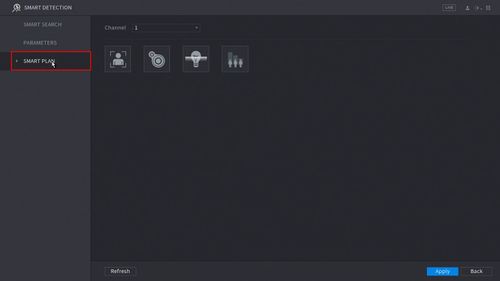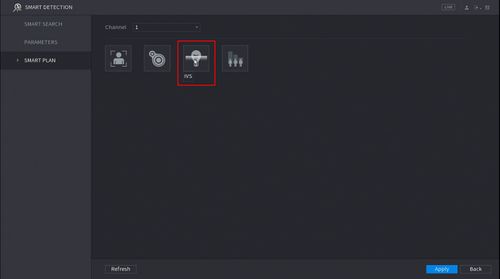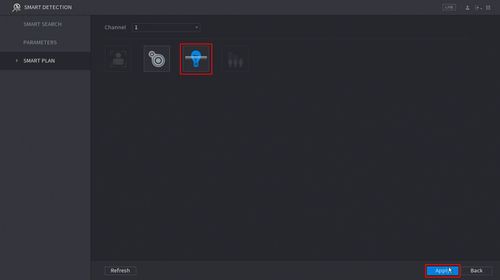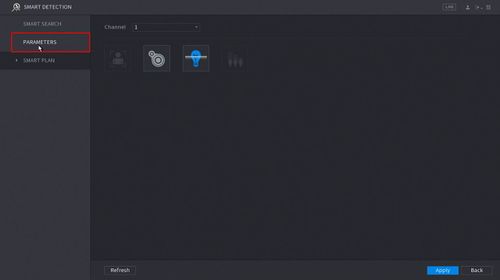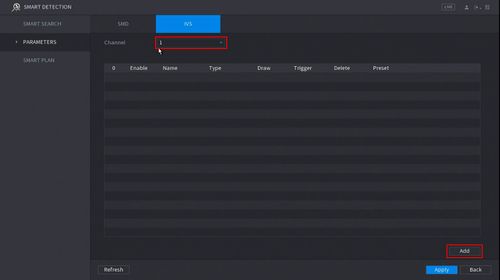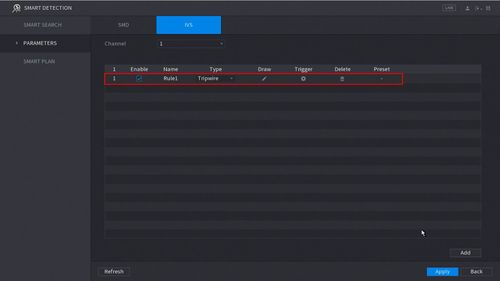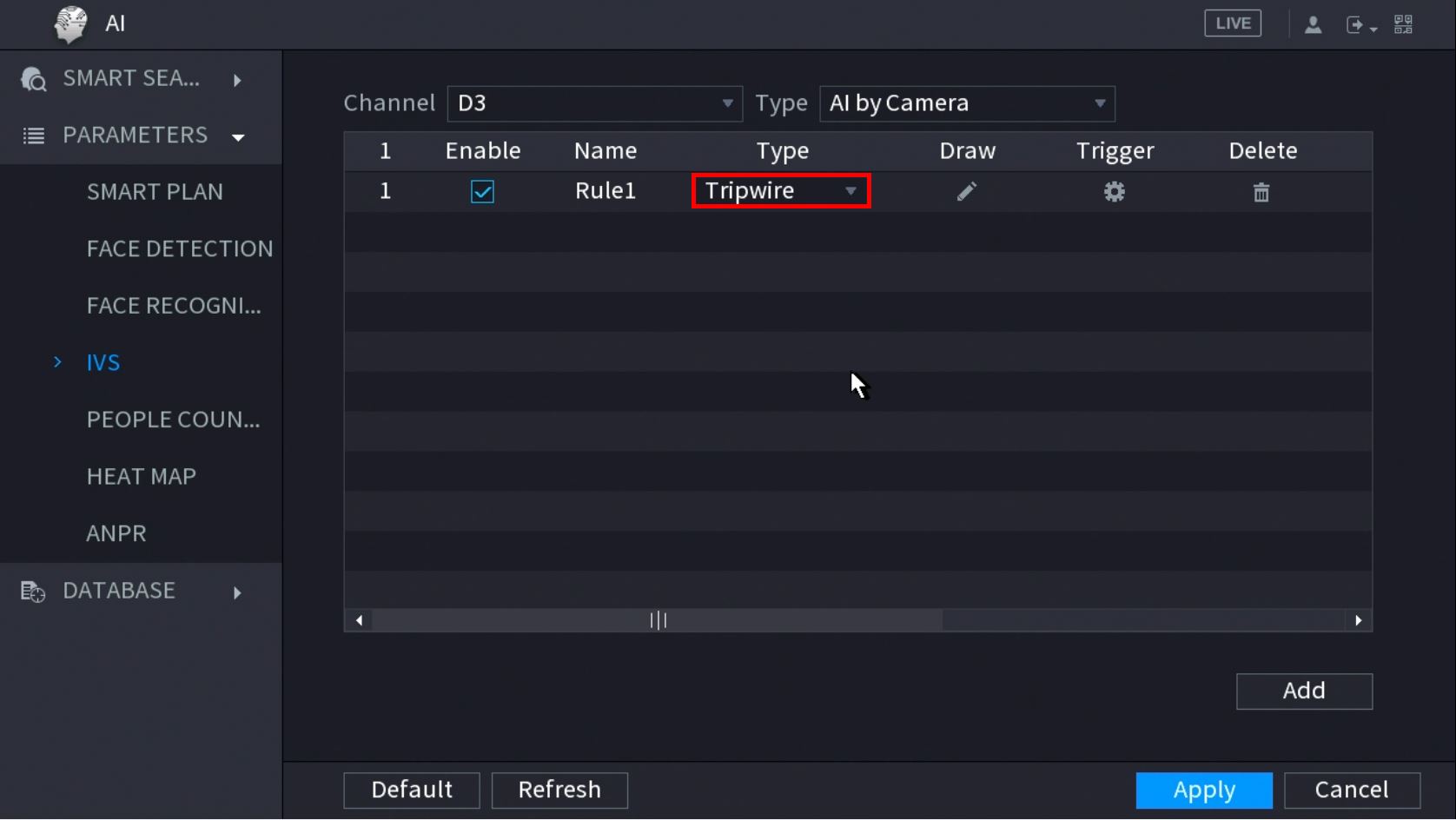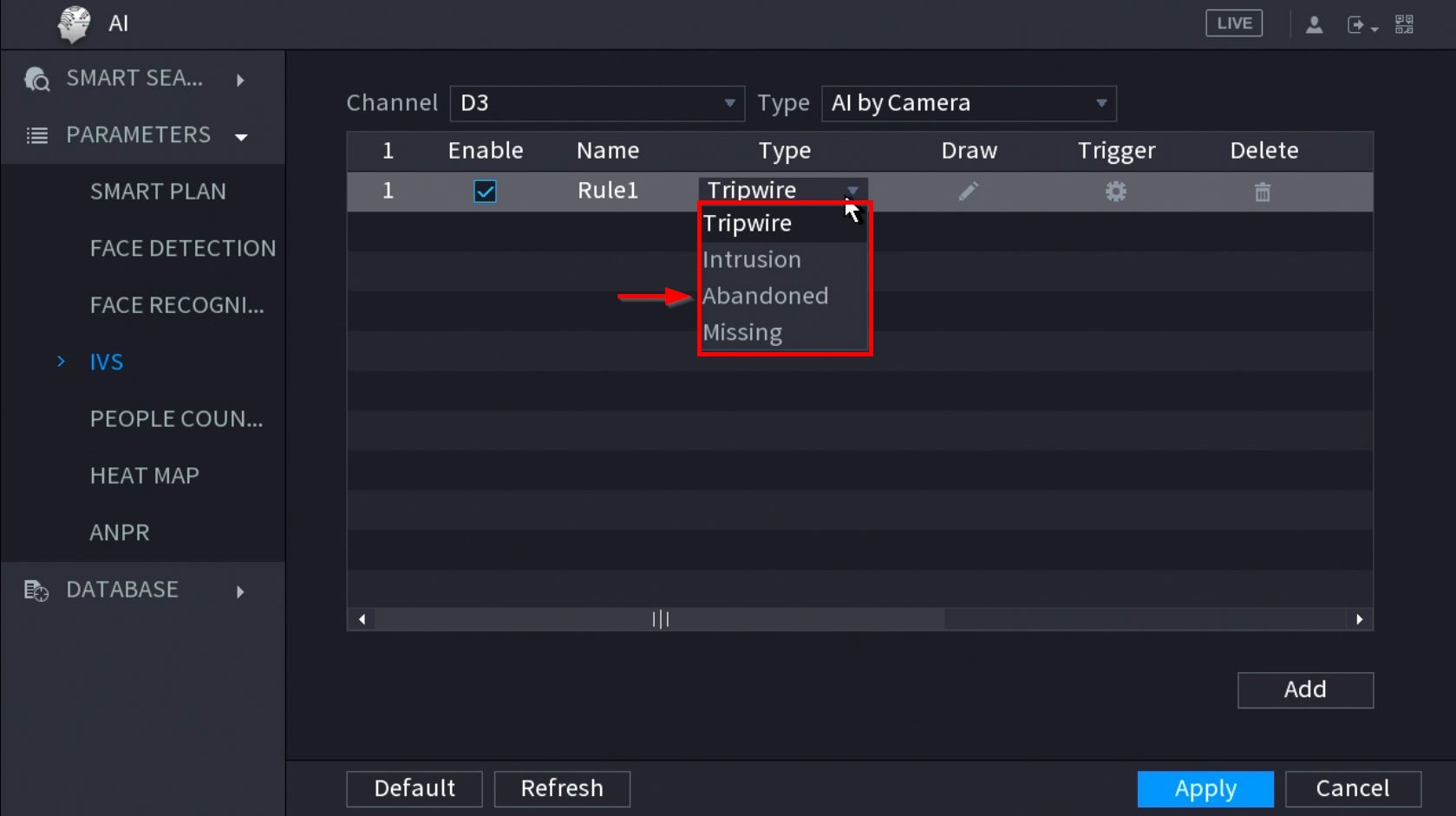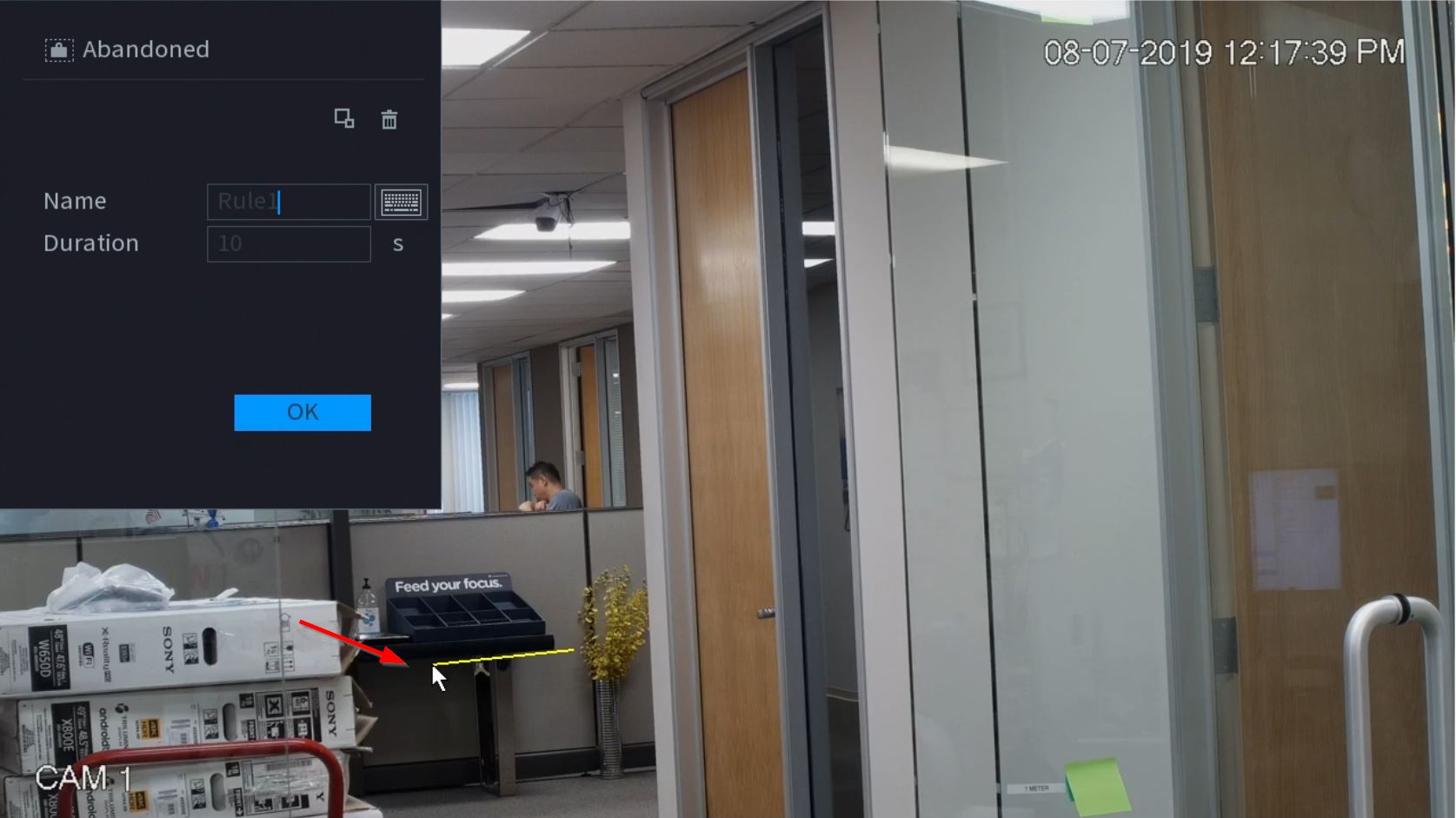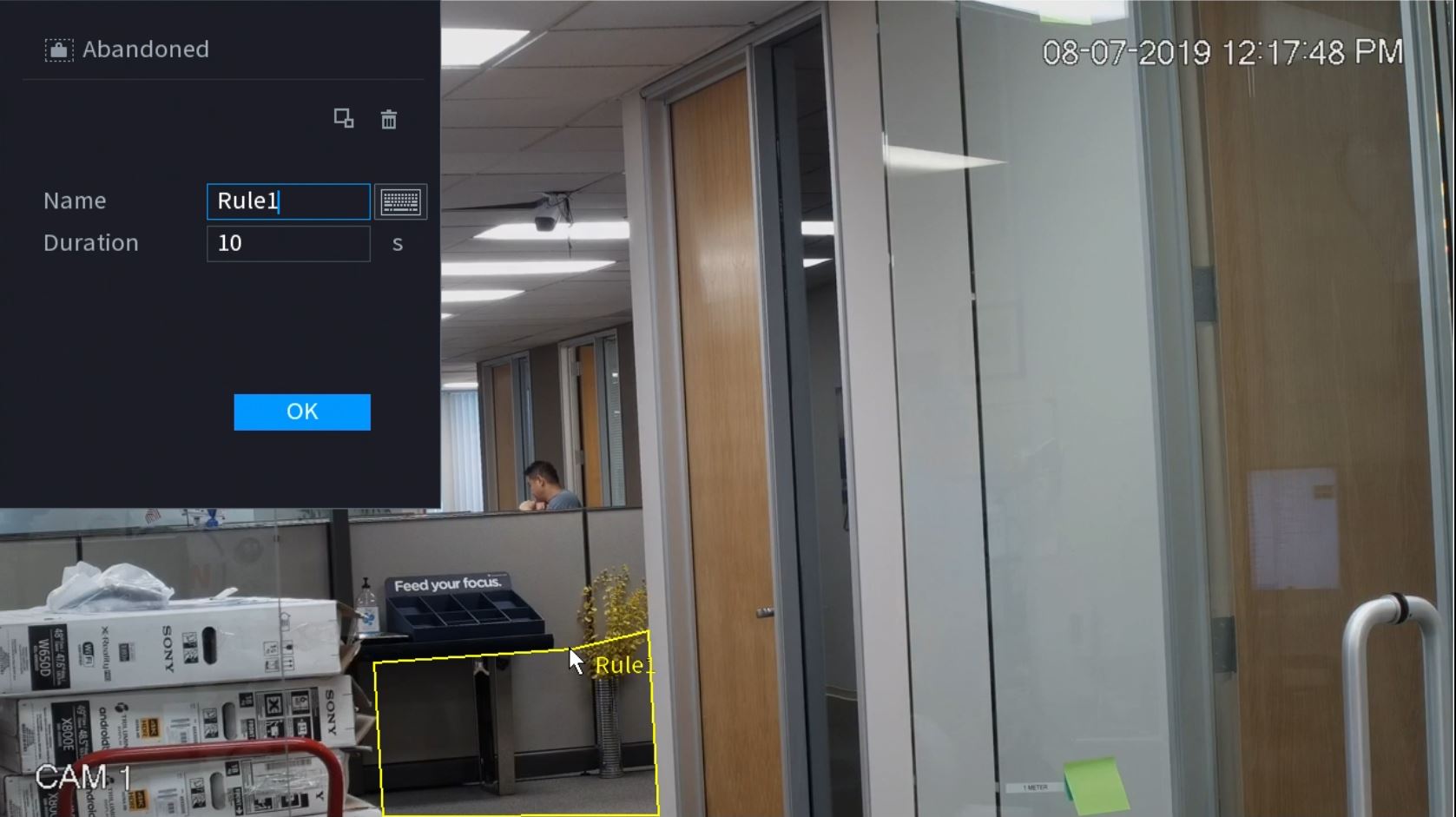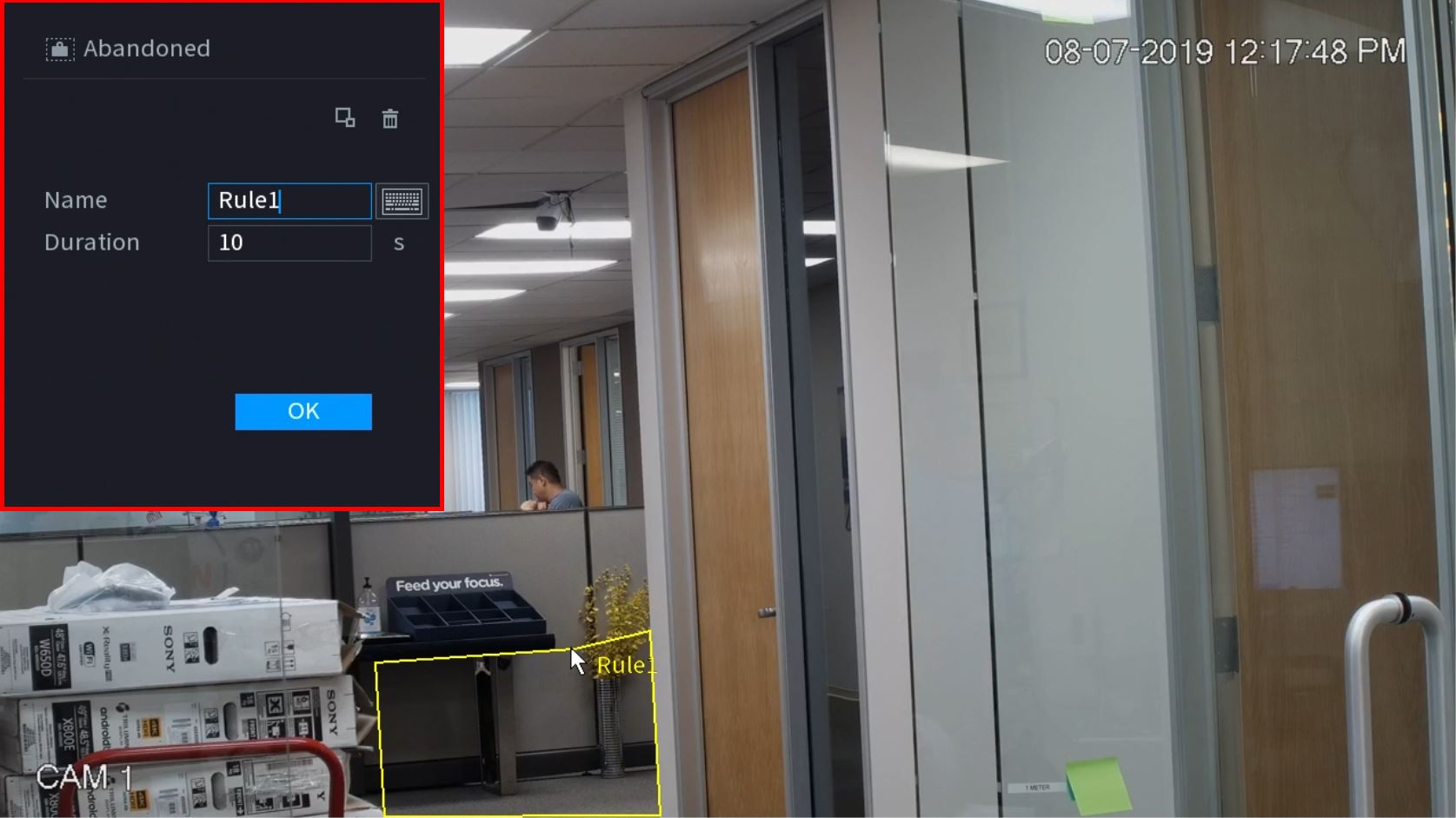Difference between revisions of "New GUI/AI/Abandoned Setup"
(Created page with "==How To Setup Abandoned Object== ===Description=== This article will show you how to setup the Abandoned Object IVS feature on a supported device ===Prerequisites=== * Supp...") |
|||
| Line 48: | Line 48: | ||
[[File:Tripwire_Setup_-_NewGUI_-_8.jpg|500px]] | [[File:Tripwire_Setup_-_NewGUI_-_8.jpg|500px]] | ||
| + | |||
| + | |||
| + | [[File:How_To_Setup_Abandon_-_NewUI_-_1.jpg]] | ||
| + | |||
| + | |||
| + | [[File:How_To_Setup_Abandon_-_NewUI_-_2.jpg]] | ||
| + | |||
| + | |||
| + | [[File:How_To_Setup_Abandon_-_NewUI_-_3.jpg]] | ||
| + | |||
| + | [[File:How_To_Setup_Abandon_-_NewUI_-_4.jpg]] | ||
| + | |||
| + | [[File:How_To_Setup_Abandon_-_NewUI_-_5.jpg]] | ||
| + | |||
| + | |||
| + | [[File:How_To_Setup_Abandon_-_NewUI_-_6.jpg]] | ||
Revision as of 19:25, 7 August 2019
Contents
How To Setup Abandoned Object
Description
This article will show you how to setup the Abandoned Object IVS feature on a supported device
Prerequisites
- Supported device with Missing Object feature
Video Instructions
Step by Step Instructions
1. Enter the Main Menu
- Right click at live view then select "Main Menu"
2. Click Smart Detection
3. Click Smart Plan
4. Click to Select IVS (Light Bulb icon)
When enabled the icon will highlight
Click Apply to save changes
6. Click Parameters
7. Use the dropdown box to select the Channel
Then click Add in the lower right side of the screen to Add an IVS rule
8. The created rule will appear in the list