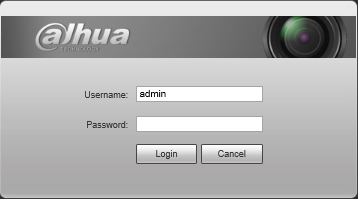Difference between revisions of "Template:PTZ Tour SystemUI OldGUI"
| Line 6: | Line 6: | ||
* Internet Explorer | * Internet Explorer | ||
* IP Address of Network PTZ | * IP Address of Network PTZ | ||
| − | + | * PTZ Presets created [[PTZPreset|How To Setup PTZ Presets]] | |
===Video Instructions=== | ===Video Instructions=== | ||
<embedvideo service="youtube">https://www.youtube.com/watch?v=bLsdWSgIu4A</embedvideo> | <embedvideo service="youtube">https://www.youtube.com/watch?v=bLsdWSgIu4A</embedvideo> | ||
| Line 14: | Line 14: | ||
[[file:PTZScan1.png]] | [[file:PTZScan1.png]] | ||
| − | |||
| − | |||
| − | |||
| − | |||
| − | |||
| − | |||
| − | |||
| − | |||
| − | |||
| − | |||
| − | |||
| − | |||
| − | |||
| − | |||
| − | |||
| − | |||
| − | |||
| − | |||
| − | |||
[[Category:PTZ]] | [[Category:PTZ]] | ||
[[Category:How To]] | [[Category:How To]] | ||
Revision as of 19:30, 6 January 2020
Contents
How to Setup Tour
Description
The Tour feature allows you to set a up multiple locations for the PTZ to cycle through using already established Pre-Sets.
Prerequisites
- Dahua Network PTZ
- Internet Explorer
- IP Address of Network PTZ
- PTZ Presets created How To Setup PTZ Presets
Video Instructions
Step by Step Instructions
1. Login to your IP PTZ camera via Internet Explorer.