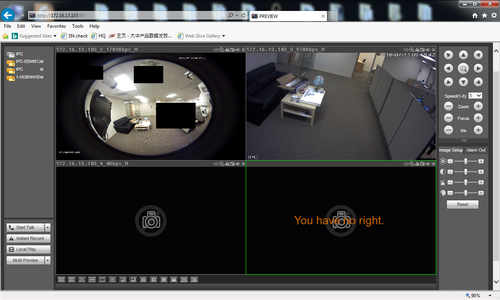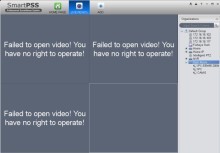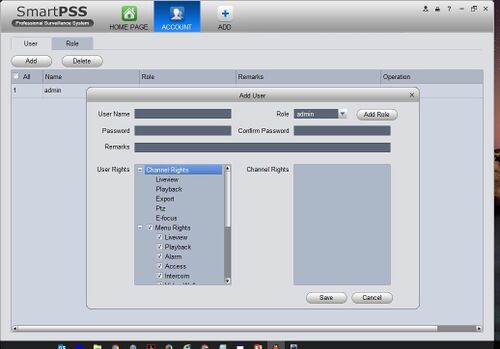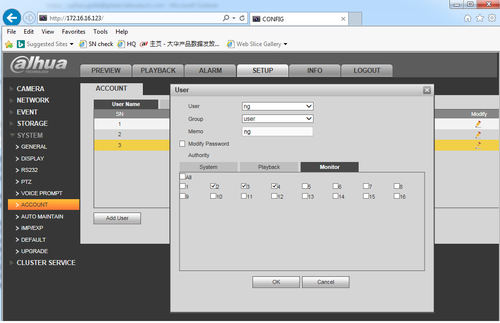Difference between revisions of "Troubleshoot/NVR/Failed to Open Video You Have No Right To Operate"
(→Failed to Open Video! You Have No Right To Operate!) |
|||
| Line 4: | Line 4: | ||
[[file:youhavenoright002.jpg|500x500px]] | [[file:youhavenoright002.jpg|500x500px]] | ||
| − | |||
| − | |||
| − | |||
| − | |||
===Pre-Requisites=== | ===Pre-Requisites=== | ||
| Line 21: | Line 17: | ||
1. Log into with an administrator account. | 1. Log into with an administrator account. | ||
| − | 2. Go into the Accounts menu on your system and edit the specific profile you are having the error with | + | 2. Go into the Accounts menu on your system and edit the specific profile you are having the error with. |
3. Under the Monitor tab enable the camera channel with the error and click save. | 3. Under the Monitor tab enable the camera channel with the error and click save. | ||
| + | |||
| + | [[file:youhavenoright003.jpg|500x500px]] | ||
| + | |||
| + | [[File:youhavenoright004.png|500x500px]] | ||
| + | |||
4. Log into the modified account, and view the camera channel with the error. | 4. Log into the modified account, and view the camera channel with the error. | ||
Revision as of 20:52, 11 July 2016
Contents
Failed to Open Video! You Have No Right To Operate!
Pre-Requisites
- Admin access to the recorder
- Access to the recorder directly or remotely
Video Instructions
Step by Step Instructions
1. Log into with an administrator account.
2. Go into the Accounts menu on your system and edit the specific profile you are having the error with.
3. Under the Monitor tab enable the camera channel with the error and click save.
4. Log into the modified account, and view the camera channel with the error.