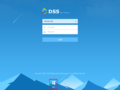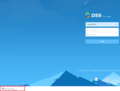Difference between revisions of "DSS S2/Client/Install and Login"
| Line 1: | Line 1: | ||
| − | == Download, Install, | + | == Download, Install, & Login to DSS Client == |
=== Description === | === Description === | ||
This article will go over how to download, install and login to the DSS client software. <br /> | This article will go over how to download, install and login to the DSS client software. <br /> | ||
| Line 15: | Line 15: | ||
* HDD Type:HDD 1T | * HDD Type:HDD 1T | ||
* DSS client installation space:200GB | * DSS client installation space:200GB | ||
| + | |||
| + | === Download & Installation === | ||
| + | 1. To get the client software, connect to the IP address of your DSS server. On the login page you will see two icons at the bottom of the page. Use the PC option to download the PC client software. | ||
| + | <gallery> | ||
| + | File:DSS_Dwld-Instl_1.PNG|Download link highlighted red|alt=alt language | ||
| + | File:DSS_Dwld-Instl_2.PNG|File downloading|alt=alt language | ||
| + | {...} | ||
| + | </gallery> | ||
Revision as of 19:08, 11 June 2019
Contents
Download, Install, & Login to DSS Client
Description
This article will go over how to download, install and login to the DSS client software.
Prerequisites
- A networked DSS server
- Windows PC with network access to the server
PC software requirements
- CPU: i5-6500
- Main frequency:3.20GHz
- Memory:8GB
- Graphics:Inter HD Graphics 530
- Network adapter:1Gbps
- HDD Type:HDD 1T
- DSS client installation space:200GB
Download & Installation
1. To get the client software, connect to the IP address of your DSS server. On the login page you will see two icons at the bottom of the page. Use the PC option to download the PC client software.