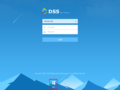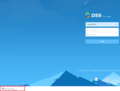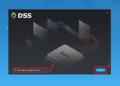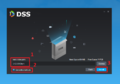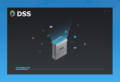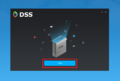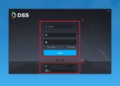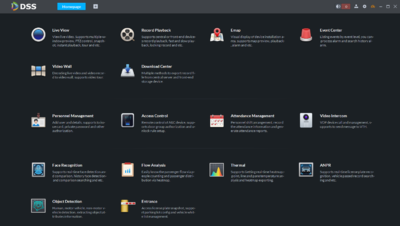Difference between revisions of "DSS S2/Client/Install and Login"
| Line 20: | Line 20: | ||
File:DSS_Dwld-Instl_1.PNG|Download link highlighted red|alt=alt language | File:DSS_Dwld-Instl_1.PNG|Download link highlighted red|alt=alt language | ||
File:DSS_Dwld-Instl_2.PNG|File downloading|alt=alt language | File:DSS_Dwld-Instl_2.PNG|File downloading|alt=alt language | ||
| − | |||
</gallery> | </gallery> | ||
<br /> | <br /> | ||
| Line 33: | Line 32: | ||
File:DSS_Dwld-Instl_7.PNG| Use Run option to Launch software after installation|alt=alt language | File:DSS_Dwld-Instl_7.PNG| Use Run option to Launch software after installation|alt=alt language | ||
File:DSS_Dwld-Instl_8.PNG| 1. Enter Username and password for DSS server 2. Enter server IP address and port|alt=alt language | File:DSS_Dwld-Instl_8.PNG| 1. Enter Username and password for DSS server 2. Enter server IP address and port|alt=alt language | ||
| − | |||
</gallery> | </gallery> | ||
<br /> | <br /> | ||
3. DSS Homepage <br /> | 3. DSS Homepage <br /> | ||
[[File:DSS_Dwld-Instl_9.PNG| 400px]] | [[File:DSS_Dwld-Instl_9.PNG| 400px]] | ||
Revision as of 21:17, 26 June 2019
Contents
Download, Install, & Login to DSS Client
Description
This article will go over how to download, install and login to the DSS client software.
Prerequisites
- A networked DSS server
- Windows PC with network access to the server
PC Software Requirements
- CPU: i5-6500
- Main frequency: 3.20GHz
- Memory: 8GB
- Graphics: Intel HD Graphics 530
- Network adapter: 1Gbps
- DSS client installation space: 200GB
Download & Installation
1. To get the client software, connect to the IP address of your DSS server. On the login page you will see two icons at the bottom of the page. Use the PC option to download the PC client software.
2. Once the file has downloaded, double click to launch the installer and allow it to run.
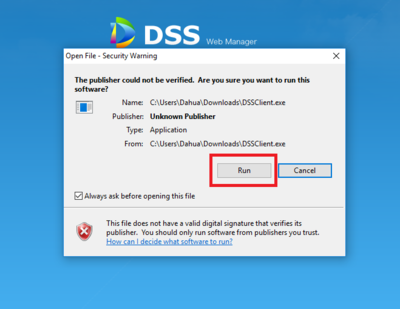
3. Follow the prompts for the installation.