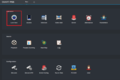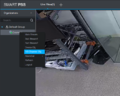Difference between revisions of "Template:IVS Heatmap SmartPSS"
| Line 18: | Line 18: | ||
File:SPSS_HeatMapp-2.PNG | File:SPSS_HeatMapp-2.PNG | ||
</gallery> | </gallery> | ||
| + | |||
| + | 2. In the IVS window select '''Heat Map''' for the Smart Plan, once selected the other option should be greyed out. In the IVS section a name can be given to the heat map rule, make sure the box is checked for '''Enable''', and hit '''Apply''' or '''Save''' | ||
Revision as of 17:13, 6 December 2019
Description
This article will cover the setup of Heat Mapping on SmartPSS with an HDW8341X-3D. It will be assumed that you have already added the device to SmartPSS. If you require assistance adding a device to SmartPSS, please see Add by P2P for P2P connection or Add by IP for adding by IP address.
Prerequisites
- A camera that supports Heat Mapping
- A Windows PC with SmartPSS installed
Video Instructions
Step By Step Instructions
1. From the main menu of SmartPSS select Live View and right-click on the camera to be used for Heat Map and from the sub-menu, select IVS Channel Cfg
2. In the IVS window select Heat Map for the Smart Plan, once selected the other option should be greyed out. In the IVS section a name can be given to the heat map rule, make sure the box is checked for Enable, and hit Apply or Save