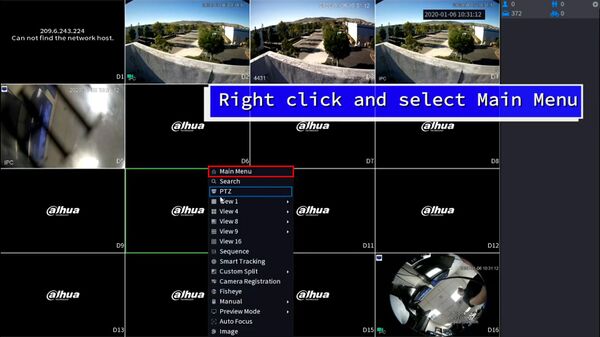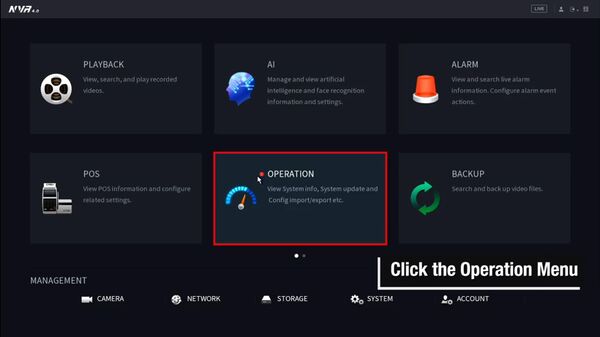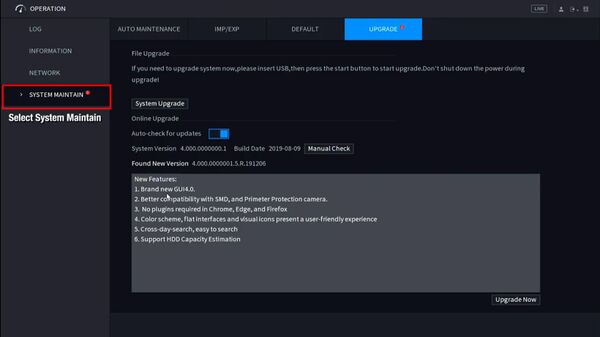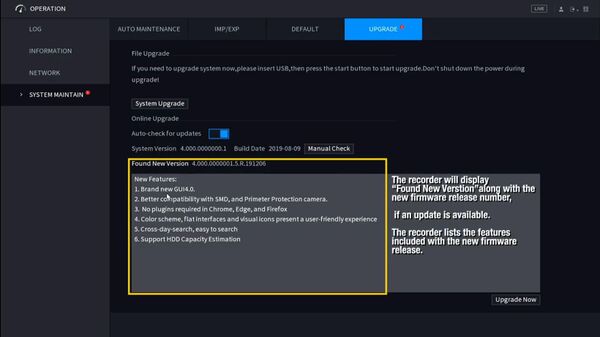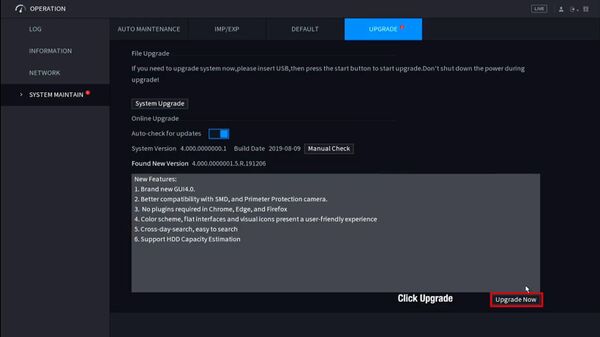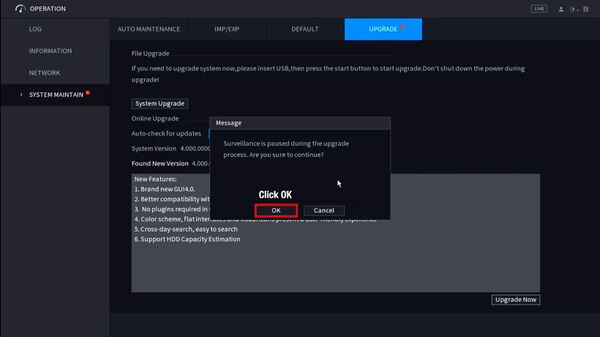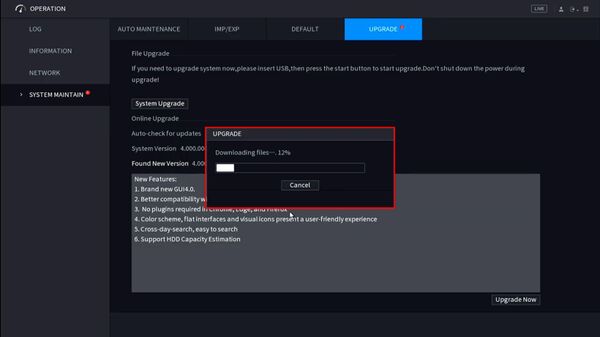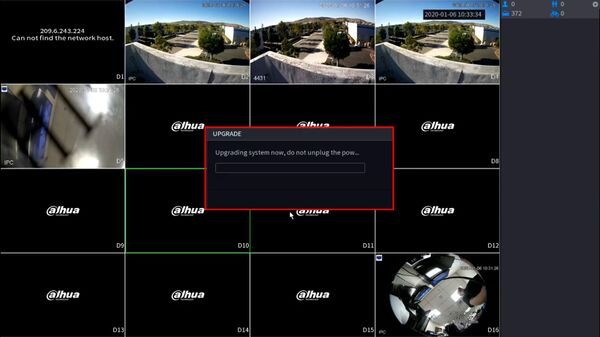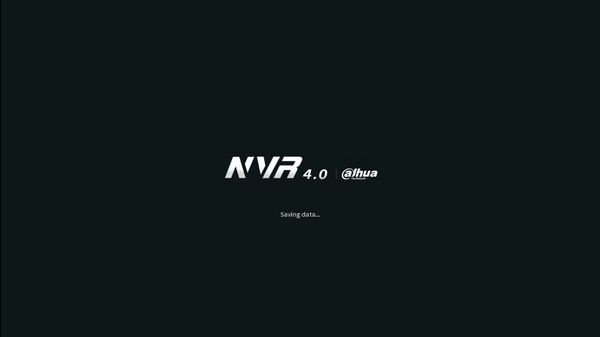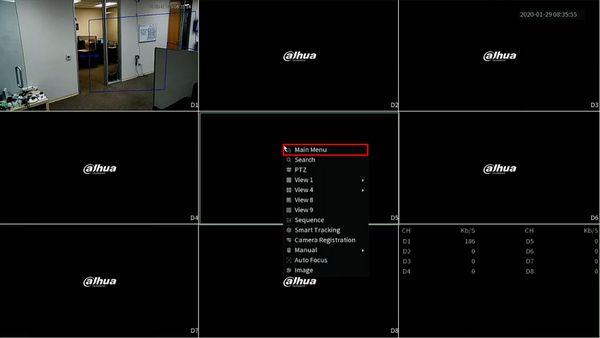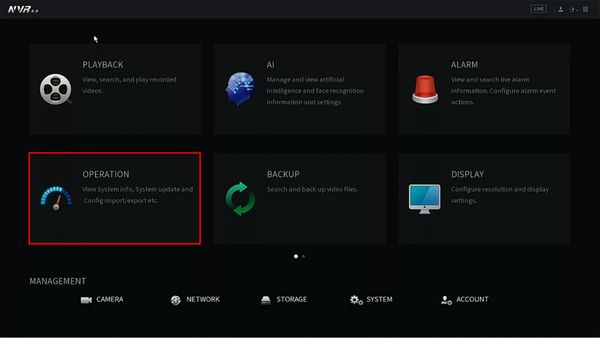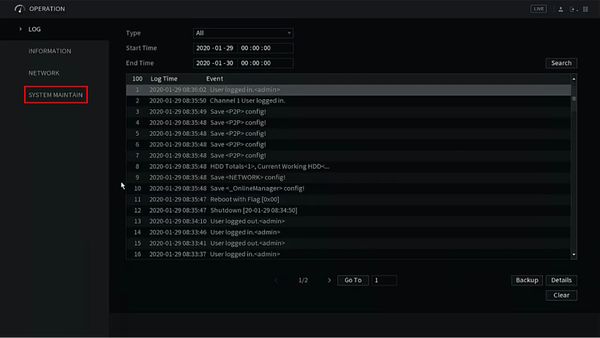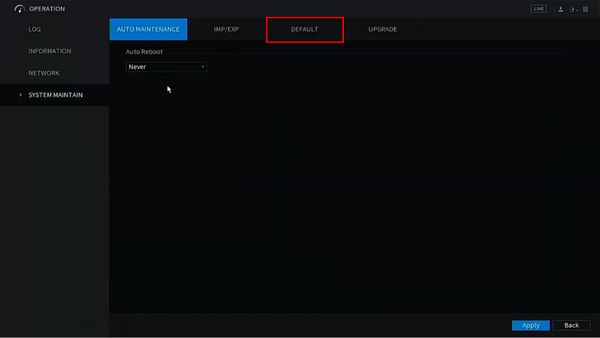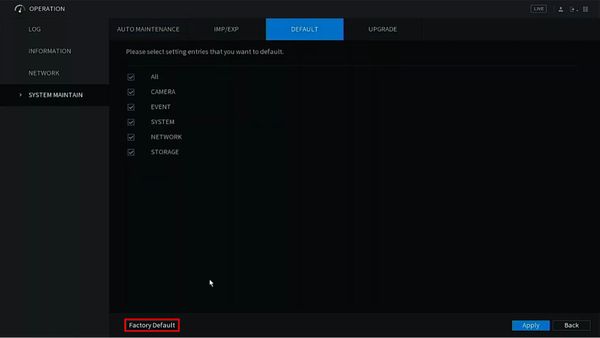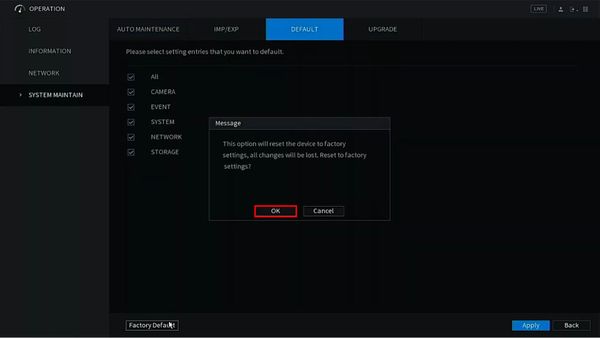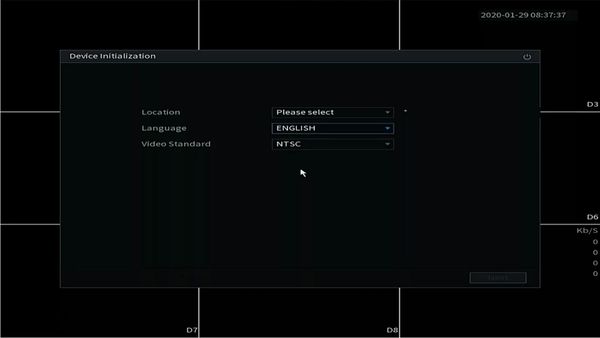Difference between revisions of "Template:Update Firmware Cloud SystemUI NewGUI"
| Line 45: | Line 45: | ||
[[File:Firmware_Update_via_Cloud_-_SystemUI_New_-_9.jpg|600px]] | [[File:Firmware_Update_via_Cloud_-_SystemUI_New_-_9.jpg|600px]] | ||
| − | 10. | + | 10. Once the firmware update is complete the unit will reboot. A factory default is recommended after a firmware update |
| + | |||
| + | From Live View, right click Select Main Menu | ||
| + | |||
| + | [[File:Firmware_Update_via_Cloud_-_System_UI_Old_-_10.jpg|600px]] | ||
| + | |||
| + | 11. Click Operation | ||
| + | |||
| + | [[File:Firmware_Update_via_Cloud_-_System_UI_Old_-_11.jpg|600px]] | ||
| + | |||
| + | 12. Click System Maintain | ||
| + | |||
| + | [[File:Firmware_Update_via_Cloud_-_System_UI_Old_-_12.jpg|600px]] | ||
| + | |||
| + | 13. Click Default | ||
| + | |||
| + | [[File:Firmware_Update_via_Cloud_-_System_UI_Old_-_13.jpg|600px]] | ||
| + | |||
| + | 14. Click Factory Default | ||
| + | |||
| + | [[File:Firmware_Update_via_Cloud_-_System_UI_Old_-_14.jpg|600px]] | ||
| + | |||
| + | 15. A prompt will appear to confirm the factory default | ||
| + | |||
| + | Click OK | ||
| + | |||
| + | [[File:Firmware_Update_via_Cloud_-_System_UI_Old_-_15.jpg|600px]] | ||
| + | |||
| + | 16. The unit will reboot | ||
| + | |||
| + | [[File:Firmware_Update_via_Cloud_-_System_UI_Old_-_16.jpg|600px]] | ||
| + | |||
| + | 17. When the unit boots back up it will be factory defaulted and ready for the Device Initialization process | ||
| + | |||
| + | [[File:Firmware_Update_via_Cloud_-_System_UI_Old_-_17.jpg|600px]] | ||
Revision as of 18:01, 29 January 2020
Prerequisites
- Dahua recorder with internet connection
Video Instructions
Step by Step Instructions
1. From Live View
Right click, select Main Menu
2. Click Operation
3. Click System Maintain
4. The upgrade menu will show if a new firmware version is available
5. Click Upgrade Now to begin the update process
6. A prompt will appear to confirm that Surveillance will be paused during the upgrade process
Click OK
7. The firmware file will begin to download
8. After the download is complete the unit will automatically begin the firmware upgrade
9. The unit will reboot as the final step of the upgrade
10. Once the firmware update is complete the unit will reboot. A factory default is recommended after a firmware update
From Live View, right click Select Main Menu
11. Click Operation
12. Click System Maintain
13. Click Default
14. Click Factory Default
15. A prompt will appear to confirm the factory default
Click OK
16. The unit will reboot
17. When the unit boots back up it will be factory defaulted and ready for the Device Initialization process