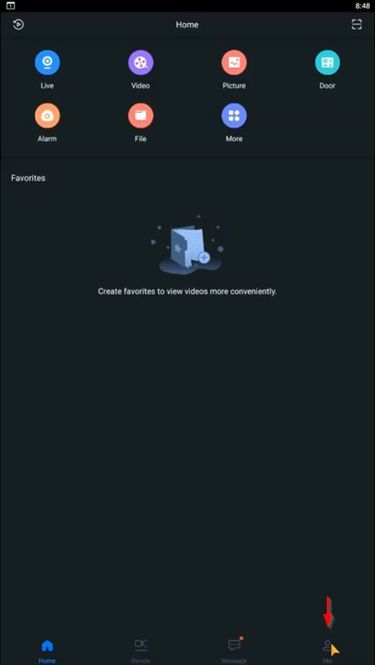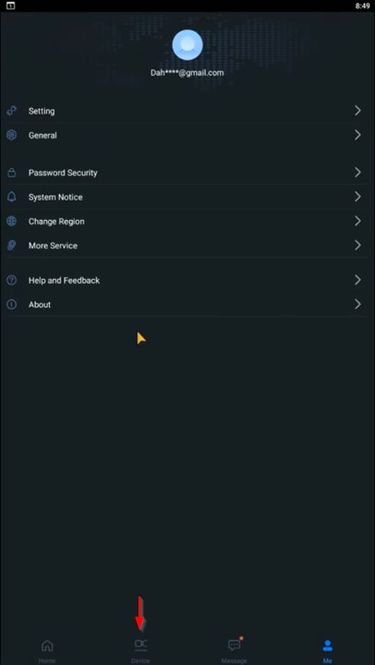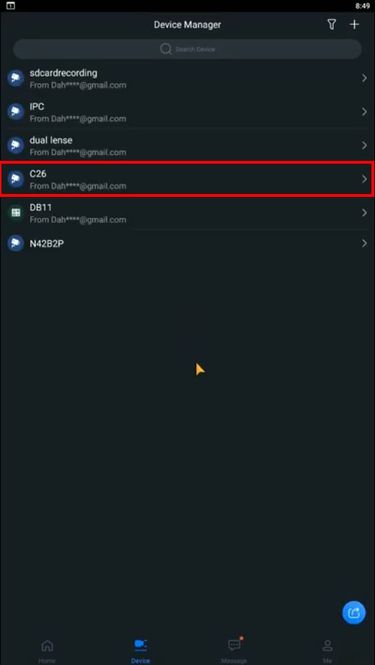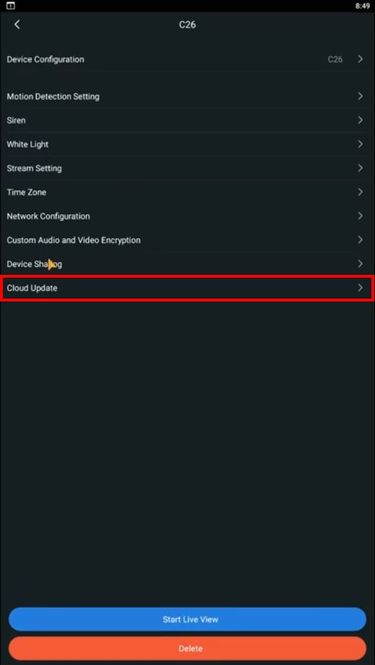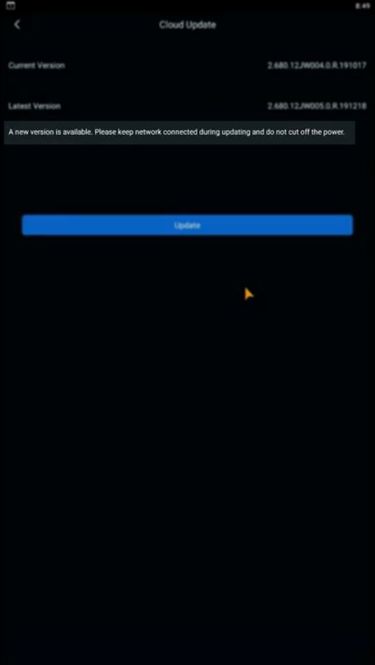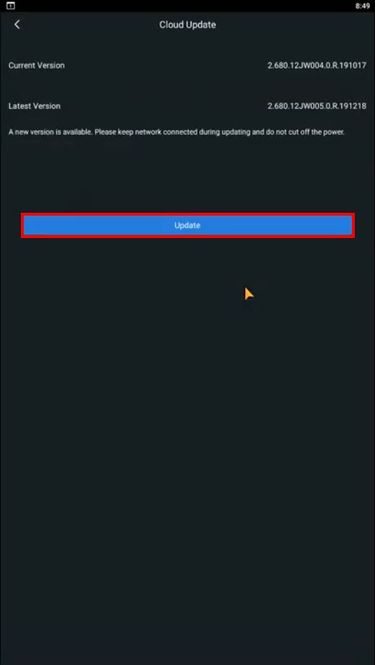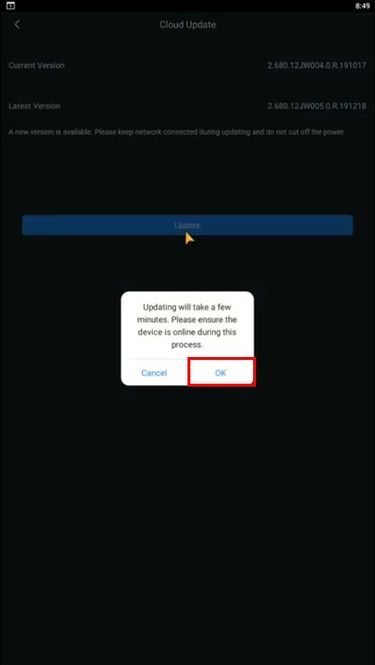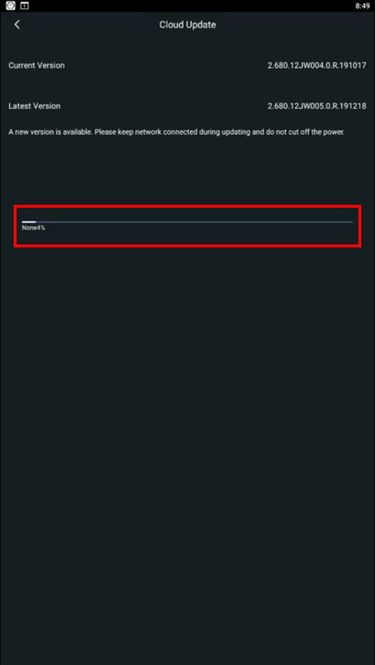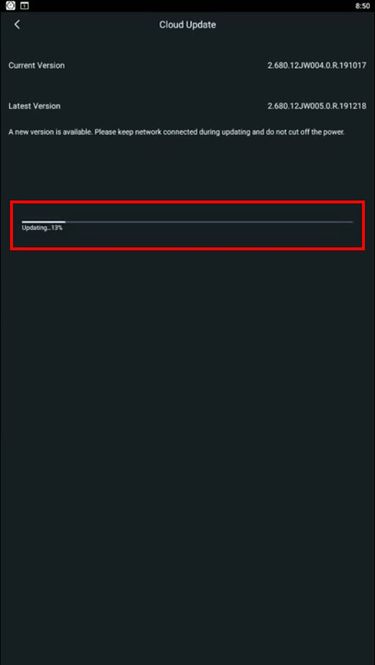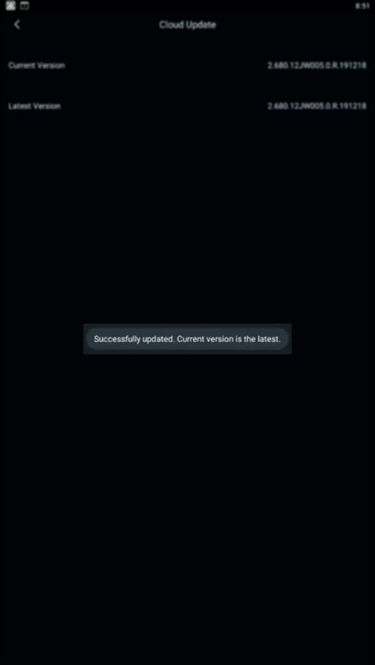Difference between revisions of "Template:Update Firmware Cloud MobileUI DMSS"
(→Step by Step Instructions) |
|||
| Line 1: | Line 1: | ||
==Prerequisites== | ==Prerequisites== | ||
| − | * iDMSS/gDMSS | + | * iDMSS / gDMSS |
| − | * Dahua Cloud Account [[DMSS/Create Dahua Cloud Account|How To Create A Dahua Cloud Account]] | + | * Dahua Cloud Account - [[DMSS/Create Dahua Cloud Account|How To Create A Dahua Cloud Account]] |
* Dahua device added to cloud account | * Dahua device added to cloud account | ||
==Video Instructions== | ==Video Instructions== | ||
| Line 8: | Line 8: | ||
==Step by Step Instructions== | ==Step by Step Instructions== | ||
| + | 1. From the Home screen of the app | ||
| + | |||
| + | Select Me | ||
[[File:Firmware_Update_via_Cloud_-_Mobile_-_1.jpg|375px]] | [[File:Firmware_Update_via_Cloud_-_Mobile_-_1.jpg|375px]] | ||
| + | |||
| + | 2. If not already logged in: | ||
| + | |||
| + | select Log in Now at the top of the screen | ||
[[File:Firmware_Update_via_Cloud_-_Mobile_-_2.jpg|375px]] | [[File:Firmware_Update_via_Cloud_-_Mobile_-_2.jpg|375px]] | ||
| + | |||
| + | 3. Enter the username and password | ||
| + | |||
| + | Press Log in | ||
[[File:Firmware_Update_via_Cloud_-_Mobile_-_3.jpg|375px]] | [[File:Firmware_Update_via_Cloud_-_Mobile_-_3.jpg|375px]] | ||
| + | |||
| + | 4. Once logged in | ||
| + | |||
| + | Select Device | ||
[[File:Firmware_Update_via_Cloud_-_Mobile_-_4.jpg|375px]] | [[File:Firmware_Update_via_Cloud_-_Mobile_-_4.jpg|375px]] | ||
| + | |||
| + | 5. Select the device from the list | ||
[[File:Firmware_Update_via_Cloud_-_Mobile_-_5.jpg|375px]] | [[File:Firmware_Update_via_Cloud_-_Mobile_-_5.jpg|375px]] | ||
| + | |||
| + | 6. Select Cloud Update | ||
[[File:Firmware_Update_via_Cloud_-_Mobile_-_6.jpg|375px]] | [[File:Firmware_Update_via_Cloud_-_Mobile_-_6.jpg|375px]] | ||
| + | |||
| + | 7. The Cloud Update menu will show if a new firmware version is available | ||
[[File:Firmware_Update_via_Cloud_-_Mobile_-_7.jpg|375px]] | [[File:Firmware_Update_via_Cloud_-_Mobile_-_7.jpg|375px]] | ||
| + | |||
| + | 8. Press Update to begin the update process | ||
[[File:Firmware_Update_via_Cloud_-_Mobile_-_8.jpg|375px]] | [[File:Firmware_Update_via_Cloud_-_Mobile_-_8.jpg|375px]] | ||
| + | |||
| + | 9. A prompt will appear to confirm the firmware update | ||
| + | |||
| + | Press OK | ||
[[File:Firmware_Update_via_Cloud_-_Mobile_-_9.jpg|375px]] | [[File:Firmware_Update_via_Cloud_-_Mobile_-_9.jpg|375px]] | ||
| + | |||
| + | 10. The firmware file will begin to download | ||
[[File:Firmware_Update_via_Cloud_-_Mobile_-_10.jpg|375px]] | [[File:Firmware_Update_via_Cloud_-_Mobile_-_10.jpg|375px]] | ||
| + | |||
| + | 11. After the download is complete the unit will automatically begin the firmware upgrade | ||
[[File:Firmware_Update_via_Cloud_-_Mobile_-_11.jpg|375px]] | [[File:Firmware_Update_via_Cloud_-_Mobile_-_11.jpg|375px]] | ||
| + | |||
| + | 12. A prompt will appear to confirm a successful firmware upgrade | ||
[[File:Firmware_Update_via_Cloud_-_Mobile_-_12.jpg|375px]] | [[File:Firmware_Update_via_Cloud_-_Mobile_-_12.jpg|375px]] | ||
Revision as of 19:16, 29 January 2020
Prerequisites
- iDMSS / gDMSS
- Dahua Cloud Account - How To Create A Dahua Cloud Account
- Dahua device added to cloud account
Video Instructions
Step by Step Instructions
1. From the Home screen of the app
Select Me
2. If not already logged in:
select Log in Now at the top of the screen
3. Enter the username and password
Press Log in
4. Once logged in
Select Device
5. Select the device from the list
6. Select Cloud Update
7. The Cloud Update menu will show if a new firmware version is available
8. Press Update to begin the update process
9. A prompt will appear to confirm the firmware update
Press OK
10. The firmware file will begin to download
11. After the download is complete the unit will automatically begin the firmware upgrade
12. A prompt will appear to confirm a successful firmware upgrade