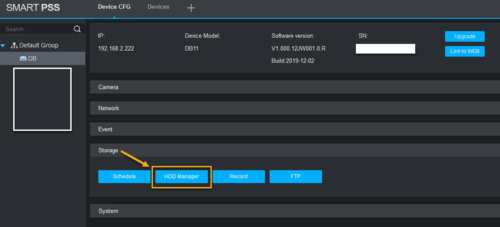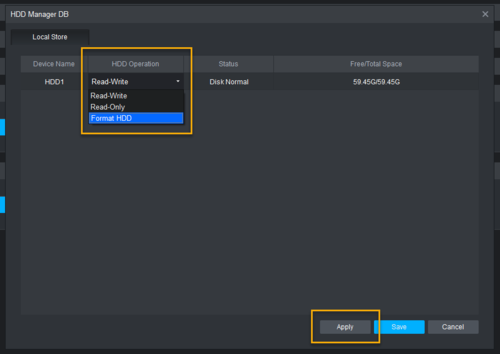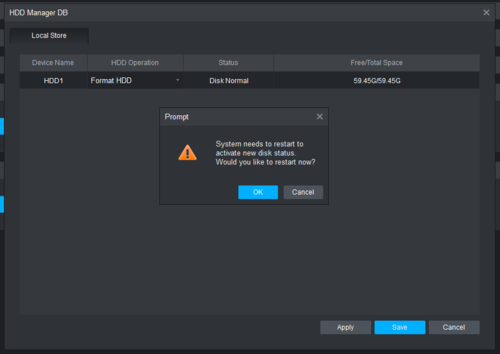Difference between revisions of "Template:DB11 Locate SDCard"
(Created page with "1. Locate your device IP address from ConfigTool. 2. Add your device to SmartPSS. Go to '''Devices''' > click on '''Add'''. [File:FormatSDCard_SPSS_2.png|250px] 3. After de...") |
|||
| Line 3: | Line 3: | ||
2. Add your device to SmartPSS. Go to '''Devices''' > click on '''Add'''. | 2. Add your device to SmartPSS. Go to '''Devices''' > click on '''Add'''. | ||
| − | [File:FormatSDCard_SPSS_2.png| | + | [[File:FormatSDCard_SPSS_2.png|500px]] |
3. After device is successfully added to SmartPSS, click on '''Config''' button. | 3. After device is successfully added to SmartPSS, click on '''Config''' button. | ||
| − | [File:FormatSDCard_SPSS_3.png| | + | [[File:FormatSDCard_SPSS_3.png|500px]] |
4. click on Storage to collapse the storage submenu. Click on '''HDD Manager'''. | 4. click on Storage to collapse the storage submenu. Click on '''HDD Manager'''. | ||
| − | [File:FormatSDCard_SPSS_4.png| | + | [[File:FormatSDCard_SPSS_4.png|500px]] |
5. Under HDD Operation, select '''Format HDD'''. Click '''Apply'''. | 5. Under HDD Operation, select '''Format HDD'''. Click '''Apply'''. | ||
| − | [File:FormatSDCard_SPSS_4.png| | + | [[File:FormatSDCard_SPSS_4.png|500px]] |
6. Click '''OK''' to proceed. | 6. Click '''OK''' to proceed. | ||
| − | [File:FormatSDCard_SPSS_5.png| | + | [[File:FormatSDCard_SPSS_5.png|500px]] |
Revision as of 23:15, 12 February 2020
1. Locate your device IP address from ConfigTool.
2. Add your device to SmartPSS. Go to Devices > click on Add.
3. After device is successfully added to SmartPSS, click on Config button.
4. click on Storage to collapse the storage submenu. Click on HDD Manager.
5. Under HDD Operation, select Format HDD. Click Apply.
6. Click OK to proceed.