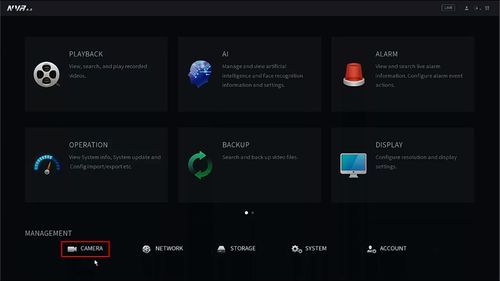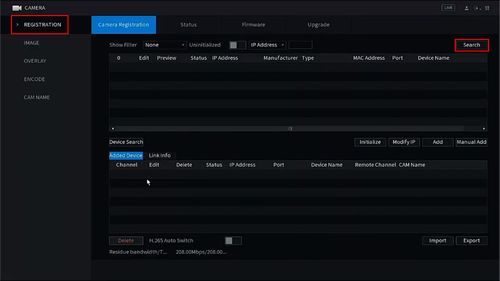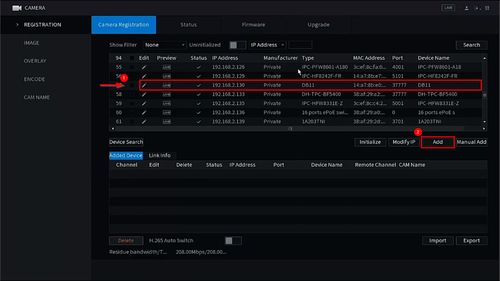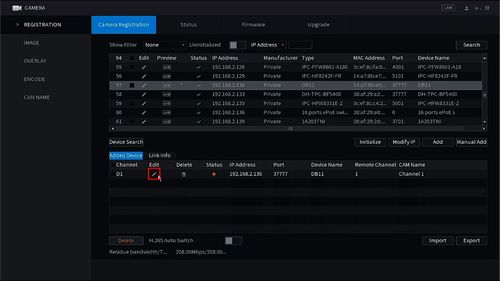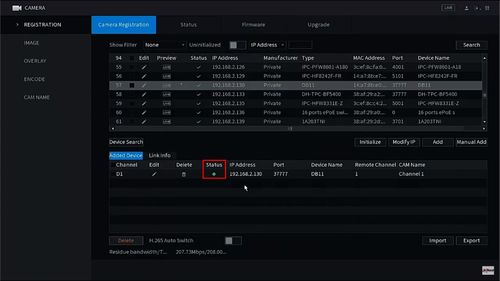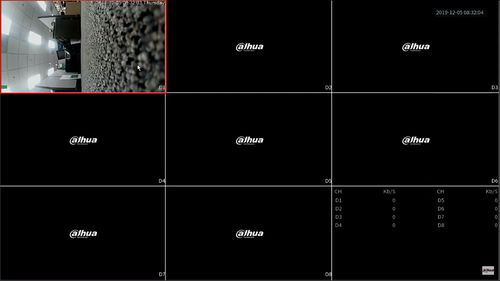Difference between revisions of "Template:LincX2PRO Add to Recorder SystemUI NewGUI"
(→Step By Step Instructions) |
|||
| Line 23: | Line 23: | ||
[[File:Add_DB11_Dahua_Recorder_-_SystemUI_NewGUI_-_2.jpg|500px]] | [[File:Add_DB11_Dahua_Recorder_-_SystemUI_NewGUI_-_2.jpg|500px]] | ||
| − | 3. Find the | + | 3. Find the device in the list |
Check the box next to the device in the list | Check the box next to the device in the list | ||
| Line 31: | Line 31: | ||
[[File:Add_DB11_Dahua_Recorder_-_SystemUI_NewGUI_-_3.jpg|500px]] | [[File:Add_DB11_Dahua_Recorder_-_SystemUI_NewGUI_-_3.jpg|500px]] | ||
| − | 4. The | + | 4. The device will move to Added Device |
| − | Click the Pencil icon under Modify to change any settings form the | + | Click the Pencil icon under Modify to change any settings form the device, such as Password or Port information (if required) |
[[File:Add_DB11_Dahua_Recorder_-_SystemUI_NewGUI_-_4.jpg|500px]] | [[File:Add_DB11_Dahua_Recorder_-_SystemUI_NewGUI_-_4.jpg|500px]] | ||
| − | 5. Once the | + | 5. Once the device is successfully connected you will see a green light under status |
[[File:Add_DB11_Dahua_Recorder_-_SystemUI_NewGUI_-_5.jpg|500px]] | [[File:Add_DB11_Dahua_Recorder_-_SystemUI_NewGUI_-_5.jpg|500px]] | ||
| − | 6. The | + | 6. The device video feed will appear in Live View |
[[File:Add_DB11_Dahua_Recorder_-_SystemUI_NewGUI_-_6.jpg|500px]] | [[File:Add_DB11_Dahua_Recorder_-_SystemUI_NewGUI_-_6.jpg|500px]] | ||
Revision as of 23:53, 25 February 2020
Description
These instructions will show you how to add a LincX2PRO device to a Dahua recorder at the SystemUI with NewGUI
Prerequisites
- LincX2PRO device
- Dahua NVR, DVR, or XVR, on same network as LincX2PRO device
Video Instructions
Step By Step Instructions
1. From the Main Menu
Click Camera
2. Under Registration
Click Search
The recorder will scan the local network for devices
3. Find the device in the list
Check the box next to the device in the list
Click Add
4. The device will move to Added Device
Click the Pencil icon under Modify to change any settings form the device, such as Password or Port information (if required)
5. Once the device is successfully connected you will see a green light under status
6. The device video feed will appear in Live View