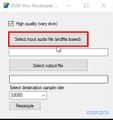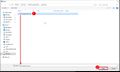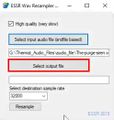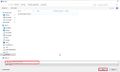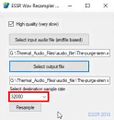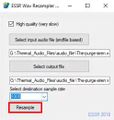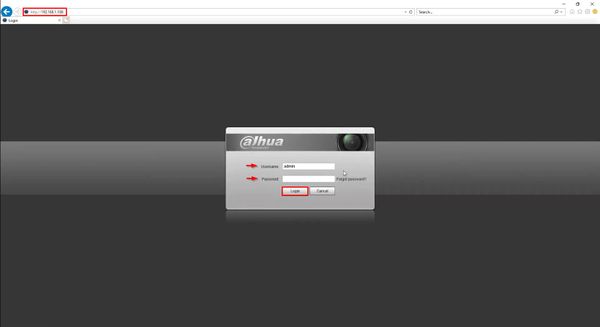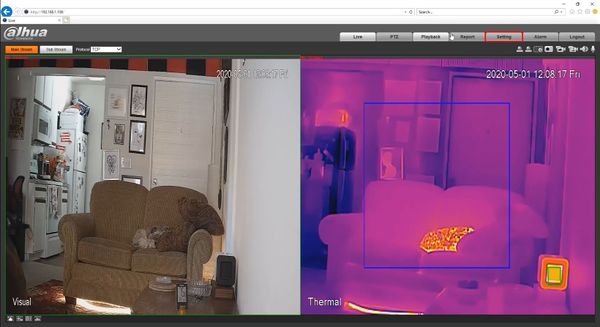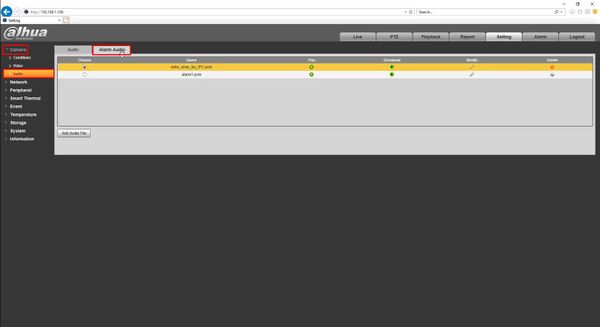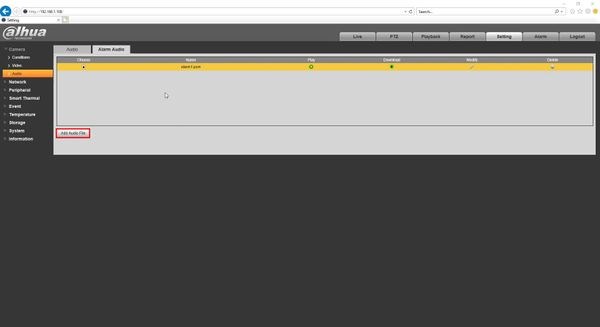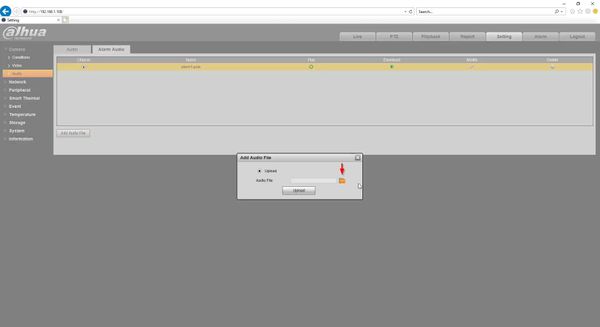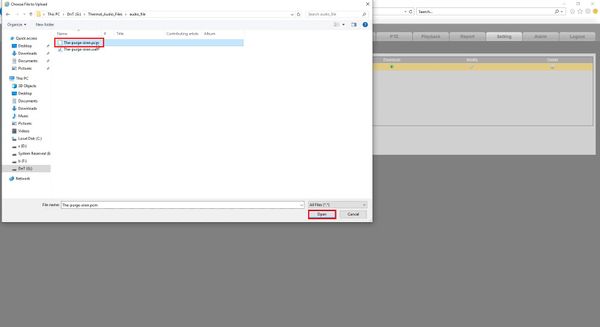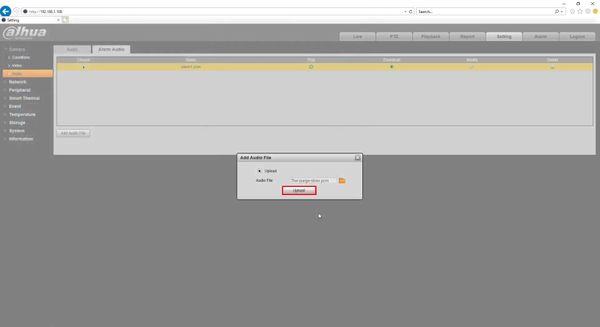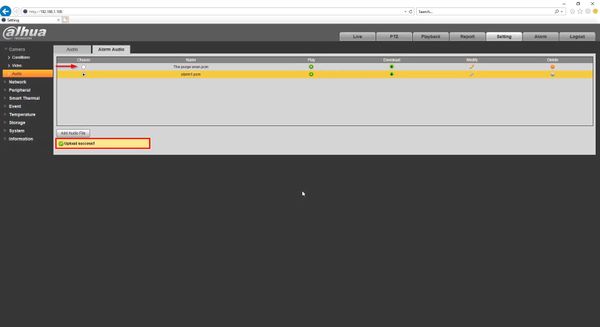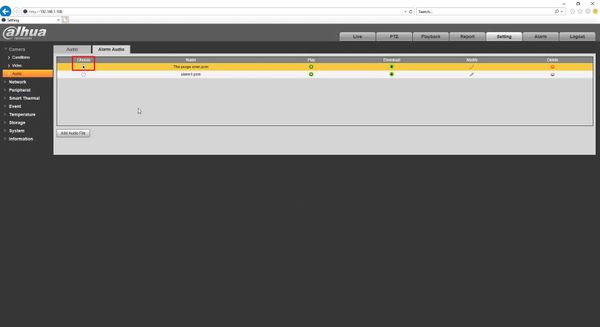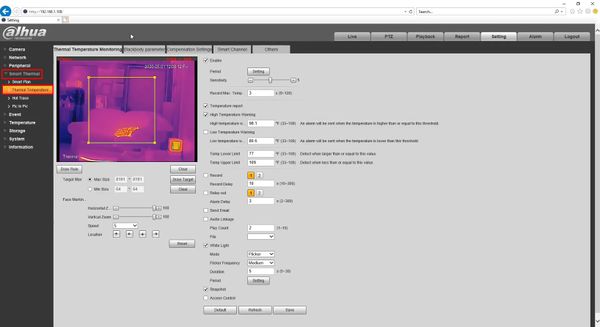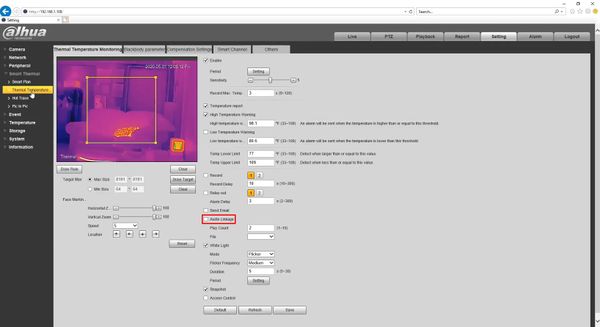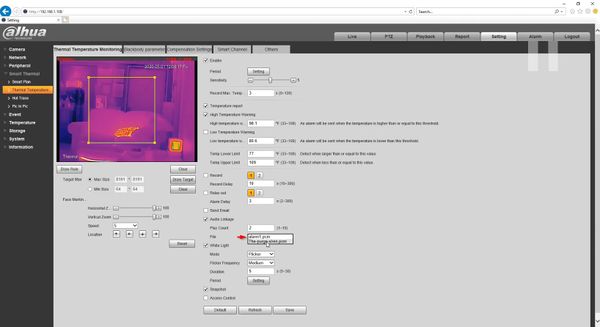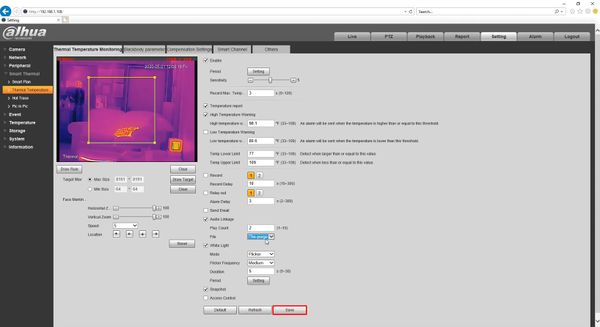Difference between revisions of "Thermal/Add Custom Audio Alert"
(→Add Audio File To Camera) |
(→Add Audio File To Camera) |
||
| Line 40: | Line 40: | ||
[[File:Thermal_-_Add_Custom_Audio_Alert_-_8.jpg|600px]] | [[File:Thermal_-_Add_Custom_Audio_Alert_-_8.jpg|600px]] | ||
| + | |||
| + | 3. Click '''Camera''' > '''Audio''' > '''Alarm Audio''' tab | ||
[[File:Thermal_-_Add_Custom_Audio_Alert_-_9.jpg|600px]] | [[File:Thermal_-_Add_Custom_Audio_Alert_-_9.jpg|600px]] | ||
Revision as of 22:58, 1 May 2020
Contents
Add Custom Audio Alert
Description
This guide will show how to add a custom audio alert to a Dahua camera
The camera supports both wav and pkm files. Sampling should be 8K 16bit, less than 1M.
Prerequisites
- Dahua camera
- Audio file in "WAV" format, 16bit, less than 1M
Video Instructions
Step by Step Instructions
Prepare Audio File
The audio file must be in a specific format and sample rate
You can use Chiah , an open sourced 3rd party utility software to convert audio files to the correct format for use with Dahua cameras
Chiah: https://sourceforge.net/projects/chiah/
The audio file will be exported into the correct format for the camera
Add Audio File To Camera
1. Login to the camera's webUI
2. Click Setting
3. Click Camera > Audio > Alarm Audio tab