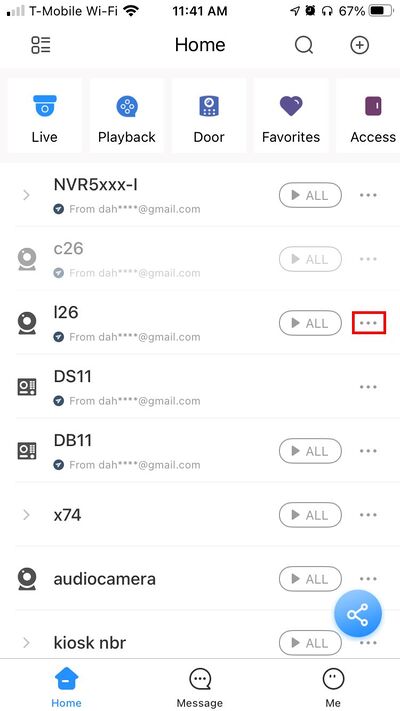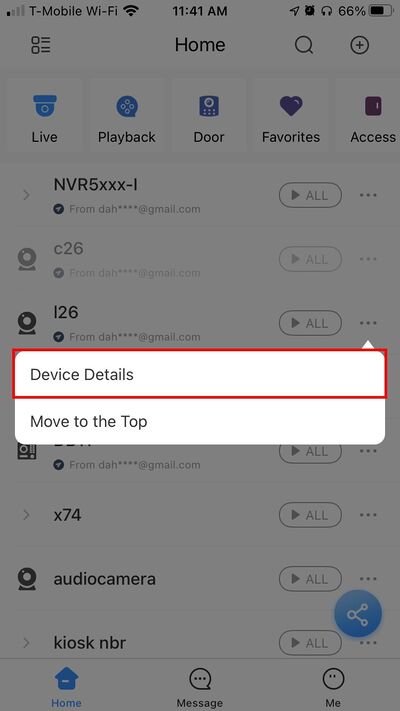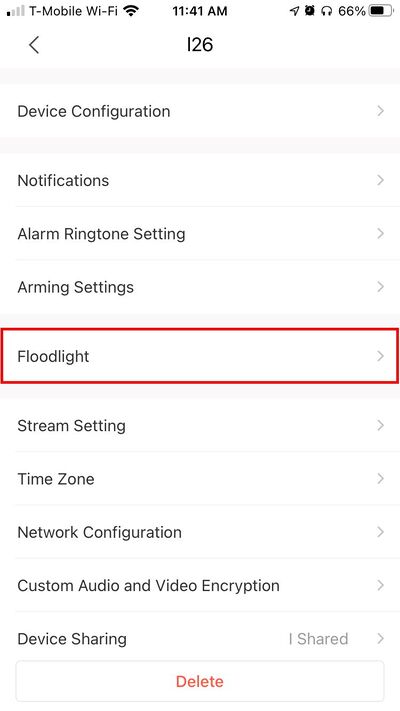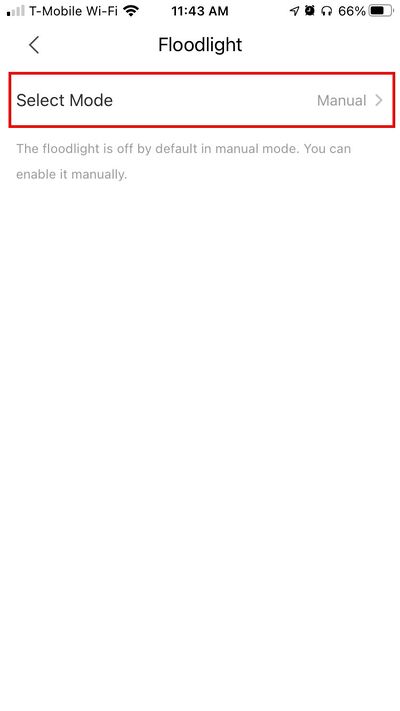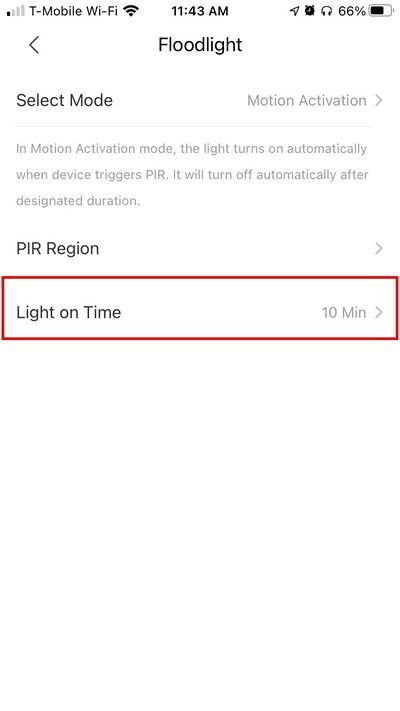Difference between revisions of "Template:DMSS/Instructions/LincX2PRO Floodlight Setup"
(→Step by Step Instructions) |
|||
| Line 16: | Line 16: | ||
[[File:L26 C26 - Modify PIR Detection Zone - DMSS - 3.jpg|400px]] | [[File:L26 C26 - Modify PIR Detection Zone - DMSS - 3.jpg|400px]] | ||
| + | |||
| + | Under this section the following settings that can be configured: | ||
| + | |||
| + | '''Mode:''' Manual/Motion Activation/Dusk to Dawn | ||
[[File:L26 C26 - Modify PIR Detection Zone - DMSS - 4.jpg|400px]] | [[File:L26 C26 - Modify PIR Detection Zone - DMSS - 4.jpg|400px]] | ||
[[File:L26 C26 - Modify PIR Detection Zone - DMSS - 5.jpg|400px]] | [[File:L26 C26 - Modify PIR Detection Zone - DMSS - 5.jpg|400px]] | ||
| + | |||
| + | '''Light on Time:''' The time frame the lights will be active after motion is triggered. | ||
[[File:L26 C26 - Modify PIR Detection Zone - DMSS - 8.jpg|400px]] | [[File:L26 C26 - Modify PIR Detection Zone - DMSS - 8.jpg|400px]] | ||
Revision as of 22:09, 30 November 2020
Step by Step Instructions
1. Launch DMSS Mobile App.
2. Tap on ![]() Home to access your added device list.
Home to access your added device list.
3. Select one of your added device that you wish to setup/modify Floodlight Settings for. Tap on ... icon.
2. Select Device Details
3. Select Floodlight
Under this section the following settings that can be configured:
Mode: Manual/Motion Activation/Dusk to Dawn
Light on Time: The time frame the lights will be active after motion is triggered.