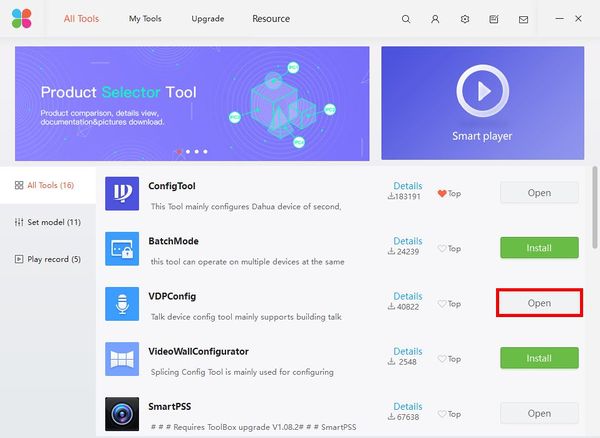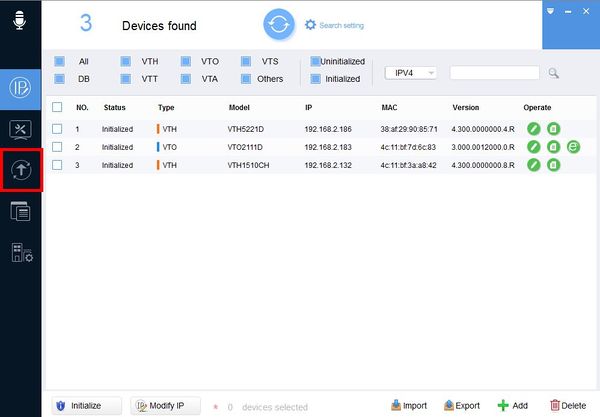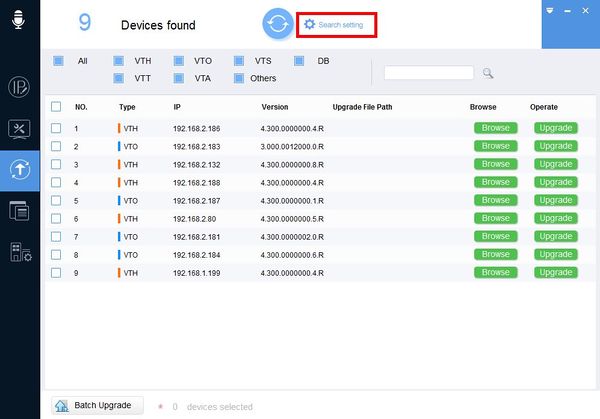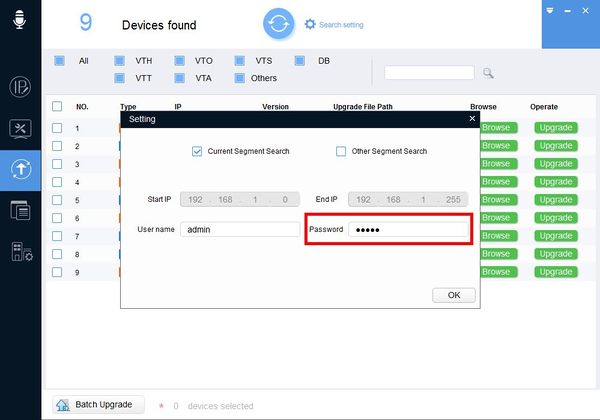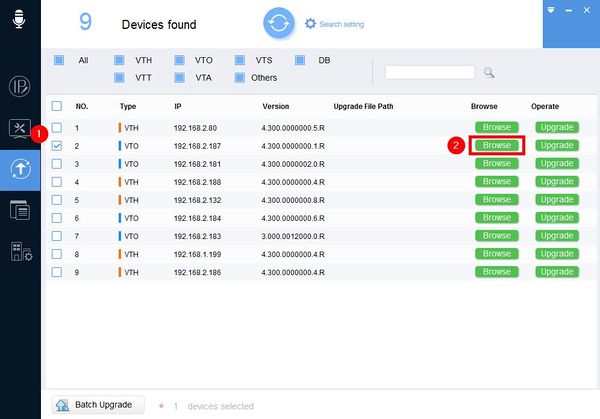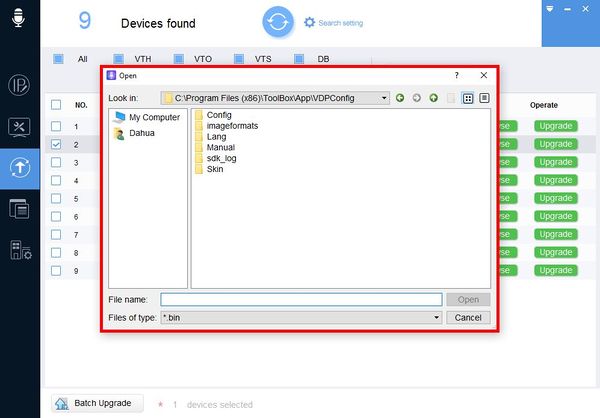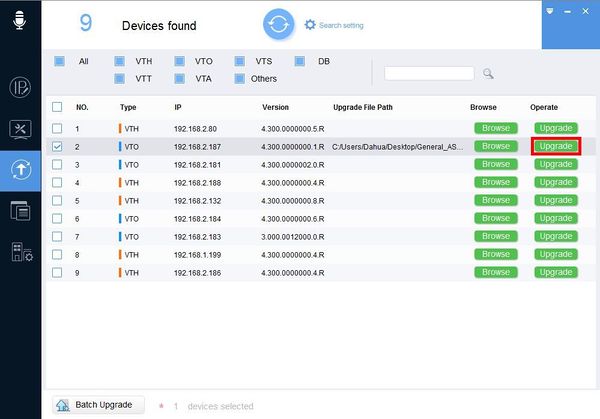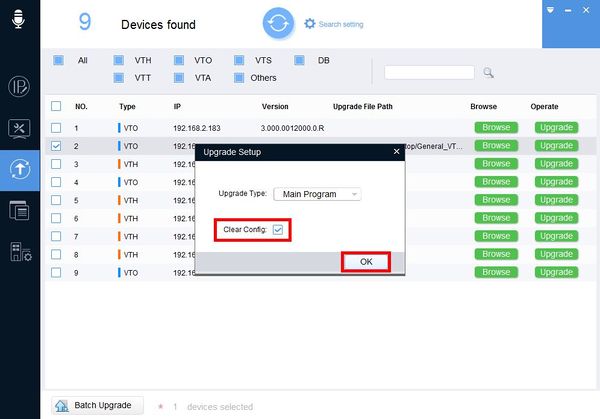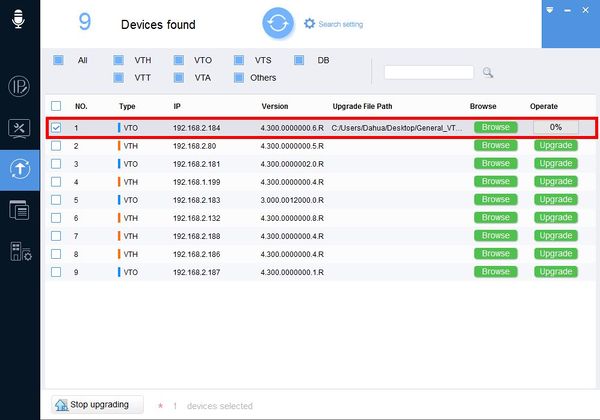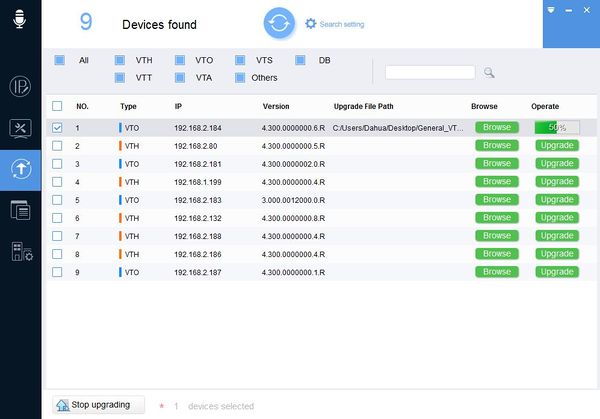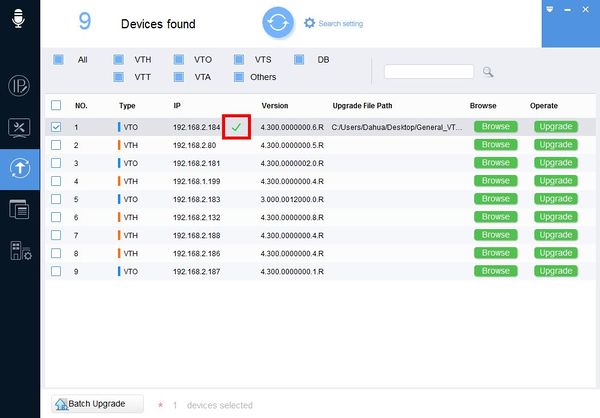Software/Dahua Toolbox/VDPConfig/Upgrade Firmware
Contents
How To Upgrade Firmware In VDPConfig
Description
This guide will show you how to upgrade the firmware of a device using VDPConfig
Prerequisites
- Windows PC.
- Dahua Toolbox
- VDP Config
- Dahua video intercom device on the same LAN as the PC
Step by Step Instructions
1. Open DahuaToolbox and click Open next to VDPConfig
2. Click the Upgrade icon on the left (Arrow)
3. Click Search Setting
4. Enter the password for the device
The window may refresh after entering a password
5. Check the box next to the device you wish to upgrade then click Browser to locate the firmware file
6. Use the window that appears to locate the firmware file
7. Click Upgrade
8. Upgrade Setup window will appear
Clear Config must be enabled.
Check the box next Clear Config then click OK to begin the upgrade
*Note if you are upgrading the MCU firmware with a filetype other than bin make sure to adjust the Upgrade Type dropdown box
9. The upgrade status will display via a progress bar
When the firmware upgrade is complete a green checkmark will appear next to the device