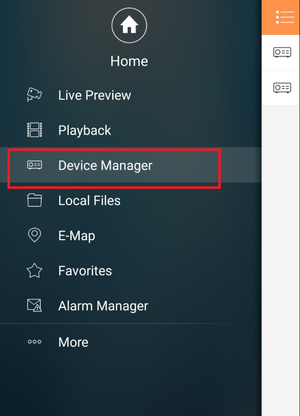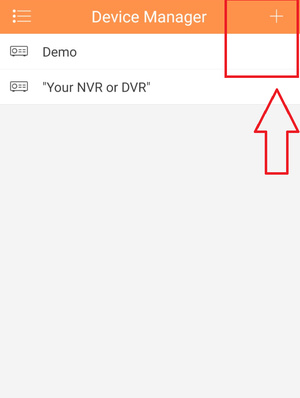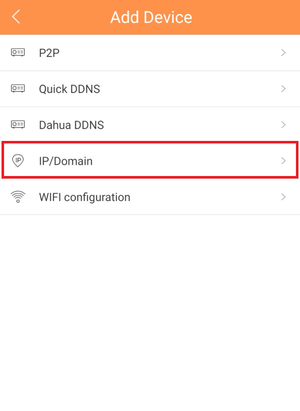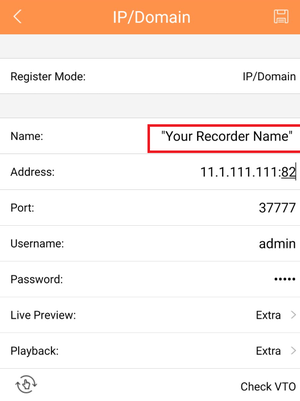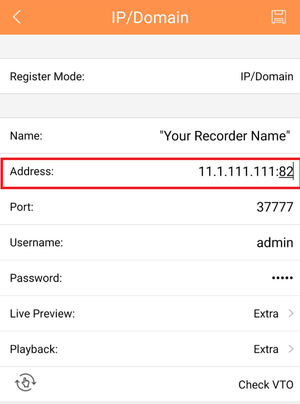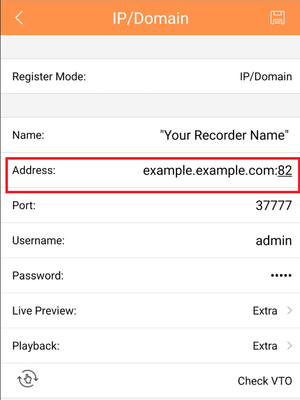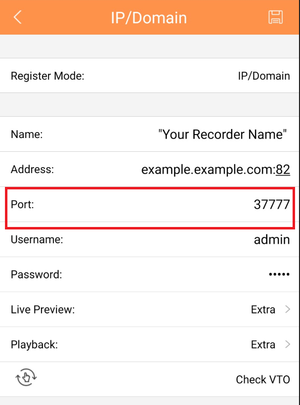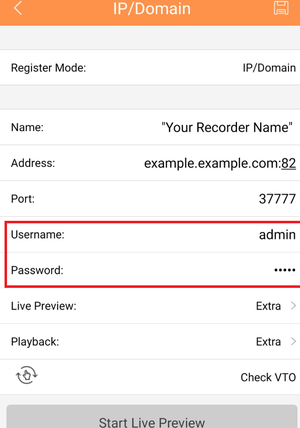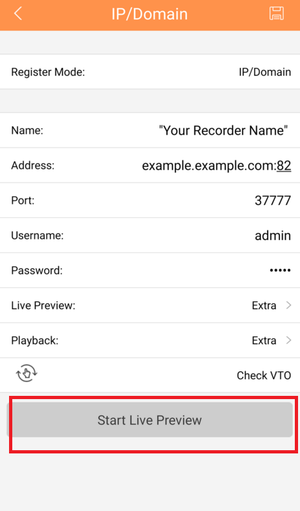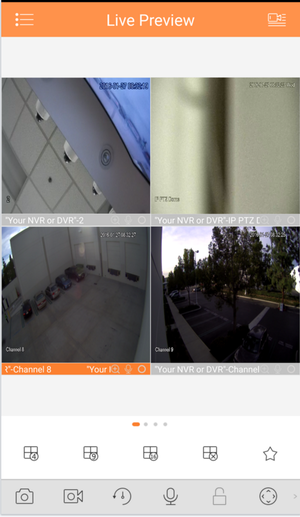Notice: Firmware Links Under Maintenance We are currently undergoing maintenance on all firmware links. If any links are inaccessible, please email or contact Tech Support for the firmware. We appreciate your patience during the maintenance, thank you for your understanding.
Mobile/iDMSS IP Setup
Contents
How to Access System Using IP/Domain via Mobile Application
Description
This allows you to access Camera/NVRs using IP address.
Prerequisites
- Smartphone (IOS device or Android)
- Cameras/NVR/DVRs to log in
- iDMSS/gDMSS
- HTTP and TCP ports must be forwarded on router if viewing off local network .
Video Instructions
Step by Step Instructions
1. From Main Menu select "Device Manager"
2. Select Plus Icon to add device.
3. Select IP/Domain.
4. Name the device Note: Name on picture is an example.
Step 5.For Address, Input either IP address or Domain name. Note: IP address and domain are examples. Do not copy.
Step 7. Input TCP port number. Note: it is defaulted at 37777
Step 8. Input User Name and Password.
Step 9.Select "Live Preview"