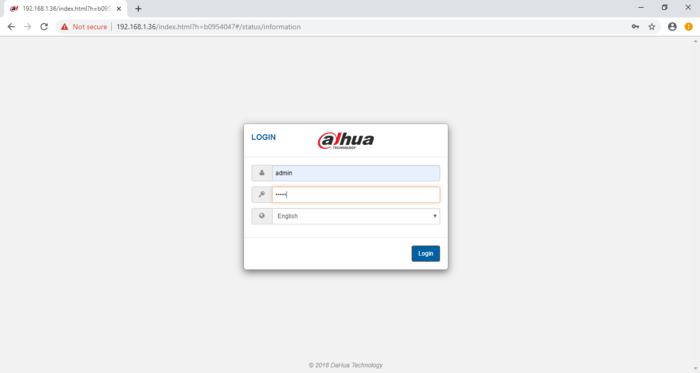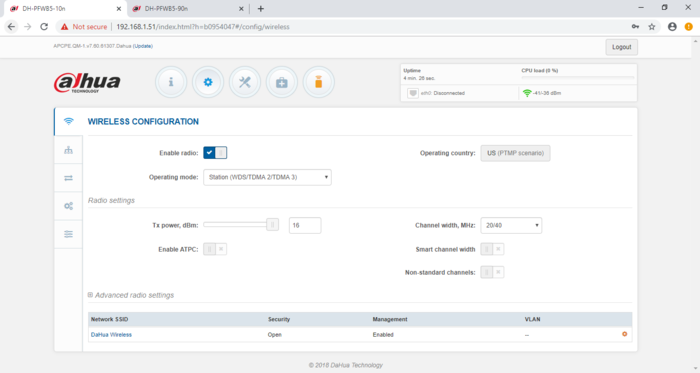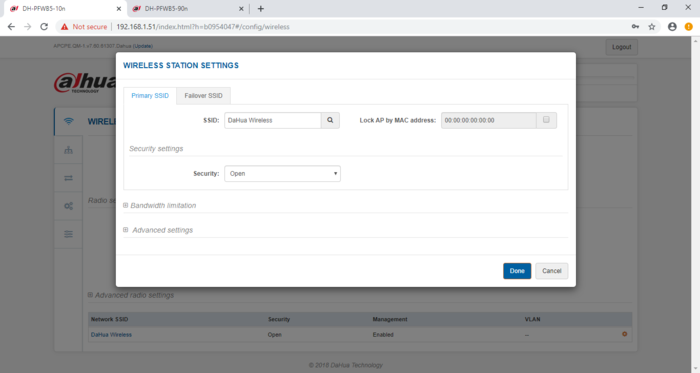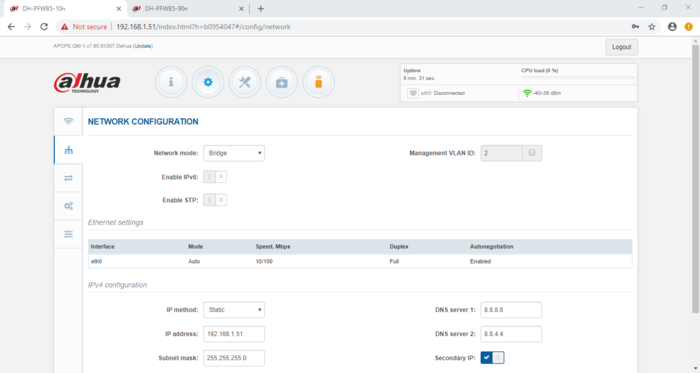Notice: Firmware Links Under Maintenance We are currently undergoing maintenance on all firmware links. If any links are inaccessible, please email or contact Tech Support for the firmware. We appreciate your patience during the maintenance, thank you for your understanding.
Template:Product Point to Point
Revision as of 22:32, 19 November 2019 by Carlos (talk | contribs) (→Step by Step Instructions for Wireless Transmission Devices)
Contents
Product
NOTE
DO NOT MIX GENERATION 1 and GENERATION 2 DEVICES!
Networking Mode
| Point to Point | 400px |
| Point to Multipoint | 400px |
Information
- 192.168.1.36 is default IP
- Default User Name = admin
- Default Password = admin
- DHI-PFWB5-10n-Station, square unit, satellite
- DHI-PFWB5-90n-Access Point, long skinny unit, Home Base
Operating Modes
802.11n:
- Access Point (autoWDS),
- Access Point (TDMA 2)
- Access Point (TDMA 3)
- Station (WDS/TDMA 2/TDMA 3)
- Station (ARPNAT)
802.11ac:
- Access Point (autoWDS)
- Access Point (TDMA3)
- Station (WDS/TDMA 3)
Step by Step Instructions for Wireless Transmission Devices
- It is best to setup these device on a bench before installing them.
- Power on and Configure one device at a time, they all have the same default IP address.
- Always use the included POE injector on all configurations.
- What is in the BOX - DH-PFWB5-10ac.
- 1. Give your PC a IP address of 192.168.1.200
- 2. Connect to the DH-PFWB5-10ac to your PC using a patch cable.
- 3. ping the IP address of the DH-PFWB5-10ac (192.168.1.36) to make sure it is alive.
- 4. Using IE or Chrome type the IP address on a browser.
- 5. Login screen.
- 6 Main Menu
- Setup, Wireless Configuration.
- 7. Enable the radio button.
- 8. Operation Mode "Station (WDS/TDMA 2/TDMA 3"
- 9. Wireless Station Settings, SSID and Security.
- 10. Network Configuration, Bridge mode
- 11. Assigned a static IP, DNS and Subnet mask.