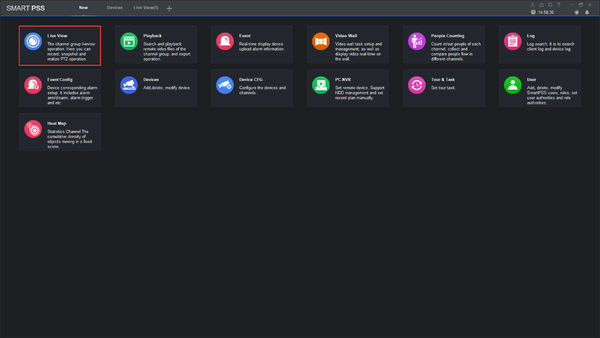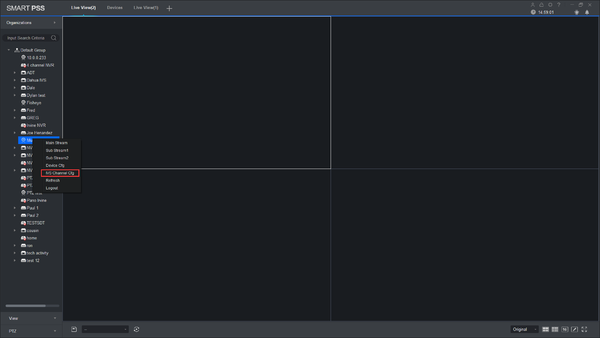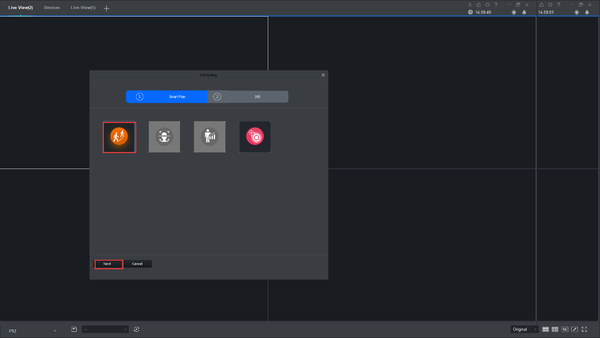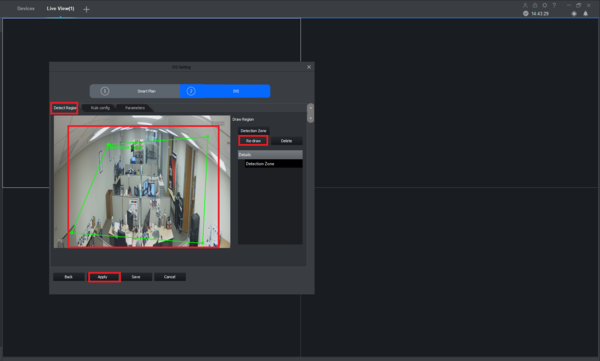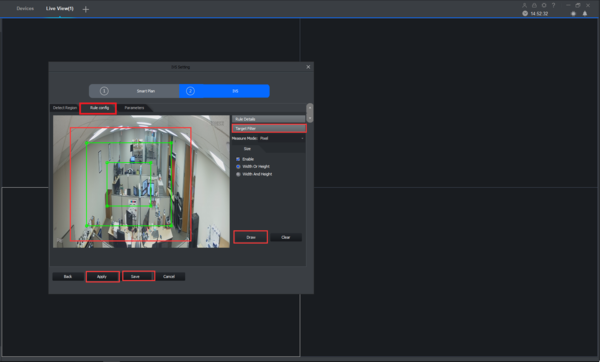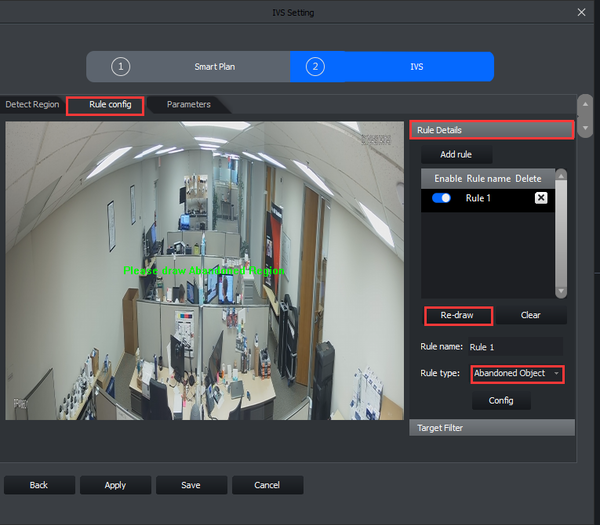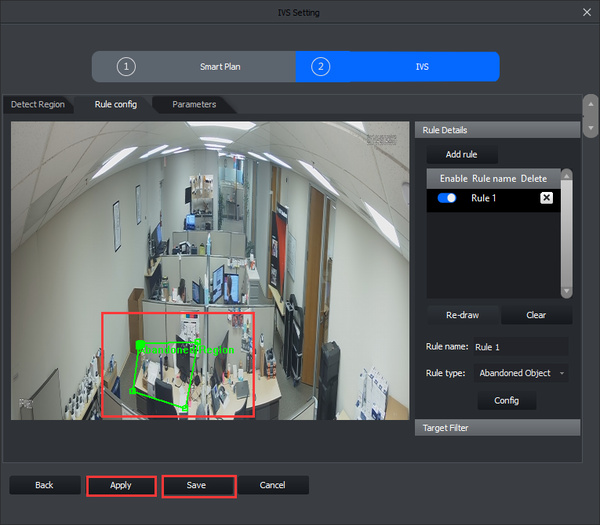Notice: Firmware Links Under Maintenance We are currently undergoing maintenance on all firmware links. If any links are inaccessible, please email or contact Tech Support for the firmware. We appreciate your patience during the maintenance, thank you for your understanding.
Template:IVS Abandoned Missing Object SmartPSS
Revision as of 18:50, 2 December 2019 by JP (talk | contribs) (Created page with " ===Prerequisites=== * SmartPSS * IVS capable device with Abandoned/Missing Detection * Upgraded devices to latest firmware ===Video Instructions=== <embedvideo service="yout...")
Prerequisites
- SmartPSS
- IVS capable device with Abandoned/Missing Detection
- Upgraded devices to latest firmware
Video Instructions
Step by Step Instructions
1. Go to Live View.
2. Right click on a device and select IVS Channel cfg.
3. Select IVS and click Next.
4. Under Detect Region, Draw your rule and apply.
5. Under Rule config -> Target Filter -> Draw the rule -> Apply -> save.
6. Under Rule config -> Rule Details -> Add rule -> Select Abandoned Object -> Draw.
7. Draw -> Apply -> Save.