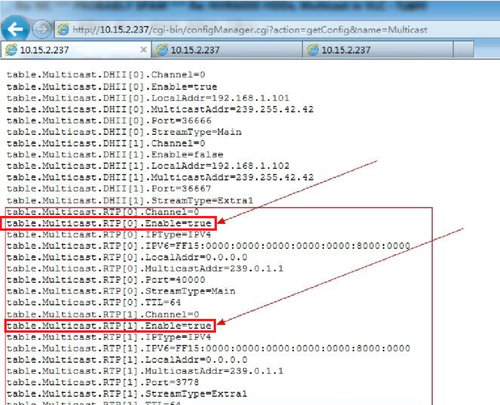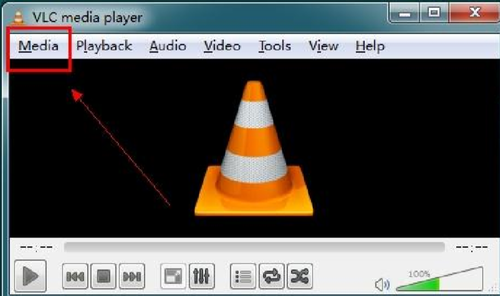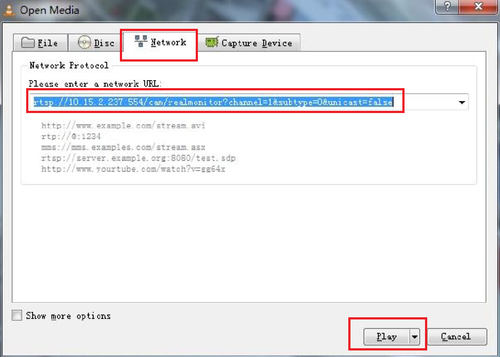Notice: Firmware Links Under Maintenance We are currently undergoing maintenance on all firmware links. If any links are inaccessible, please email or contact Tech Support for the firmware. We appreciate your patience during the maintenance, thank you for your understanding.
NVR/Recording Setup/Multicast Setup
How to Setup Multicast
RTP Multicast
Step 1. Type in commend to enable RTP multicast of RTP[0] and RTP[1]on Internet Explorer Address bar. http://ip/cgi-bin/configManager.cgi?action=setConfig&Multicast.RTP[0].Enable=true my IPC's IP address is 10.25.2.237, so this commend should be http://10.15.2.237/cgi-bin/configManager.cgi?action=setConfig&Multicast.RTP[0].Enable=true WEB page will let you enter login and password, then it will shows "OK"
You can also use this command and will show "Ok" as the same result.
http://10.15.2.237/cgi-bin/configManager.cgi?action=setConfig&Multicast.RTP[1].Enable=true,
Step 2. Check Multicast information use:
http://ip/cgi-bin/configManager.cgi?action=getConfig&name=Multicast
The default port for RTP[0] is 40000 and for RTP[1] is 40001, the default RTP port is 554.
You can vertify RTP port on the web page setting:
You can see as followed RTP status after putting commend, both enabled are true Please note, for RTP multicast, both RTP [0] and [1] must enabled; The RTSP Port must be even
Step 3. You must have the firewall and Antivirus software disabled in order to use VLC Player for RTP streaming. Open VLC → Select Media → Select Network → Input Command rtsp://10.15.2.237:554/cam/realmonitor?channel=1&subtype=0&unicast=false (10.15.2.237:554 is an example, your device IP address will differ. Port number :554 is the default port which can be changed from the Device) → Select Play.
The result should show as follows.