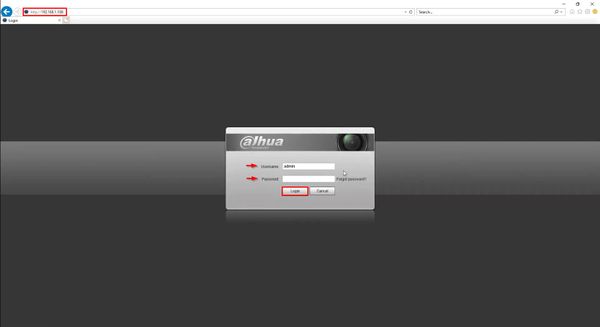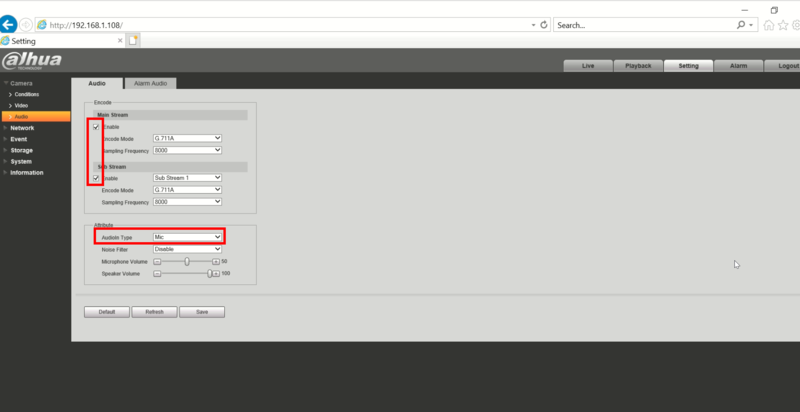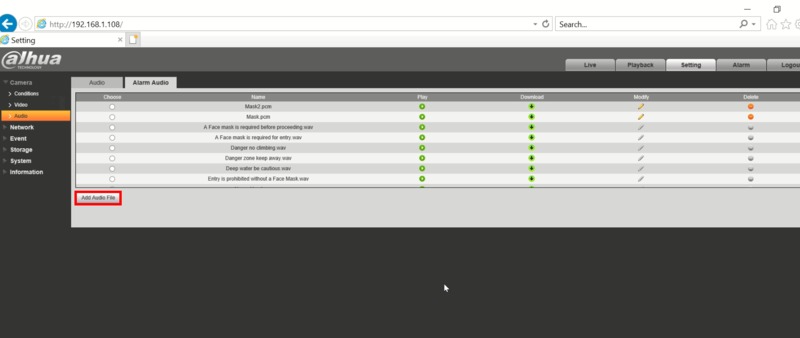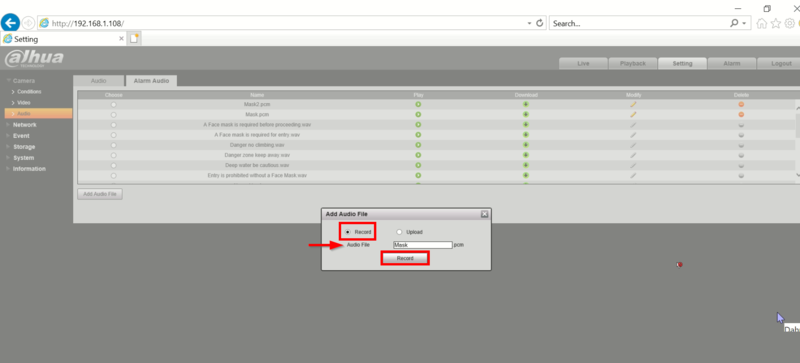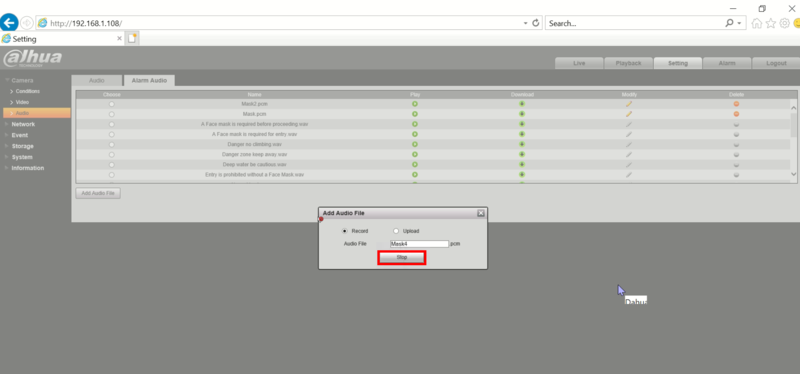Notice: Firmware Links Under Maintenance We are currently undergoing maintenance on all firmware links. If any links are inaccessible, please email or contact Tech Support for the firmware. We appreciate your patience during the maintenance, thank you for your understanding.
Recording Setup/Custom Audio Recording Setup
Contents
Custom Audio Recording Setup
Description
This guide will show how to record/create a custom audio alert for a Dahua camera using the camera's built-in microphone
Prerequisites
- Dahua camera with built-in mic/speaker and custom audio record feature, for example N55DY82
- Local computer
Step by Step Instructions
1. Login to the camera's webUI by entering the IP into a browser
Enter the username/password
Click Login
Click Setting tab
Then click Camera > Audio
Confirm the Audio is enabled for both streams
Confirm AudioIn type is set to Mic
2. Click the Alarm Audio tab
Click Add Audio File
3. Select Record
Enter a name for the recording/file
Click Record to begin recording
At the camera's built in microphone begin recording the desired message by speaking into the microphone
4. Click Stop to end recording
The created audio file will appear in the list of Alarm Audio files for use