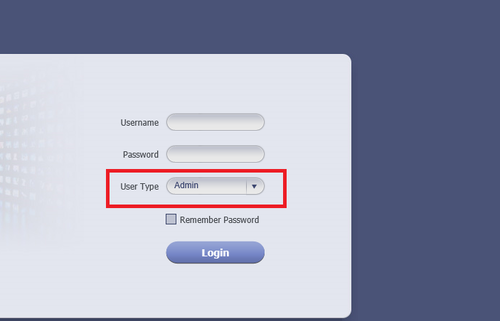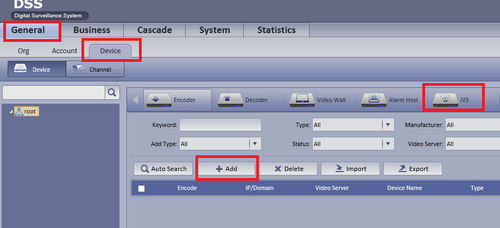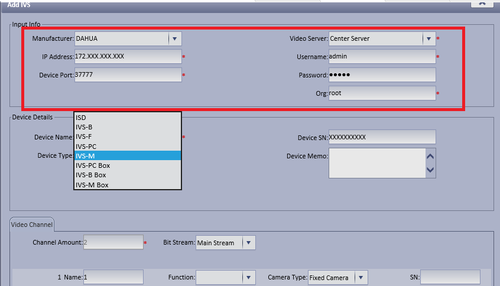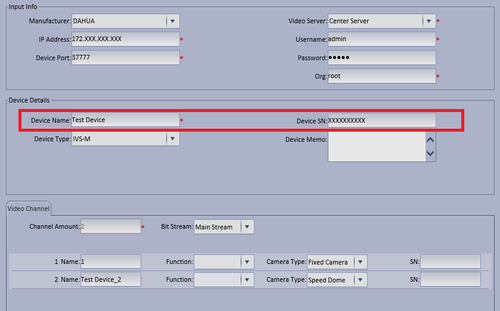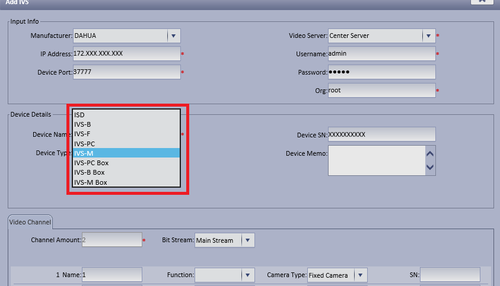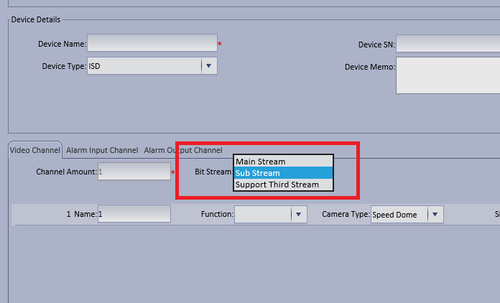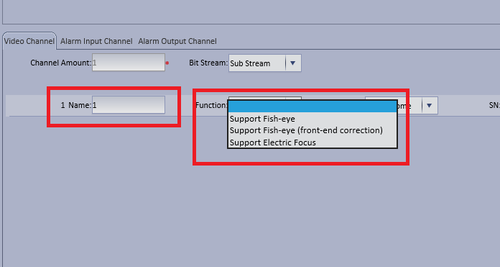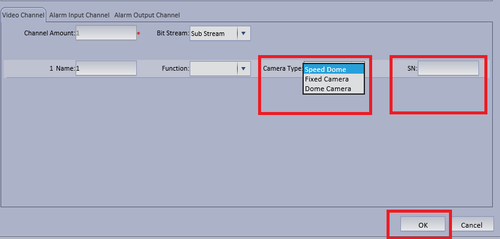Notice: Firmware Links Under Maintenance We are currently undergoing maintenance on all firmware links. If any links are inaccessible, please email or contact Tech Support for the firmware. We appreciate your patience during the maintenance, thank you for your understanding.
CMS/DSS/IVS/IVS M Setup
Contents
How to Setup IVS-M(Master/Sub Tracking)
Prerequisites
- DSS
- Connected network
- Decoder
- A Connection to the DSS Server
- An Internet Connection
- DSS server IP address
- IVS Capable IP Camera
- IVS Capable NVR
Windows:
- Microsoft Windows XP SP3, Microsoft Windows 7 or above
- Core 2 dual-core 3.0Ghz or above
- At least 10GB free hard disk space or above
- directX 9.0c or above
- 2GB Memory or above
- 1024×768 resolution or above
- Internet explorer 7 or above
Video Instructions
Step By Step Instructions
1. Input User Name, Password and Login as an Admin.
2. Select General --> Device --> IVS --> Add.
3. Input Manufacturer, IP address of added device, Port, Video Server, Username , Password and ORG.
4. Input Device name and Device SN (Serial Number)
5. Input Device Type. In this case it will be IVS-M.
6. Select Stream Type
7. Input Name -> If using a fisheye select fisheye function otherwise leave blank.
8. Select Device -> Input SN (Serial Number) -> and select OK to save settings