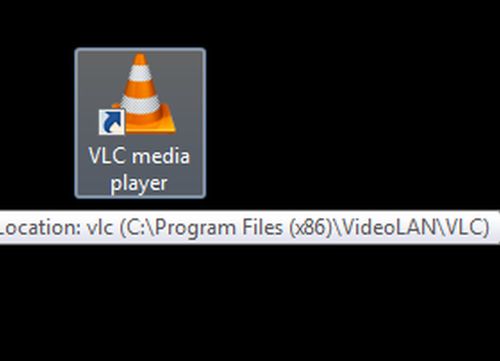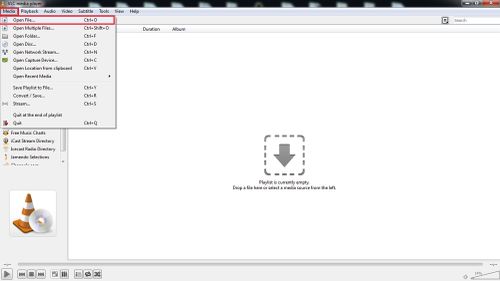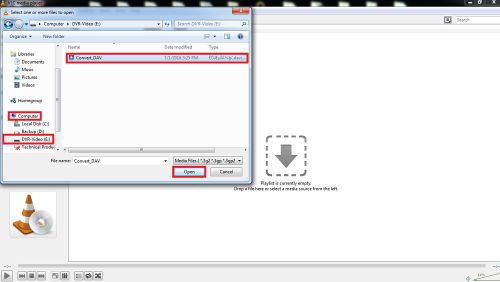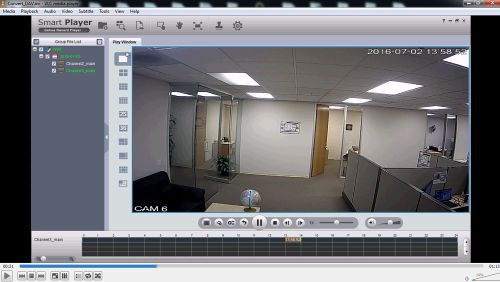Difference between revisions of "AVITroubleshoot"
(→Prerequisites) |
|||
| (2 intermediate revisions by one other user not shown) | |||
| Line 1: | Line 1: | ||
==Unable to Playback AVI== | ==Unable to Playback AVI== | ||
| − | |||
===Prerequisites=== | ===Prerequisites=== | ||
| − | + | * A computer that is capable of playing the video | |
| − | + | * The *.AVI file on the computer | |
| − | + | * [http://www.videolan.org/vlc/index.html | VLC Media Player] installed | |
| − | + | * Klite Codec Pack installed | |
| − | |||
| − | |||
| − | |||
| − | |||
| − | ==== | + | ==== K-Lite Codec Download ==== |
| + | [https://dahuawiki.com/images/Software/K_Lite/K-Lite_Codec_Pack_1488_Basic.exe <ul class="fa-ul"> <li><i class="fas fa-arrow-alt-circle-down fa-4x" style="color:darkred;></i></li></ul>] | ||
| + | ===Step by Step Instructions=== | ||
1. Open VLC Media Player | 1. Open VLC Media Player | ||
Latest revision as of 16:27, 27 March 2019
Contents
Unable to Playback AVI
Prerequisites
- A computer that is capable of playing the video
- The *.AVI file on the computer
- | VLC Media Player installed
- Klite Codec Pack installed
K-Lite Codec Download
Step by Step Instructions
1. Open VLC Media Player
2. Go to Media -> Open File
3. Now select the location of the file and click open
4. Now select the play button to watch your backed up file