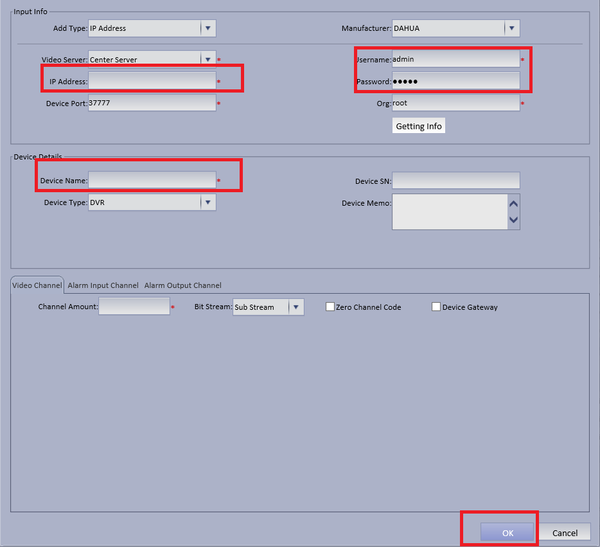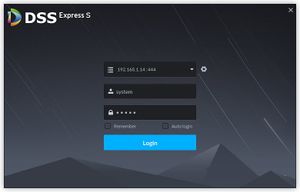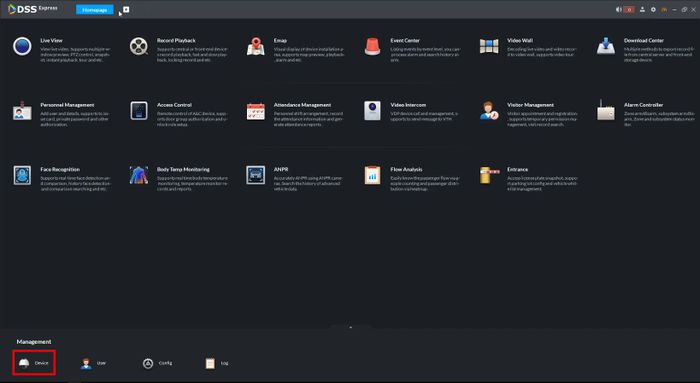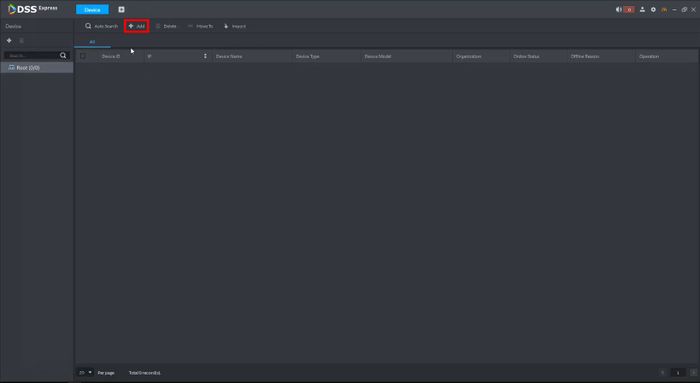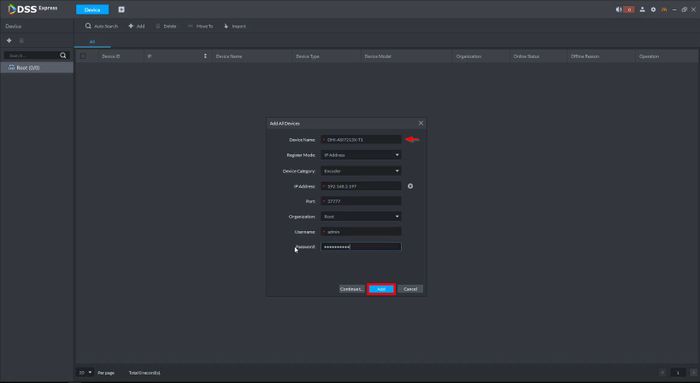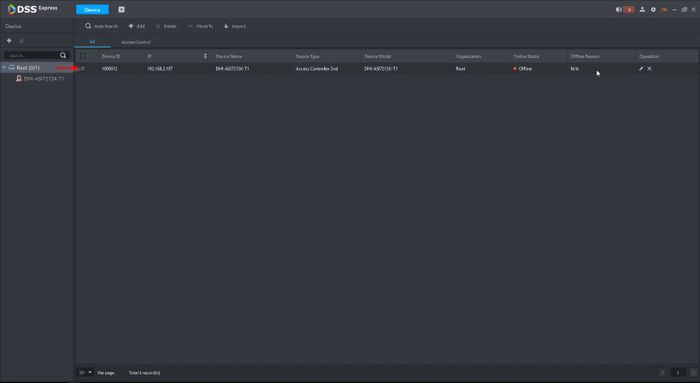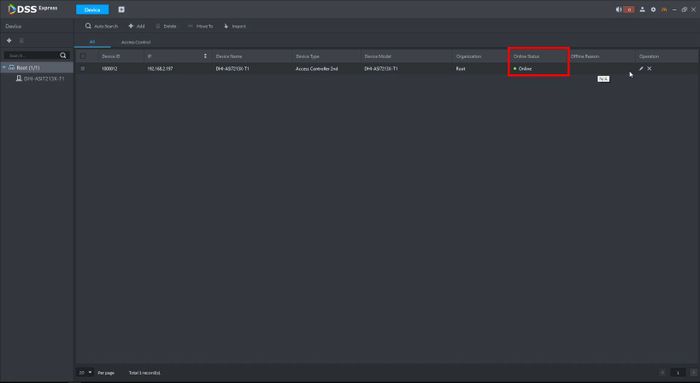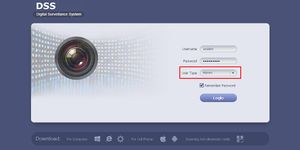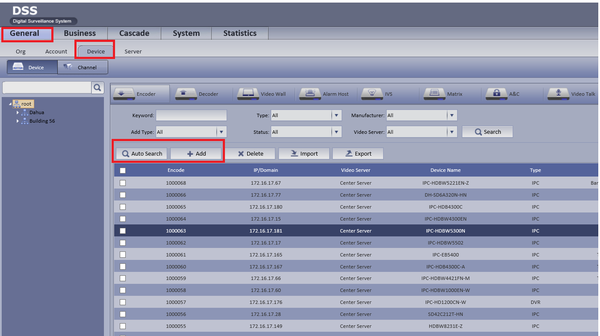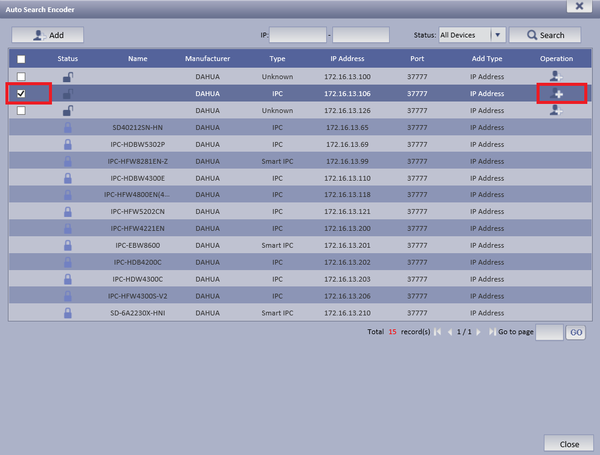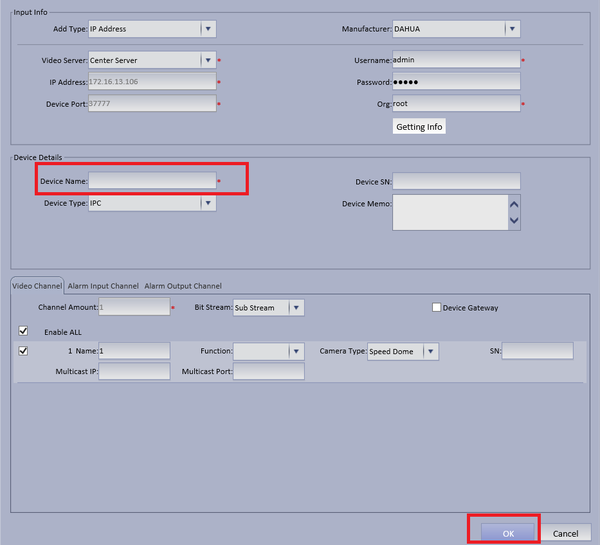Difference between revisions of "CMS/DSS/Add Dahua IP Camera"
| Line 1: | Line 1: | ||
| − | + | =How to Add Dahua IP Camera to DSS= | |
| − | + | ==Description== | |
This is a guide for How to Add Dahua IP Camera to DSS. | This is a guide for How to Add Dahua IP Camera to DSS. | ||
| − | + | ==Prerequisites== | |
* DSS | * DSS | ||
* IP Camera | * IP Camera | ||
* Connected network | * Connected network | ||
| − | + | ==Video Instructions== | |
<embedvideo service="youtube">https://youtu.be/vcFcVfKyFUw</embedvideo> | <embedvideo service="youtube">https://youtu.be/vcFcVfKyFUw</embedvideo> | ||
| − | + | ==Step by Step Instructions== | |
| − | |||
| − | [[File: | + | <div class="toccolours mw-collapsible mw-collapsed"> |
| + | [[File:DSS_Express_S_Client_Login.jpg|300px]]<span style="font-size:180%;">'''DSS Express - New Version'''</span> | ||
| + | <div class="mw-collapsible-content">{{Template:DSS/Instructions/Add_Device_DSS_Express}}</div> | ||
| + | </div> | ||
| + | <div class="toccolours mw-collapsible mw-collapsed"> | ||
| + | [[File:DSSIVSBSetup1.jpg|300px]]<span style="font-size:180%;">'''DHI-DSS4004 - Old Version'''</span> | ||
| + | <div class="mw-collapsible-content">{{Template:DSS/Instructions/Add_Device_DHI-DSS4004}}</div> | ||
| + | </div> | ||
| − | |||
| − | |||
| − | |||
| − | |||
| − | |||
| − | |||
| − | |||
| − | |||
| − | |||
| − | |||
| − | |||
| − | |||
Revision as of 22:59, 25 June 2020
Contents
How to Add Dahua IP Camera to DSS
Description
This is a guide for How to Add Dahua IP Camera to DSS.
Prerequisites
- DSS
- IP Camera
- Connected network
Video Instructions
Step by Step Instructions
1. Select General ➞ Device ➞ You can choose either "Auto Search" to auto search for a IP camera or "Add" to Manually add a camera.
2. If Automatically searching for device choose Auto Search ➞ Choose and check mark device to be added ➞ Edit Operation by selecting the Add icon.
- Make necessary changes if needed ➞ Input Device Name ➞ Select OK
3. If Manually Adding Device Input IP Address of IP Camera ➞ Input correct credentials if not default ➞ Input Device Name ➞ Select OK.