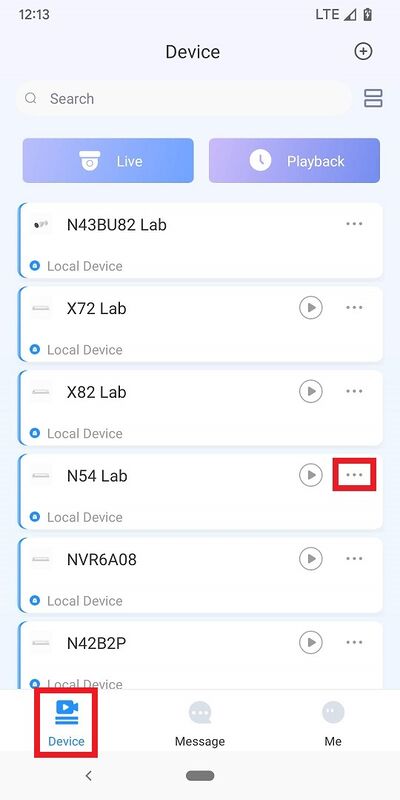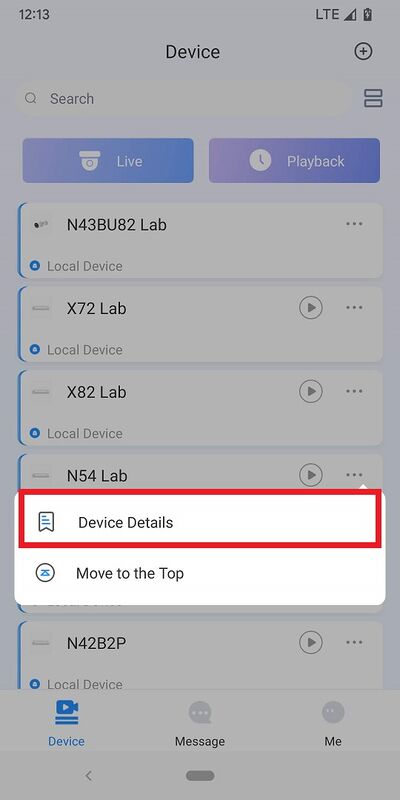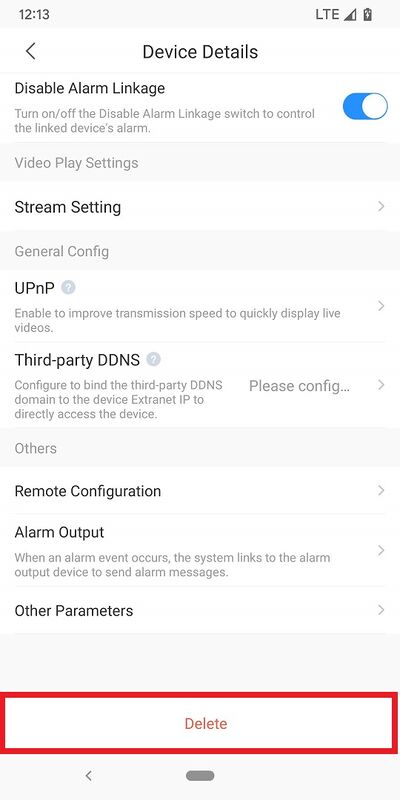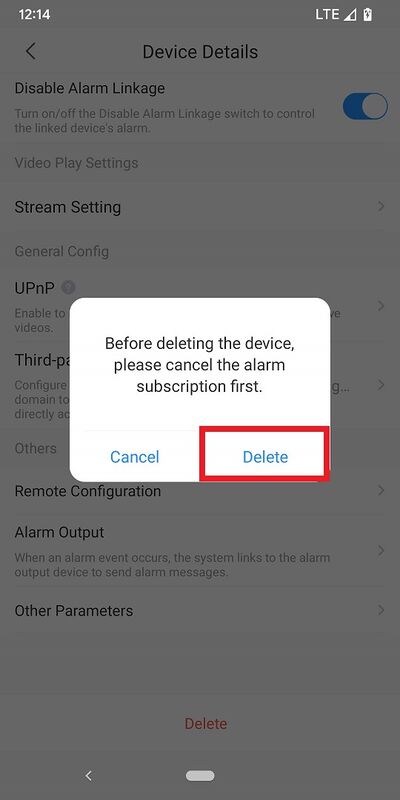Difference between revisions of "DMSS/Remove Device"
(→Step by Step Instructions) |
|||
| (2 intermediate revisions by the same user not shown) | |||
| Line 13: | Line 13: | ||
==Step by Step Instructions== | ==Step by Step Instructions== | ||
1. Open DMSS. | 1. Open DMSS. | ||
| − | <br>From the | + | <br>From the Device screen tap on '''...''' next to the device you want to remove |
| − | [[File: | + | [[File:DMSSRemoveDevice9.jpg|400px]] |
2. Tap on '''Device Details''' | 2. Tap on '''Device Details''' | ||
| − | [[File: | + | [[File:DMSSRemoveDevice6.jpg|400px]] |
3. Scroll to the bottom and tap on '''Delete''' | 3. Scroll to the bottom and tap on '''Delete''' | ||
| − | [[File: | + | [[File:DMSSRemoveDevice7.jpg|400px]] |
4. Tap on '''Delete''' to confirm | 4. Tap on '''Delete''' to confirm | ||
| − | [[File: | + | [[File:DMSSRemoveDevice8.jpg|400px]] |
Latest revision as of 16:20, 25 July 2023
Contents
Remove Device
Description
This article will cover how to remove a device that was previously added to the DMSS Mobile App.
Prerequisites
- DMSS Installed
- Dahua device added on the DMSS App
Video Instructions
Step by Step Instructions
1. Open DMSS.
From the Device screen tap on ... next to the device you want to remove
2. Tap on Device Details
3. Scroll to the bottom and tap on Delete
4. Tap on Delete to confirm