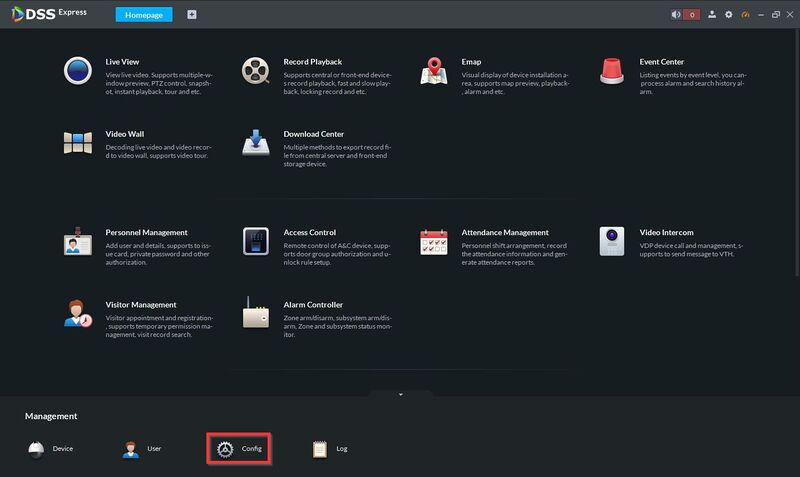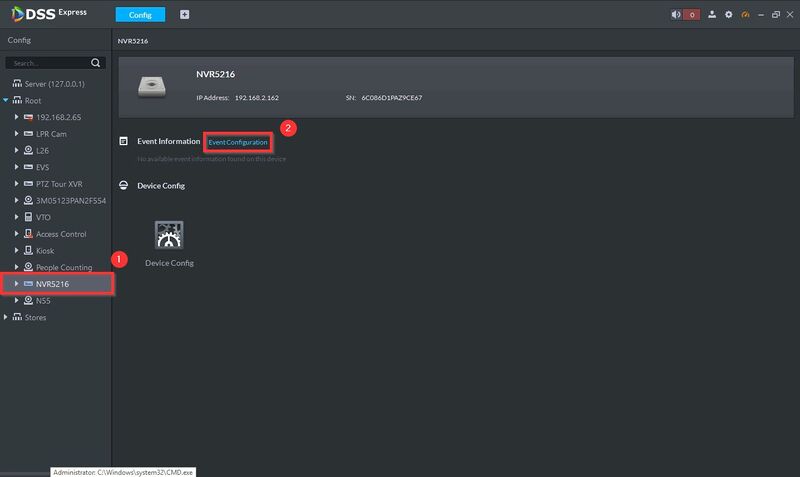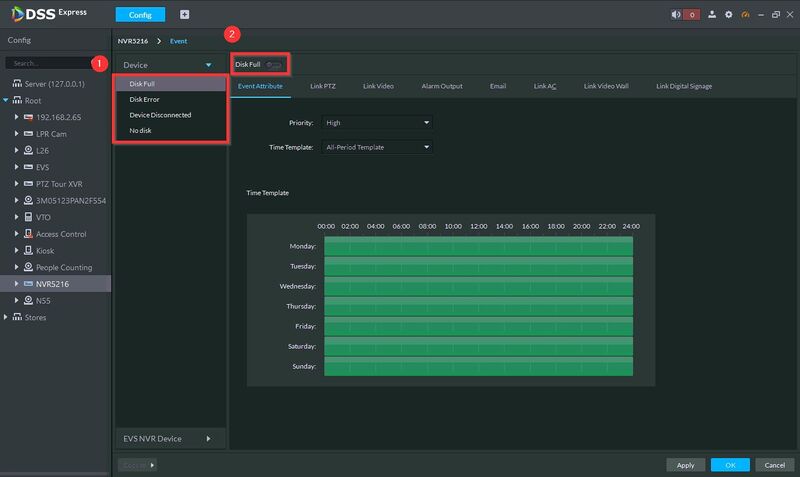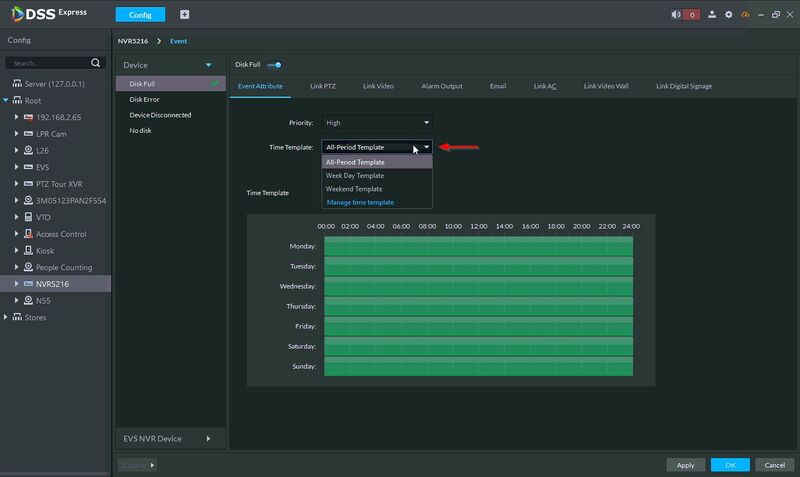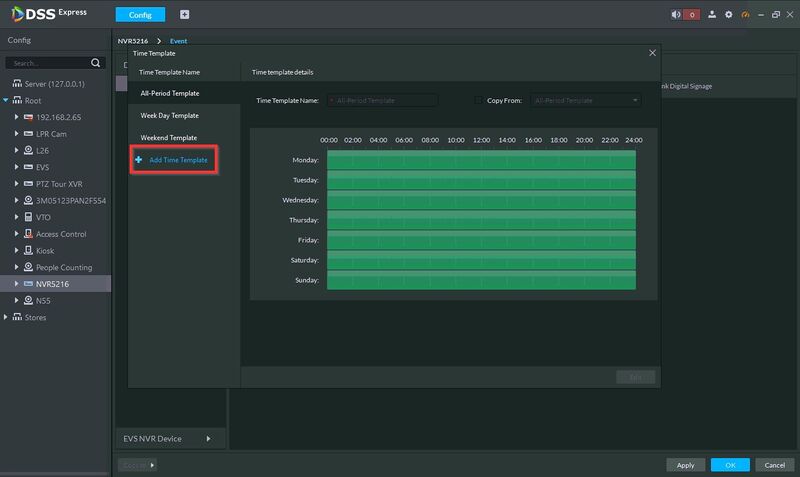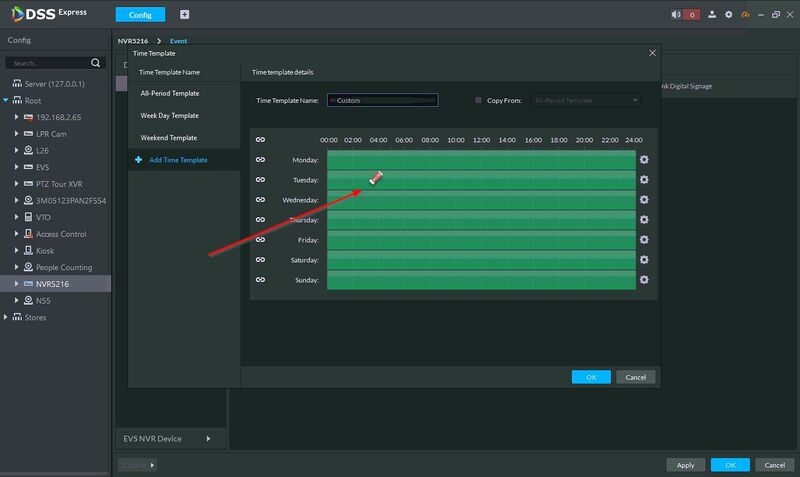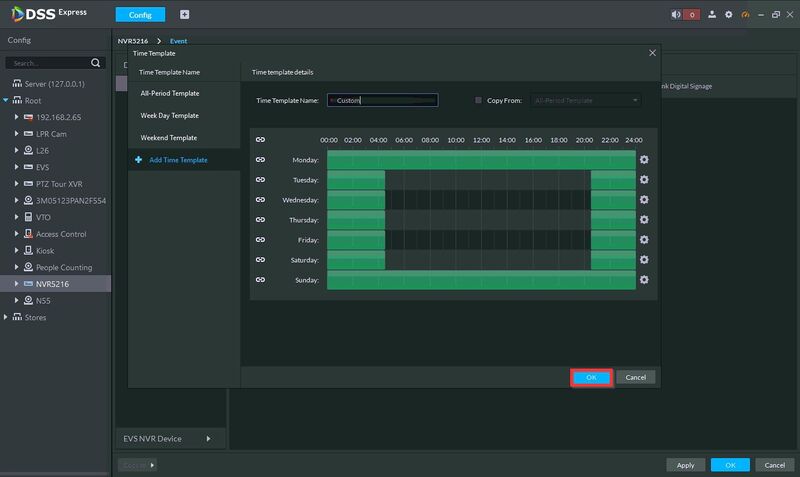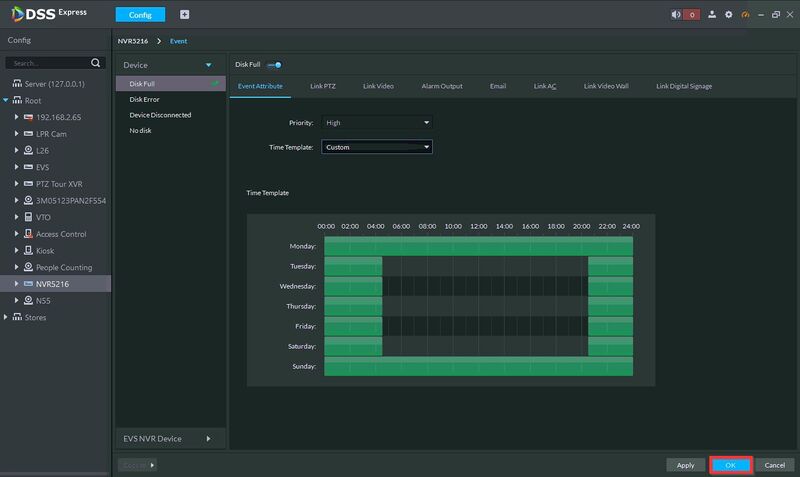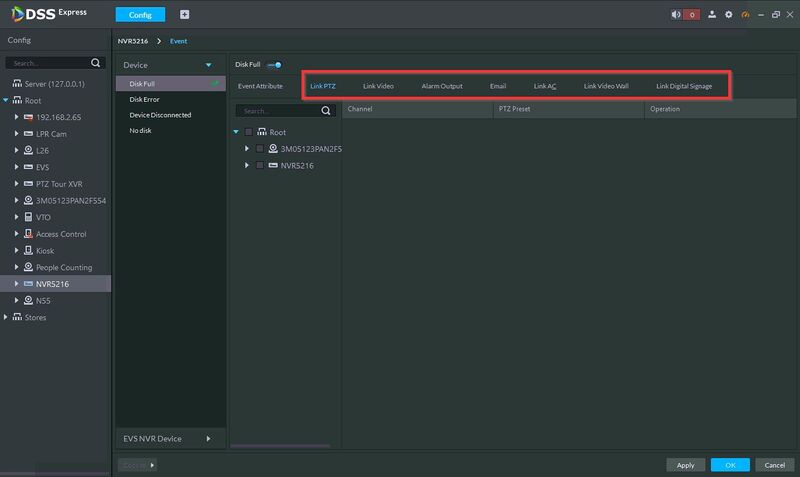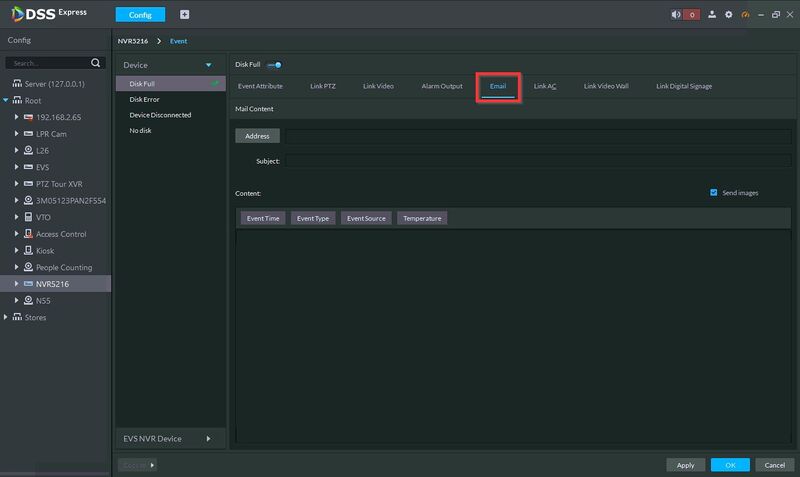Difference between revisions of "DSS Windows/Express/Event"
(→DSS Express Event Configuration) |
|||
| Line 4: | Line 4: | ||
This article will show you how to set up Event / Alarms for devices added to DSS Express | This article will show you how to set up Event / Alarms for devices added to DSS Express | ||
| − | Event / Alarm types can be enabled for events | + | Event / Alarm types can be enabled for events for a device such as Disk Full, Device Disconnected, among many others. The Alarm types a device supports will be listed in the Event Configuration Page |
==Prerequisites== | ==Prerequisites== | ||
| Line 24: | Line 24: | ||
3. Start by selecting the Alarm type (for example Disk Full) | 3. Start by selecting the Alarm type (for example Disk Full) | ||
| − | Click to enable | + | Click/toggle to enable |
[[File:DSS Express - Event Setup 3.jpg|800x800px]] | [[File:DSS Express - Event Setup 3.jpg|800x800px]] | ||
| Line 36: | Line 36: | ||
[[File:DSS Express - Event Setup 4.jpg|800x800px]] | [[File:DSS Express - Event Setup 4.jpg|800x800px]] | ||
| − | 5. Click Add Time Template to create a new Template | + | 5. Click '''Add Time Template''' to create a new Template |
[[File:DSS Express - Event Setup 5.jpg|800x800px]] | [[File:DSS Express - Event Setup 5.jpg|800x800px]] | ||
| Line 46: | Line 46: | ||
[[File:DSS Express - Event Setup 6.jpg|800x800px]] | [[File:DSS Express - Event Setup 6.jpg|800x800px]] | ||
| − | Click OK | + | Click '''OK''' |
[[File:DSS Express - Event Setup 7.jpg|800x800px]] | [[File:DSS Express - Event Setup 7.jpg|800x800px]] | ||
| − | 6. Click OK to save | + | 6. Click '''OK''' to save |
[[File:DSS Express - Event Setup 8.jpg|800x800px]] | [[File:DSS Express - Event Setup 8.jpg|800x800px]] | ||
| Line 63: | Line 63: | ||
[[File:DSS Express - Event Setup 10.jpg|800x800px]] | [[File:DSS Express - Event Setup 10.jpg|800x800px]] | ||
| + | |||
| + | Click OK to save all changes | ||
Latest revision as of 22:38, 31 December 2020
Contents
DSS Express Event Configuration
Description
This article will show you how to set up Event / Alarms for devices added to DSS Express
Event / Alarm types can be enabled for events for a device such as Disk Full, Device Disconnected, among many others. The Alarm types a device supports will be listed in the Event Configuration Page
Prerequisites
- DSS Express S Server Installed
- DSS Express S Client Installed
- Device added to DSS Express
Step by Step Instructions
1. On DSS Express Client main menu, click on Config
2. Select the device from the device tree on the left
Click Event Configuration to enter the event configuration page
3. Start by selecting the Alarm type (for example Disk Full)
Click/toggle to enable
4. Use the dropdown box to select Priority (Alarm Level) and Time Template (Schedule / Arm time for Alarm)
Clicking Time Template will show a list of default schedules
Click Manage time template to create a custom template / schedule
5. Click Add Time Template to create a new Template
Enter a name for the template
Click in the field to edit the day/time for the template
Click OK
6. Click OK to save
7. The schedule has now been created for the Alarm Type
You can use the other sections to enable other outputs when the Alarm is triggered: for example Link PTZ
Email alert
Click OK to save all changes