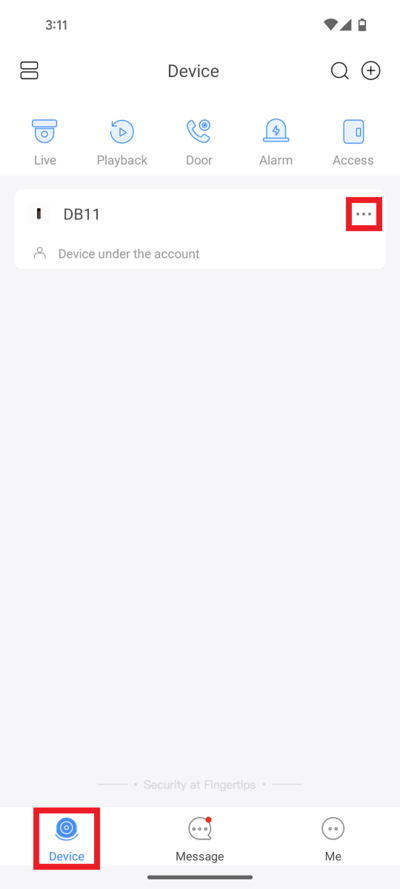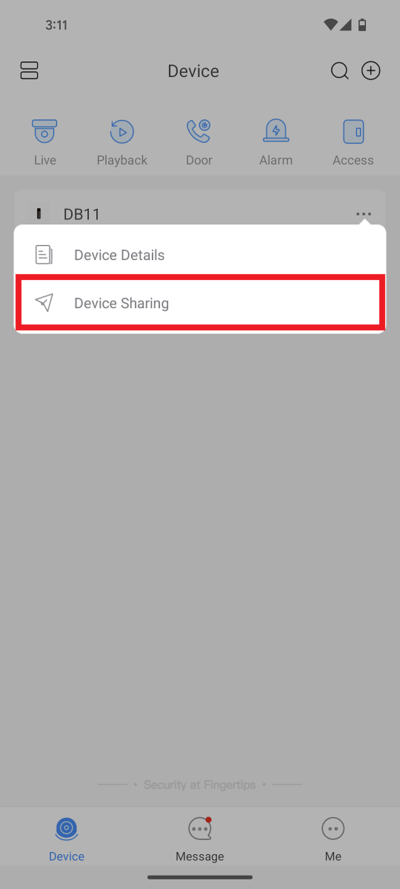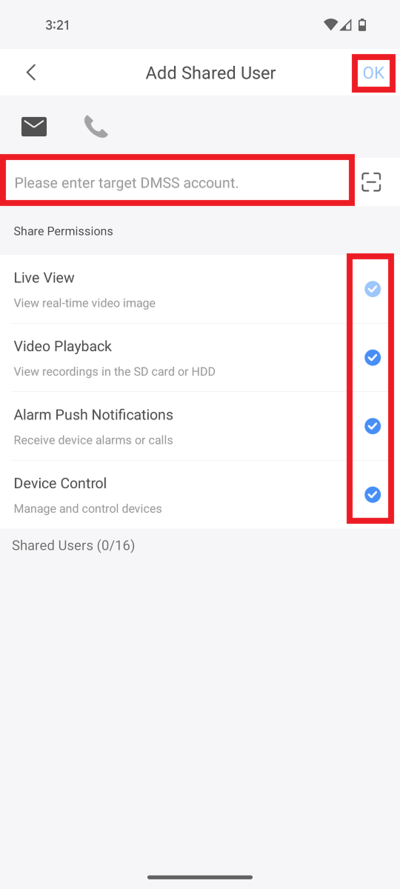Difference between revisions of "Doorbell/DB11/Share Device with Another Account"
| Line 1: | Line 1: | ||
| − | =Share | + | =Share DB11 with Another DMSS Account= |
==Description== | ==Description== | ||
| − | + | How to share a DB11 to another DMSS user | |
==Prerequisites== | ==Prerequisites== | ||
| − | *[[ | + | *[[DMSS|DMSS]] |
| − | *[ | + | *[[DMSS/Create_Dahua_Account|Dahua DMSS Account]] |
| − | *[[ | + | *[[Doorbell/DB11|DB11]] added to a DMSS Account |
| − | |||
| − | |||
==Step by Step Instructions== | ==Step by Step Instructions== | ||
| − | 1. | + | 1. Open the DMSS app and select '''Device''' at the bottom. |
| − | + | <br>Then tap on the 3 dots "'''...'''" to the right of the DB11 | |
| − | + | [[File:DB11ModifyPassword1.png|400px]] | |
| − | [[File: | ||
| − | + | 2. Tap on '''Device Sharing''' | |
| − | |||
| − | + | [[File:DB11DeviceSharing1.png|400px]] | |
| − | [[File: | ||
| − | + | 3. Enter the email address of the other DMSS account in the field labelled '''Please enter target DMSS account.'''. | |
| − | [[File: | + | <br>Check the boxes next to the permissions you want to give the other DMSS user. |
| + | <br>Tap on '''OK''' at the top | ||
| + | |||
| + | [[File:DB11DeviceSharing2.png|400px]] | ||
Revision as of 21:51, 5 April 2024
Contents
Description
How to share a DB11 to another DMSS user
Prerequisites
- DMSS
- Dahua DMSS Account
- DB11 added to a DMSS Account
Step by Step Instructions
1. Open the DMSS app and select Device at the bottom.
Then tap on the 3 dots "..." to the right of the DB11
2. Tap on Device Sharing
3. Enter the email address of the other DMSS account in the field labelled Please enter target DMSS account..
Check the boxes next to the permissions you want to give the other DMSS user.
Tap on OK at the top