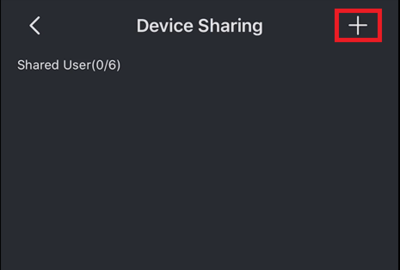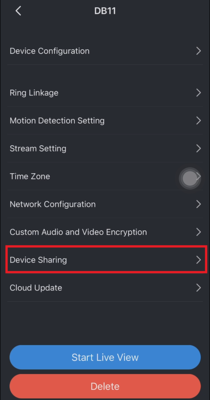Difference between revisions of "Doorbell/DB11/Share Device with Another Account"
(→Prerequisites) |
|||
| Line 1: | Line 1: | ||
=Share Device with Another Account= | =Share Device with Another Account= | ||
==Description== | ==Description== | ||
| + | Sharing the DB11 to another DMSS user | ||
| + | |||
==Prerequisites== | ==Prerequisites== | ||
*[[Doorbell/DB11|DB11]] | *[[Doorbell/DB11|DB11]] | ||
| Line 7: | Line 9: | ||
==Video Instructions== | ==Video Instructions== | ||
| − | <embedvideo service="youtube">https://www.youtube.com/watch?v= | + | <embedvideo service="youtube">https://www.youtube.com/watch?v=P0WT5Gd9X3s</embedvideo> |
==Step by Step Instructions== | ==Step by Step Instructions== | ||
| − | 1. | + | 1. Once iDMSS or gDMSS is opened, click on the "Home" icon located on the top left corner.<br> |
| − | [[File: | + | [[File:1._Click_Home_Button.PNG|400x400px]] |
| + | |||
| + | 2. Click on "Device" located on the bottom.<br> | ||
| + | [[File:2._Click_Device_Button.PNG|400x400px]] | ||
| + | |||
| + | 3. Choose the DB11 device from the list.<br> | ||
| + | [[File:3._Choose_DB11_Device_From_List.PNG|400x400px]] | ||
| + | |||
| + | 4. Click "Device Sharing"<br> | ||
| + | [[File:4._Device_Sharing.PNG|400x400px]] | ||
| + | |||
| + | 5. Click on the "+" sign and enter the email address of the user for iDMSS or gDMSS.<br> | ||
| + | [[File:5._Click_on_Plus_Sign.PNG|400x400px]] | ||
Revision as of 20:05, 12 November 2019
Contents
Description
Sharing the DB11 to another DMSS user
Prerequisites
Video Instructions
Step by Step Instructions
1. Once iDMSS or gDMSS is opened, click on the "Home" icon located on the top left corner.
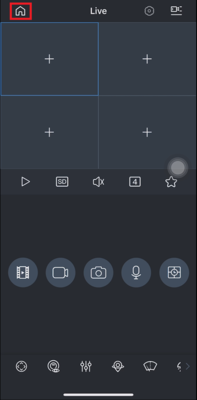
2. Click on "Device" located on the bottom.
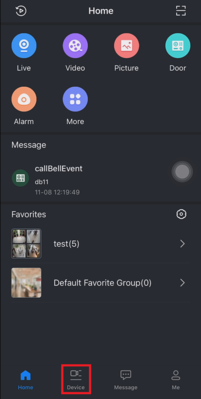
3. Choose the DB11 device from the list.
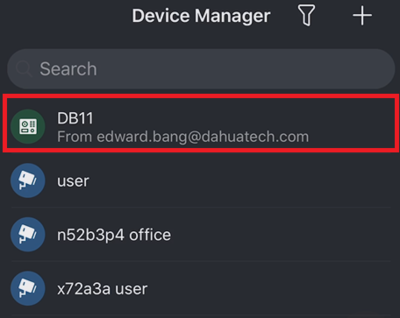
5. Click on the "+" sign and enter the email address of the user for iDMSS or gDMSS.