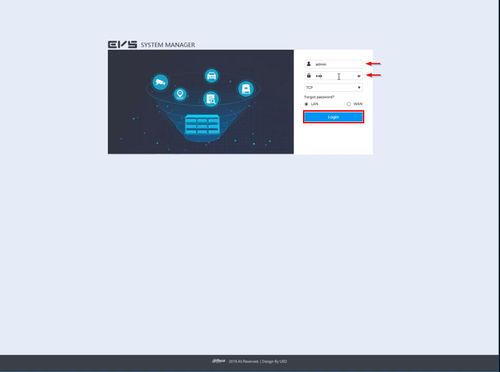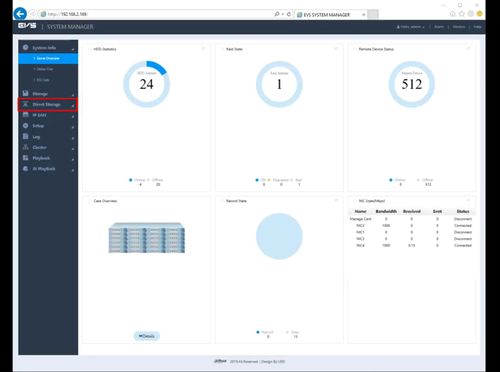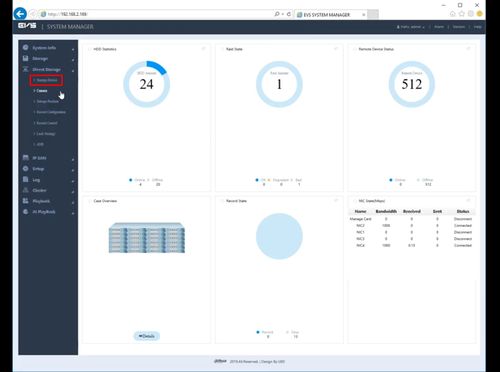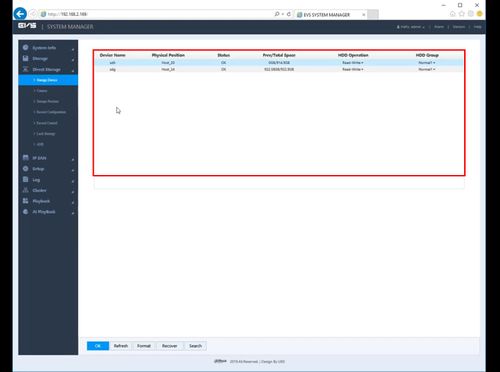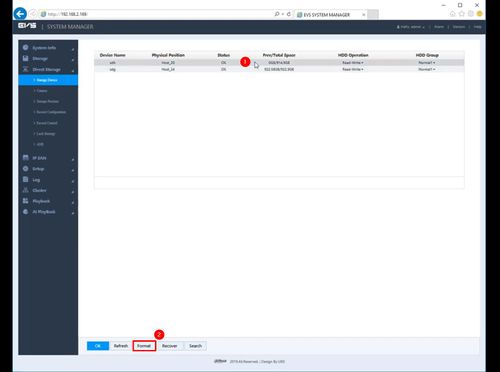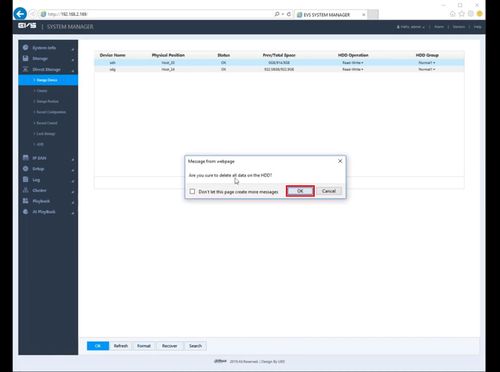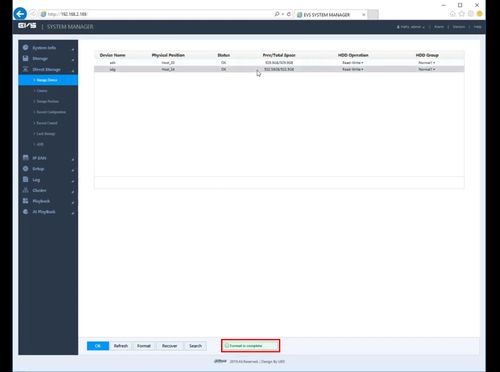Difference between revisions of "EVS/Format HDD"
(→Step by Step Instructions) |
|||
| Line 16: | Line 16: | ||
[[File:EVS_-_Date_and_Time_-_1.jpg|500px]] | [[File:EVS_-_Date_and_Time_-_1.jpg|500px]] | ||
| + | |||
| + | |||
| + | [[File:EVS_-_Format_HDD_-_1.jpg|500px]] | ||
| + | |||
| + | [[File:EVS_-_Format_HDD_-_2.jpg|500px]] | ||
| + | |||
| + | [[File:EVS_-_Format_HDD_-_3.jpg|500px]] | ||
| + | |||
| + | [[File:EVS_-_Format_HDD_-_4.jpg|500px]] | ||
| + | |||
| + | [[File:EVS_-_Format_HDD_-_5.jpg|500px]] | ||
| + | |||
| + | [[File:EVS_-_Format_HDD_-_6.jpg|500px]] | ||
Revision as of 22:23, 13 November 2019
Contents
Format HDD
Description
This guide will show how to format a drive that has been installed in a EVS device
Prerequisites
- EVS device powered on, set up and connected to the network
- Hard drive(s) installed into EVS
- Computer with network access
- IP address of EVS device
Video Instructions
Step by Step Instructions
1. Log into the EVS System Manager by typing the IP in to a web browser
Enter the Username and Password and click Login