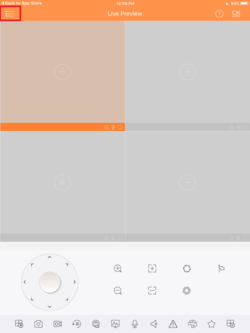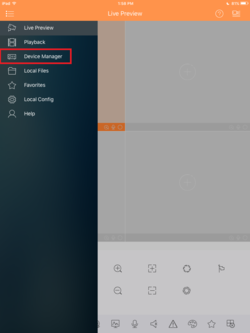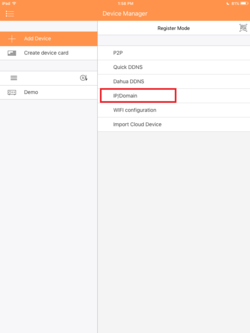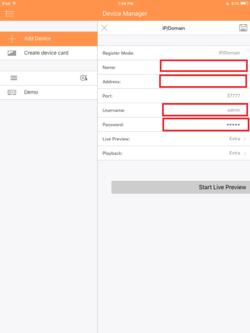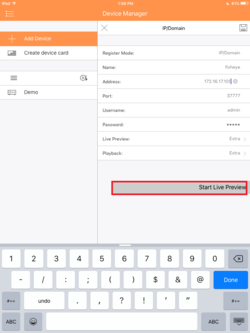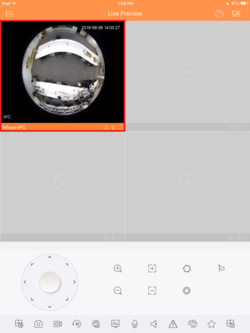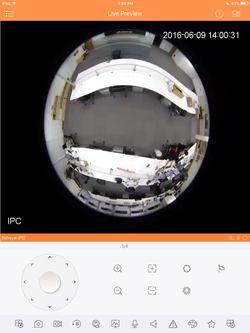Difference between revisions of "IOS/How to Access Device via iPad IP"
(Created page with "==How to Access a Device via iPad and IP==") |
|||
| (3 intermediate revisions by the same user not shown) | |||
| Line 1: | Line 1: | ||
==How to Access a Device via iPad and IP== | ==How to Access a Device via iPad and IP== | ||
| + | 1. Go into the app and tap the top left hand corner menu. | ||
| + | |||
| + | [[File:IDMSSIP1.PNG|250px]] | ||
| + | |||
| + | 2. Select Device Manager. | ||
| + | |||
| + | [[File:IDMSSIP2.PNG|250px]] | ||
| + | |||
| + | 3. Select Add a device. | ||
| + | |||
| + | [[File:IDMSSIP3.PNG|250px]] | ||
| + | |||
| + | 4. Select Add using IP. | ||
| + | |||
| + | [[File:IDMSSIP4.PNG|250px]] | ||
| + | |||
| + | 5. Enter in the information and credentials. | ||
| + | |||
| + | [[File:IDMSSIP5.PNG|250px]] | ||
| + | |||
| + | 6. Select start Live preview. | ||
| + | |||
| + | [[File:IDMSSIP6.PNG|250px]] | ||
| + | |||
| + | 7. Tap on the camera/device to enter full screen. | ||
| + | |||
| + | [[File:IDMSSIP7.PNG|250px]] | ||
| + | |||
| + | 8. You may now view it full screen. | ||
| + | |||
| + | [[File:IDMSSIP8.PNG|250px]] | ||
| + | |||
| + | |||
| + | |||
| + | [[Category:Mobile]] | ||
| + | [[Category:DMSS]] | ||
| + | [[Category:IDMSS]] | ||
Latest revision as of 23:07, 9 June 2016
How to Access a Device via iPad and IP
1. Go into the app and tap the top left hand corner menu.
2. Select Device Manager.
3. Select Add a device.
4. Select Add using IP.
5. Enter in the information and credentials.
6. Select start Live preview.
7. Tap on the camera/device to enter full screen.
8. You may now view it full screen.