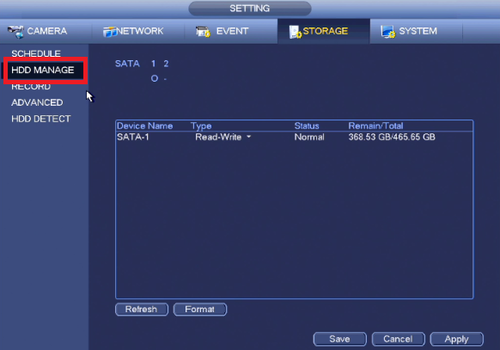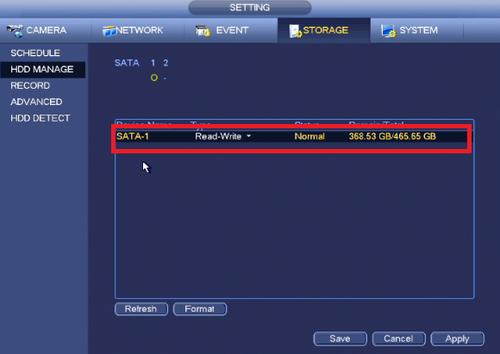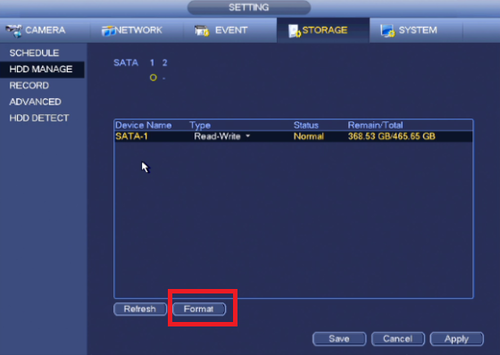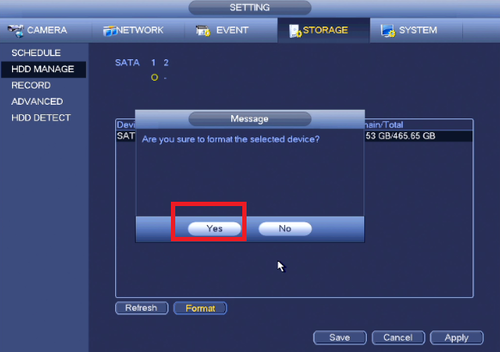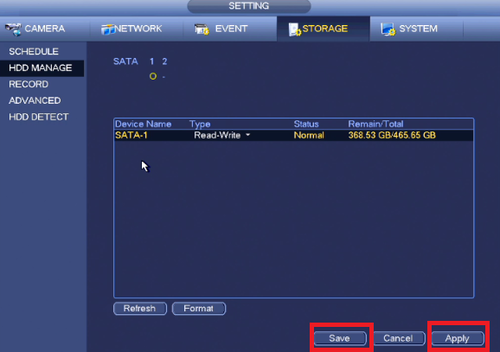Difference between revisions of "NVR/Basic Setup/Format HDD"
| (One intermediate revision by the same user not shown) | |||
| Line 13: | Line 13: | ||
1. From the Main Menu Select Storage. | 1. From the Main Menu Select Storage. | ||
| − | [[File: | + | [[File:Hddformat1.png|500px]] |
2. Select HDD Manage. | 2. Select HDD Manage. | ||
| − | [[File: | + | [[File:Hddformat2.png|500px]] |
3. Choose HDD to format. | 3. Choose HDD to format. | ||
| − | [[File: | + | [[File:Hddformat3.png|500px]] |
4. Select Format. | 4. Select Format. | ||
| − | [[File: | + | [[File:Hddformat6.png|500px]] |
5. Select "Yes" to verify format. | 5. Select "Yes" to verify format. | ||
| − | [[File: | + | [[File:Hddformat4.png|500px]] |
6. Click Apply ➞ Click Save. Device will reboot after changes made. | 6. Click Apply ➞ Click Save. Device will reboot after changes made. | ||
| + | [[File:Hddformat5.png|500px]] | ||
| − | |||
[[Category:HD-CVI]] | [[Category:HD-CVI]] | ||
[[Category:NVR]] | [[Category:NVR]] | ||
| + | |||
| + | <div style="float: right;"> [[#top|[Return To Top]]]</div> | ||
Latest revision as of 00:13, 4 November 2020
Contents
How to Format HDD
Description
Formatting HDD empties up all spaces on the HDD for recordings.
Prerequisites
- A NVR or HDCVI DVR.
- A working HDD installed
Video Instructions
Step by Step Instructions
1. From the Main Menu Select Storage.
2. Select HDD Manage.
3. Choose HDD to format.
4. Select Format.
5. Select "Yes" to verify format.
6. Click Apply ➞ Click Save. Device will reboot after changes made.