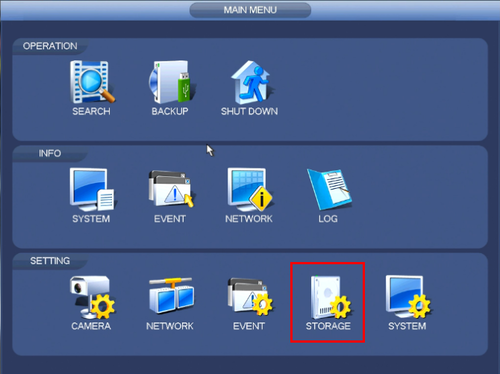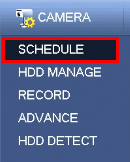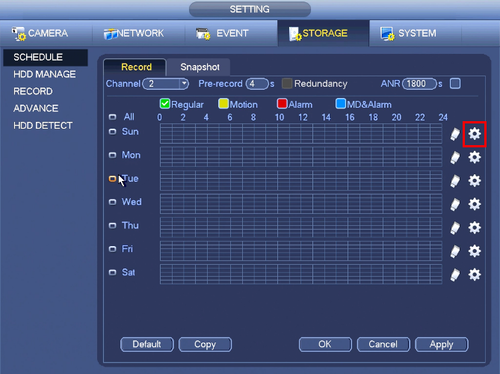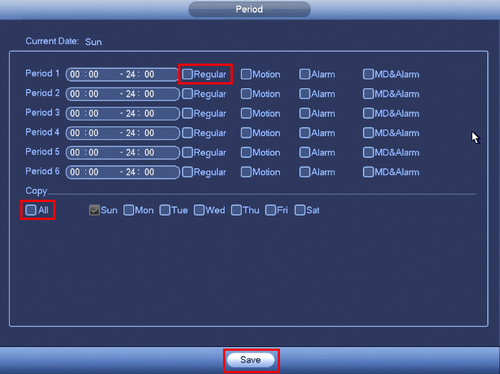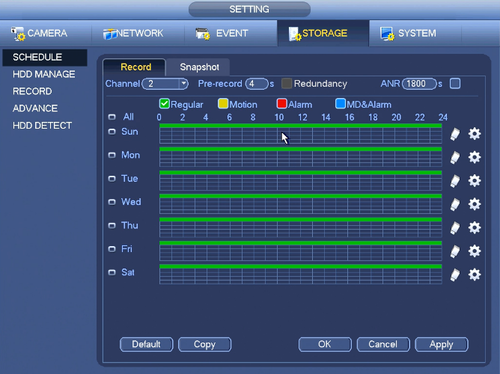Difference between revisions of "NVR/Recording Setup/Schedule Record"
(→Step by Step Instructions) |
|||
| Line 23: | Line 23: | ||
[[file:ScheduleRecord1.png|500px]] | [[file:ScheduleRecord1.png|500px]] | ||
| − | 2. Click, "Schedule" on the left hand side. | + | 2. Click, "Schedule" on the left hand side. |
[[file:ScheduleRecord5.png]] | [[file:ScheduleRecord5.png]] | ||
| − | 3. Click the Gear icon to the right of any of the graphs. | + | 3. Click the Gear icon to the right of any of the graphs. |
[[file:ScheduleRecord2.png|500px]] | [[file:ScheduleRecord2.png|500px]] | ||
| Line 35: | Line 35: | ||
[[file:ScheduleRecord3.png|500px]] | [[file:ScheduleRecord3.png|500px]] | ||
| − | 5. Click, "Save" This will return you to the previous screen which should look like this. | + | 5. Click, "Save" This will return you to the previous screen which should look like this. |
[[file:ScheduleRecord4.png|500px]] | [[file:ScheduleRecord4.png|500px]] | ||
6. Click, "Apply" and then, "OK" | 6. Click, "Apply" and then, "OK" | ||
| + | |||
| + | ==SmartPSS 2.0 Schedule Recording Instructions== | ||
| + | |||
| + | 1. From the Main Menu Select "Device Config" | ||
| + | |||
| + | |||
Revision as of 16:08, 1 May 2017
Contents
Schedule Record
Description
Dahua NVRs and DVRs offer a variety of recording options. You can configure recording schedules based on the following methods:
- Regular
- Motion Detection
- Alarm Based
- Motion Detection + Alarm
- IVS if the feature is available depending on the model.
These schedules can be set individually for each camera or copied to all cameras.
Prerequisites
- Dahua NVR or DVR
- Internal HDD
Video Instructions
Step by Step Instructions
1. From the Main Menu click, "Storage" under, "Settings"
2. Click, "Schedule" on the left hand side.
3. Click the Gear icon to the right of any of the graphs.
4. Check the box for, "Regular" then click the, "All" box below, "Copy"
5. Click, "Save" This will return you to the previous screen which should look like this.
6. Click, "Apply" and then, "OK"
SmartPSS 2.0 Schedule Recording Instructions
1. From the Main Menu Select "Device Config"