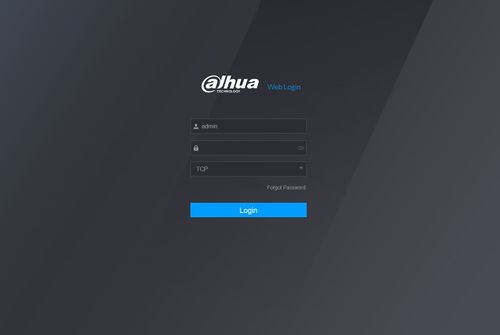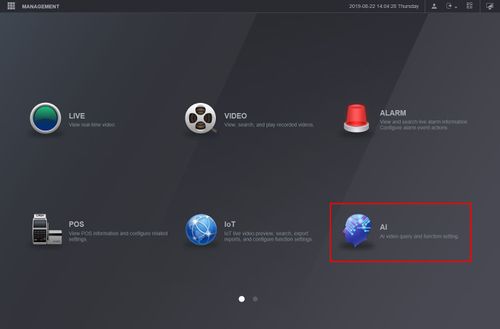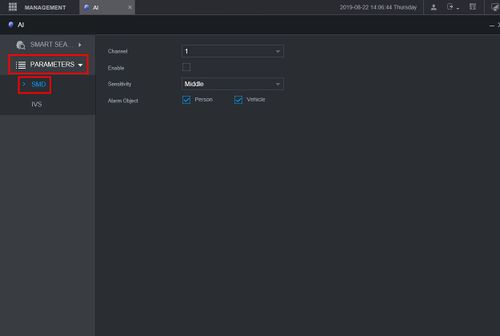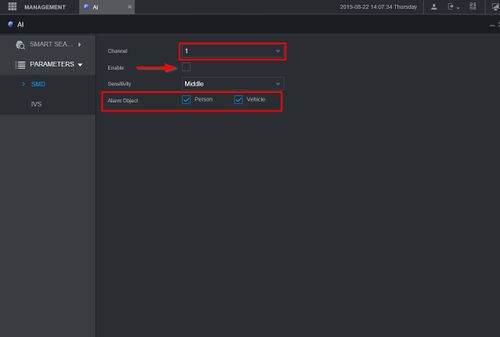Difference between revisions of "New GUI/AI/SMD"
| Line 4: | Line 4: | ||
This article will show you how to setup the SMD (Smart Motion Detection) feature | This article will show you how to setup the SMD (Smart Motion Detection) feature | ||
| − | SMD adds the ability to use an Object Filter on Motion Detection. The Object Filter can be set for Human or Motor Vehicle detection. | + | SMD adds the ability to use an Object Filter on Motion Detection. The Object Filter can be set for Human or Motor Vehicle detection. When enabled, motion events will only be triggered when an identified Human or Vehicle is detected moving in the scene. |
===Prerequisites=== | ===Prerequisites=== | ||
| Line 29: | Line 29: | ||
[[File:SMD_Setup_-_WebUI_-_4.jpg|500px]] | [[File:SMD_Setup_-_WebUI_-_4.jpg|500px]] | ||
| + | |||
| + | The Sensitivity Level can be adjusted to 3 settings: Low, Middle, and High | ||
| + | |||
| + | Check the box next to Person and/or Vehicle to enable the Obejct Filter for the Motion Detection. | ||
| + | |||
| + | 5. Click Save to save all settings | ||
Revision as of 22:22, 22 August 2019
Contents
How To Setup Smart Motion Detection (SMD)
Description
This article will show you how to setup the SMD (Smart Motion Detection) feature
SMD adds the ability to use an Object Filter on Motion Detection. The Object Filter can be set for Human or Motor Vehicle detection. When enabled, motion events will only be triggered when an identified Human or Vehicle is detected moving in the scene.
Prerequisites
- Supported device with SMD
Video Instructions
Coming Soon
Step by Step Instructions
1. Log into the WebUI of the device
2. Click AI
3. Click Parameters > SMD
4. Use the drop down box to select the Channel number you wish to configure
The Sensitivity Level can be adjusted to 3 settings: Low, Middle, and High
Check the box next to Person and/or Vehicle to enable the Obejct Filter for the Motion Detection.
5. Click Save to save all settings