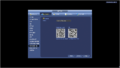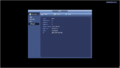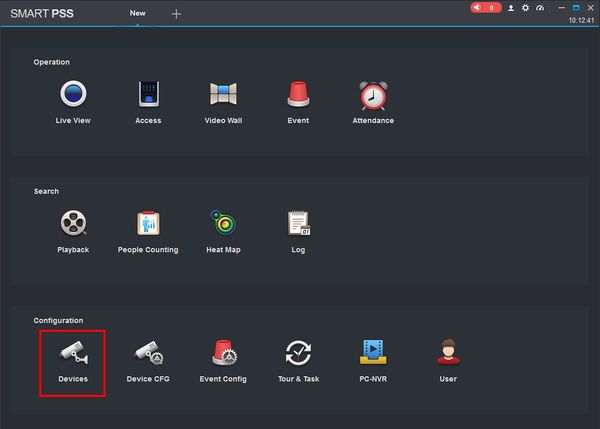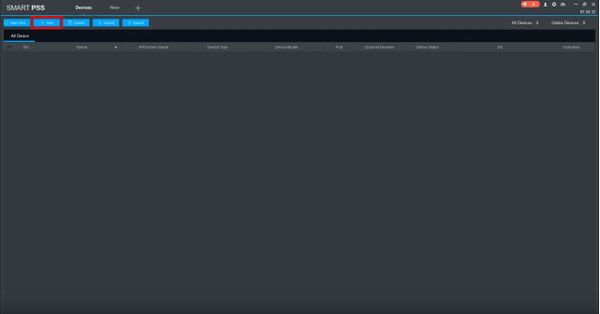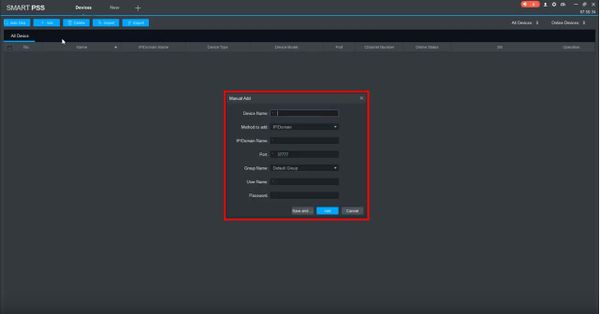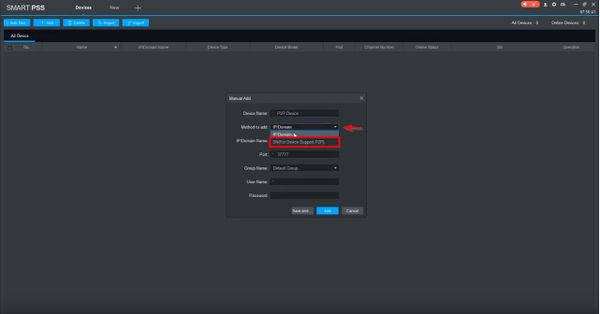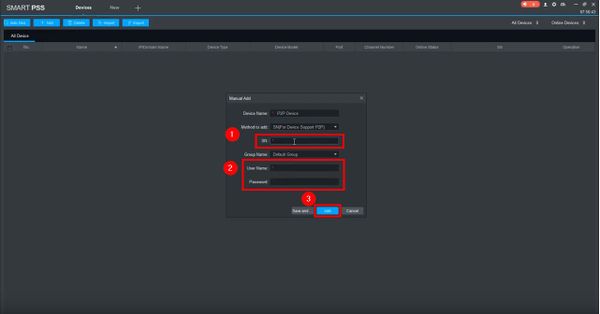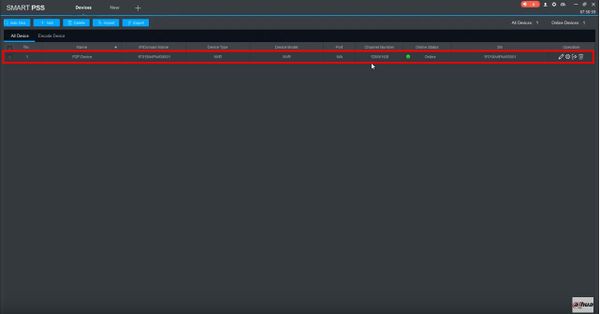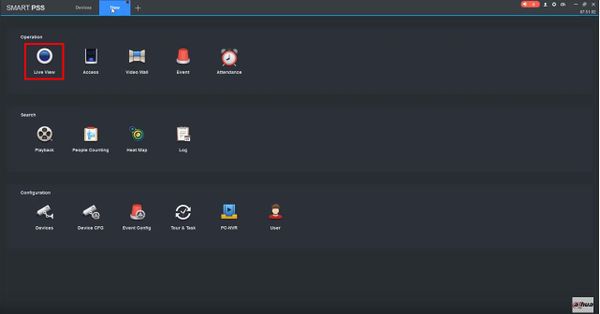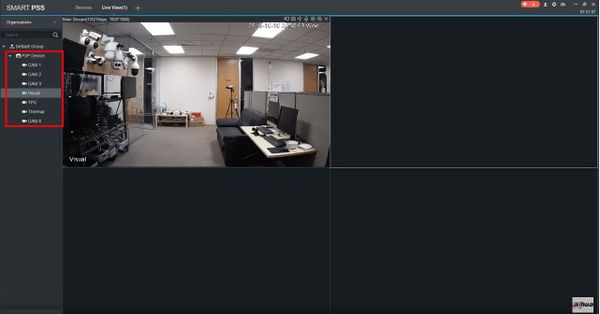Difference between revisions of "SmartPSS/Add Device P2P"
| (13 intermediate revisions by 2 users not shown) | |||
| Line 1: | Line 1: | ||
| − | == | + | ==Add a Device via P2P using SmartPSS== |
===Description=== | ===Description=== | ||
| − | This allows you to | + | This allows you to add cameras or recorders via P2P to SmartPSS |
| + | |||
===Prerequisites=== | ===Prerequisites=== | ||
| − | * SmartPSS | + | * SmartPSS |
| + | **[[Template:SmartPSS|SmartPSS Download]] | ||
| + | **[[InstallSmartPSS| How to Install SmartPSS]] | ||
* SN Number of device located on bottom of device recorder. Can also be located from the local menu of the recorder under menu -> system info or from Dahua Web service under Setup -> Network -> P2P | * SN Number of device located on bottom of device recorder. Can also be located from the local menu of the recorder under menu -> system info or from Dahua Web service under Setup -> Network -> P2P | ||
| − | * P2P must be enabled from the main menu of the recorder under Settings -> Network -> P2P or from Dahua Web Service under Setup -> Network -> P2P. | + | * P2P must be enabled from the main menu of the recorder under Settings -> Network -> P2P or from Dahua Web Service under Setup -> Network -> P2P. [[New GUI/Instructions/Remote Access via P2P|How To Setup P2P]] |
===Video Instructions=== | ===Video Instructions=== | ||
| − | <embedvideo service="youtube">https://youtu.be/ | + | <embedvideo service="youtube">https://youtu.be/Wqvd2TdPyek</embedvideo> |
| + | |||
===Step by Step Instructions=== | ===Step by Step Instructions=== | ||
1. Locate the serial number of your NVR or DVR. The serial number can be found at the following locations: | 1. Locate the serial number of your NVR or DVR. The serial number can be found at the following locations: | ||
| − | + | <gallery> | |
| + | file:SmartPSSP2P3.JPG|On the underside or side of the unit | ||
| + | file:SmartPSSP2P1.png|In the web interface, under Info->Version | ||
| + | file:SmartPSSP2P4.png|On the system interface under Main Menu->Settings->Network->P2P | ||
| + | file:SmartPSSP2P5.png|On the system interface under Main Menu->Info->System->Version | ||
| + | </gallery> | ||
| + | |||
| + | 2. Launch SmartPSS. At the main page click Devices | ||
| + | |||
| + | [[File:How_To_Add_Device_P2P_-_SmartPSS_-_1.jpg|600px]] | ||
| + | |||
| + | 3. Click +Add to add a device | ||
| + | |||
| + | [[File:How_To_Add_Device_P2P_-_SmartPSS_-_2.jpg|600px]] | ||
| + | |||
| + | 4. The Manual Add window will appear. | ||
| − | [[ | + | [[File:How_To_Add_Device_P2P_-_SmartPSS_-_3.jpg|600px]] |
| − | + | 5. Use the drop-down box to change 'Method to add' to 'SN(For Device Support P2P)' | |
| − | [[ | + | [[File:How_To_Add_Device_P2P_-_SmartPSS_-_4.jpg|600px]] |
| − | + | 6. Enter the Serial Number for the unit in the field SN. | |
| − | + | Enter the username and password for the device then click Add | |
| − | + | [[File:How_To_Add_Device_P2P_-_SmartPSS_-_5.jpg|600px]] | |
| − | + | 7. The added device will appear in the Device List | |
| − | + | [[File:How_To_Add_Device_P2P_-_SmartPSS_-_6.jpg|600px]] | |
| − | + | 8. From the main page of SmartPSS click Live View | |
| − | + | [[File:How_To_Add_Device_P2P_-_SmartPSS_-_7.jpg|600px]] | |
| − | + | 9. The added device will apear in the Device List and can be expanded to view all video channels from the device. | |
| − | + | [[File:How_To_Add_Device_P2P_-_SmartPSS_-_8.jpg|600px]] | |
| − | |||
| − | |||
| − | |||
| − | |||
| − | |||
| − | |||
| − | |||
| − | |||
| − | |||
| − | |||
| − | |||
| − | |||
| − | |||
| − | |||
| − | |||
Latest revision as of 21:45, 16 October 2019
Contents
Add a Device via P2P using SmartPSS
Description
This allows you to add cameras or recorders via P2P to SmartPSS
Prerequisites
- SmartPSS
- SN Number of device located on bottom of device recorder. Can also be located from the local menu of the recorder under menu -> system info or from Dahua Web service under Setup -> Network -> P2P
- P2P must be enabled from the main menu of the recorder under Settings -> Network -> P2P or from Dahua Web Service under Setup -> Network -> P2P. How To Setup P2P
Video Instructions
Step by Step Instructions
1. Locate the serial number of your NVR or DVR. The serial number can be found at the following locations:
2. Launch SmartPSS. At the main page click Devices
3. Click +Add to add a device
4. The Manual Add window will appear.
5. Use the drop-down box to change 'Method to add' to 'SN(For Device Support P2P)'
6. Enter the Serial Number for the unit in the field SN.
Enter the username and password for the device then click Add
7. The added device will appear in the Device List
8. From the main page of SmartPSS click Live View
9. The added device will apear in the Device List and can be expanded to view all video channels from the device.
Links
| Related Articles in Category:SmartPSS | ||
|---|---|---|
| <DynamicPageList>
category = SmartPSS count=5 </DynamicPageList> |
<DynamicPageList> category = SmartPSS offset = 5 count= 5 </DynamicPageList> |
<DynamicPageList>
category = SmartPSS offset = 10 count=5 </DynamicPageList> |
| Related Articles in Category:P2P |
|---|
| <DynamicPageList>
category = P2P count=5 </DynamicPageList> |