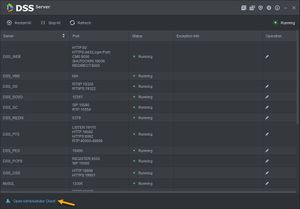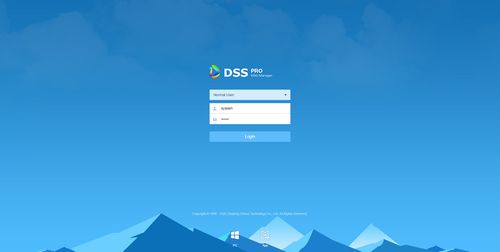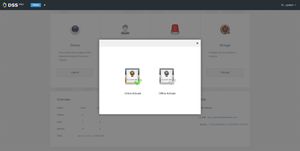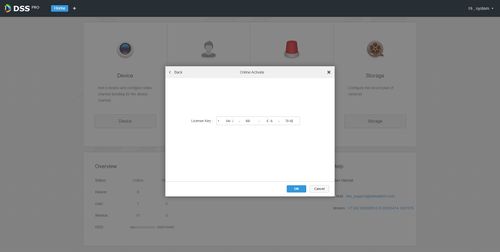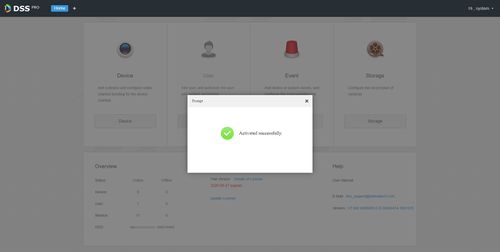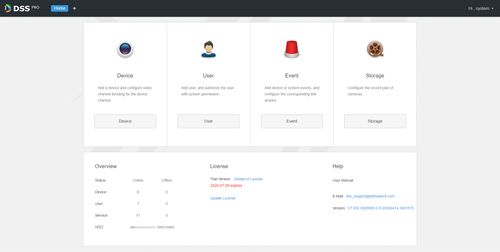Difference between revisions of "Template:DSS/Instructions/License Activation DSS Pro"
(Created page with "1. Access DSS Pro Config page by click on '''Open Administrator Client''' from DSS Server application. 300px Note: if it doesn't...") |
|||
| Line 1: | Line 1: | ||
1. Access DSS Pro Config page by click on '''Open Administrator Client''' from DSS Server application. | 1. Access DSS Pro Config page by click on '''Open Administrator Client''' from DSS Server application. | ||
| − | [[File:DSS_Pro_Open_Administrator_Client|300px]] | + | [[File:DSS_Pro_Open_Administrator_Client.jpg|300px]] |
Note: if it doesn't launch, you can type in http://''DSS_IP_ADDRESS''/admin/ on your web browser. | Note: if it doesn't launch, you can type in http://''DSS_IP_ADDRESS''/admin/ on your web browser. | ||
Revision as of 22:27, 29 June 2020
1. Access DSS Pro Config page by click on Open Administrator Client from DSS Server application.
Note: if it doesn't launch, you can type in http://DSS_IP_ADDRESS/admin/ on your web browser.
2. Login with default username and password. Username: System, Password: 123456.
3.Click on Activate License.
DSS_Pro_Activate_License.jpg
4. Click on Online Activate.
5. Enter the 16 digits license code that you received on the email.
6. Once code accepted, you will see prompt Activated Successfully.
7. On the Web Manager home screen, you can see the expiration date of your license.