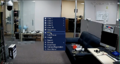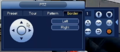Difference between revisions of "Template:PTZ Scan SystemUI OldGUI"
(→Step by Step Instructions) |
|||
| Line 20: | Line 20: | ||
| − | 2. From the PTZ menu, select '''AUX Config''' to open up configuration option for the PTZ and select '''Border. | + | 2. From the PTZ menu, select '''AUX Config''' to open up configuration option for the PTZ and select '''Border.''' The area showing the number 1 can be edited to add an additional scan set up. |
<Gallery> | <Gallery> | ||
File:PTZScan-3.PNG | File:PTZScan-3.PNG | ||
Revision as of 19:18, 9 January 2020
Contents
PTZ Scan
Description
This article will cover the set up of PTZ scan in the older Dahua user interface.
Prerequisites
- A Pan Tilt Zoom camera.
- Dahua Recorder using the older Dahua UI.
- An attached mouse for the recorder.
Video Instructions
Step by Step Instructions
1. Right-click on the live view with the mouse to open up the menu. In the menu, select PTZ to open the PTZ menu.
2. From the PTZ menu, select AUX Config to open up configuration option for the PTZ and select Border. The area showing the number 1 can be edited to add an additional scan set up.
3. Use the Border tab to set the Left and Right limits for the camera. The directional pad can be used to point the camera where the limit should be, then use either Left or Right to set it.