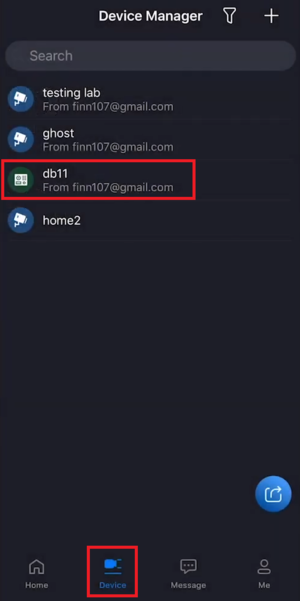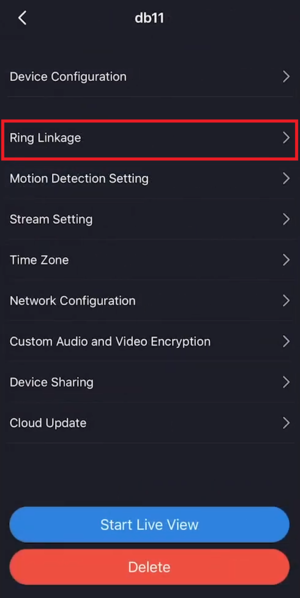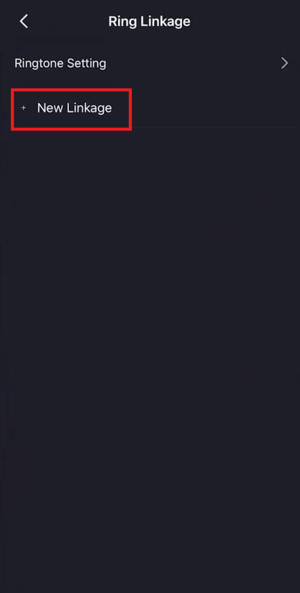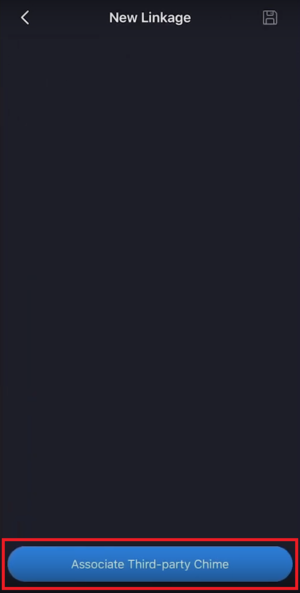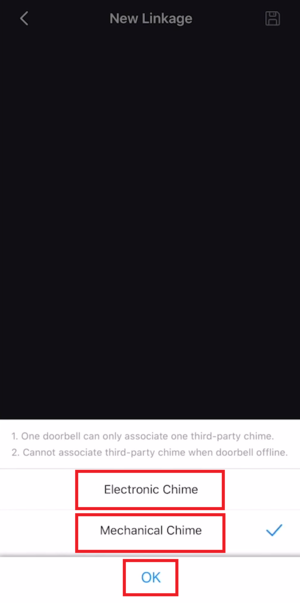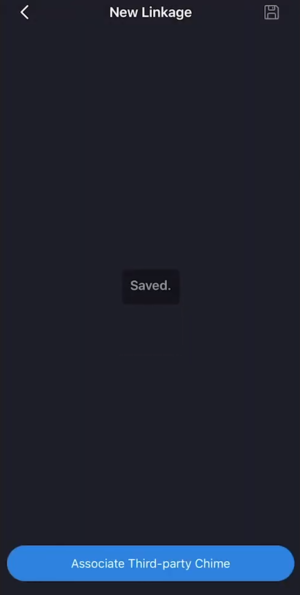Difference between revisions of "Template:Ring Linkage Setup MobileUI DMSS"
| Line 1: | Line 1: | ||
| − | + | Go to the '''Home''' screen and select '''Device''' at the bottom. | |
| − | |||
<br>Select your DB11 from the list of devices. | <br>Select your DB11 from the list of devices. | ||
Latest revision as of 16:20, 7 April 2020
Go to the Home screen and select Device at the bottom.
Select your DB11 from the list of devices.
9. From the DB11 Device Settings screen select "Ring Linkage".
10. Select "New Linkage".
11. Select "Associate Third-party Chime" at the bottom.
12. Select either "Electronic Chime" if you are using an Electronic door chime or "Mechanical Chime" if you are using a Mechanical door chime.
Then select OK.
13. You will see a "Saved." message when the settings are successfully saved.