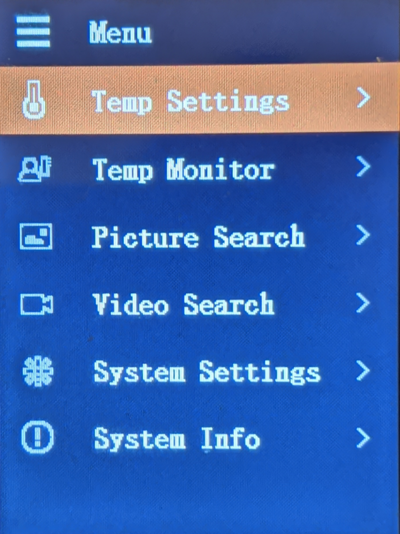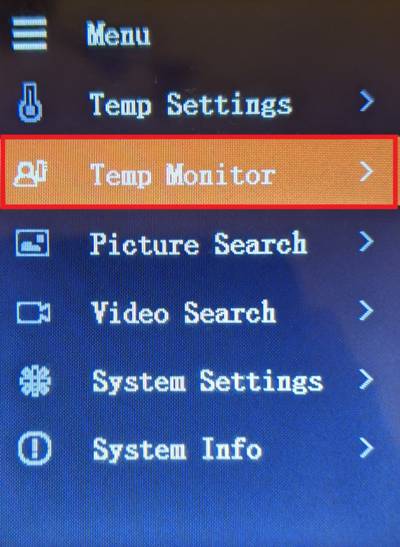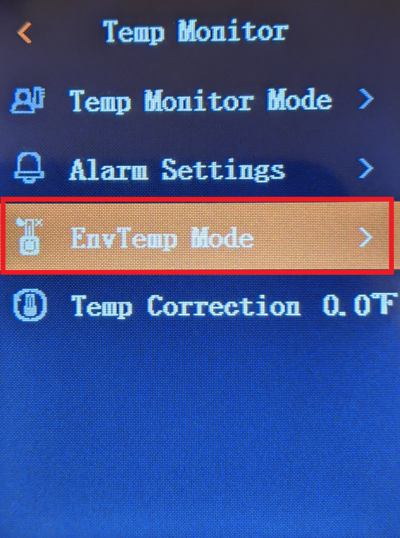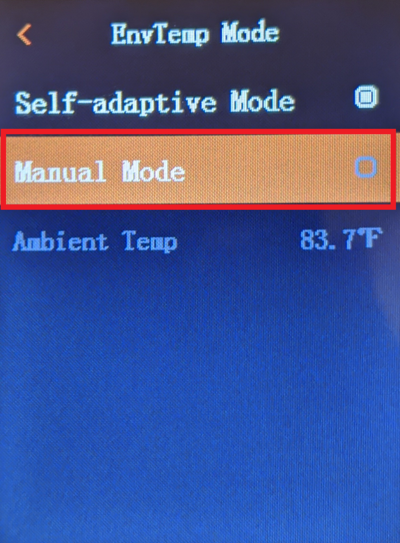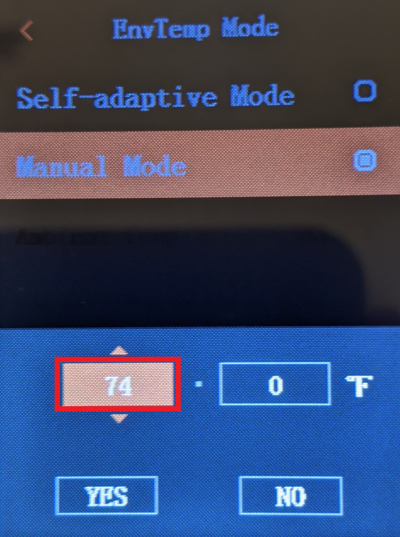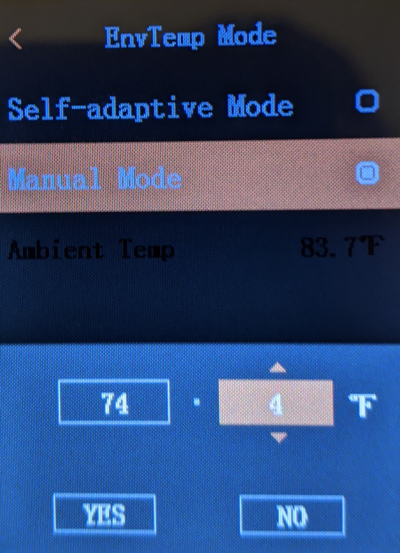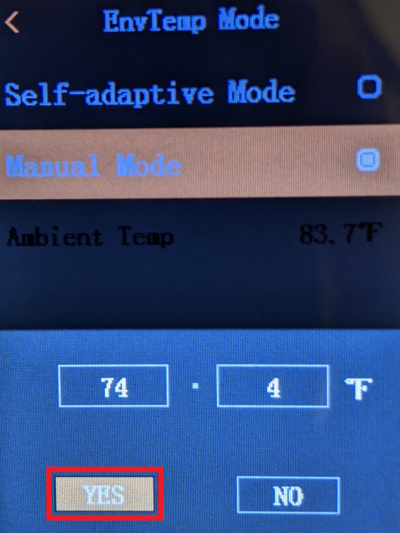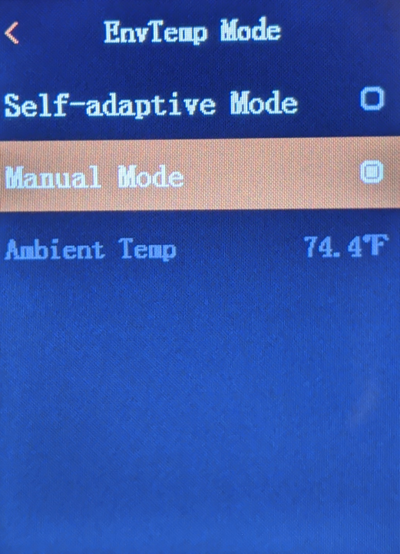Difference between revisions of "Thermal/DH-TPC-HT2201/Instructions/Environmental Temperature Mode"
| Line 1: | Line 1: | ||
| − | |||
| − | |||
| − | |||
| − | |||
=How to Adjust Environmental Temperature Mode= | =How to Adjust Environmental Temperature Mode= | ||
==Description== | ==Description== | ||
| − | + | This article covers how to change between Self-adaptive and Manual Environmental Temperature Modes on a DH-TPC-HT2201 | |
==Prerequisites== | ==Prerequisites== | ||
| − | * | + | * DH-TPC-HT2201 |
==Video Instructions== | ==Video Instructions== | ||
| − | <embedvideo service="youtube">https:// | + | <embedvideo service="youtube">https://youtu.be/bMv2A54c0dg</embedvideo> |
==Step by Step Instructions== | ==Step by Step Instructions== | ||
| − | 1 . [ | + | 1. Open the Main Menu by pressing the Up [[File:DH-TPC-HT2201_Up_Button.jpg|30px]] button |
| + | |||
| + | [[File:DH-TPC-HT2201_FormatSDCard4.PNG|400px]] | ||
| + | |||
| + | 2. Using the Up [[File:DH-TPC-HT2201_Up_Button.jpg|30px]] and Down [[File:DH-TPC-HT2201_Down_Button.jpg|30px]] buttons, highlight "Temp Monitor". | ||
| + | <br>Then press the power [[File:DH-TPC-HT2201_Power_Button.jpg|30px]] button to enter that menu | ||
| + | |||
| + | [[File:DH-TPC-HT2201_TempMonitorMode2.PNG|400px]] | ||
| + | |||
| + | 3. Using the Up [[File:DH-TPC-HT2201_Up_Button.jpg|30px]] and Down [[File:DH-TPC-HT2201_Down_Button.jpg|30px]] buttons, highlight "EnvTemp Mode". | ||
| + | <br>Then press the power [[File:DH-TPC-HT2201_Power_Button.jpg|30px]] button to enter that menu | ||
| + | |||
| + | [[File:DH-TPC-HT2201_EnvironmentalTemp2.PNG|400px]] | ||
| + | |||
| + | 4. If you want to use the Handheld Temperature Monitoring Device's built in sensors to measure the ambient/environmental temperature in the room, leave the "Self-adaptive Mode" selected and stop following this guide. | ||
| + | <br>You will see the automatically measured ambient/environmental temperature listed next to "Ambient Temp" at the bottom of this page. | ||
| + | <br>If you want to manually set the ambient/environmental temperature for the room you are in, use the Up [[File:DH-TPC-HT2201_Up_Button.jpg|30px]] and Down [[File:DH-TPC-HT2201_Down_Button.jpg|30px]] buttons to highlight "Manual Mode". | ||
| + | <br>Then press the power [[File:DH-TPC-HT2201_Power_Button.jpg|30px]] button | ||
| + | |||
| + | [[File:DH-TPC-HT2201_EnvironmentalTemp3.PNG|400px]] | ||
| + | |||
| + | 5. The first part of the temperature should already be highlighted on the left. | ||
| + | <br>Press the power [[File:DH-TPC-HT2201_Power_Button.jpg|30px]] button to switch to editing mode for that part of the temperature setting. | ||
| + | <br>Using the Up [[File:DH-TPC-HT2201_Up_Button.jpg|30px]] and Down [[File:DH-TPC-HT2201_Down_Button.jpg|30px]] buttons, adjust the first part of the temperature setting to the desired value. | ||
| + | <br>Press the power [[File:DH-TPC-HT2201_Power_Button.jpg|30px]] button to save that value and go to the next part of the temperature setting | ||
| + | |||
| + | [[File:DH-TPC-HT2201_EnvironmentalTemp4.PNG|400px]] | ||
| + | |||
| + | 6. Using the Up [[File:DH-TPC-HT2201_Up_Button.jpg|30px]] and Down [[File:DH-TPC-HT2201_Down_Button.jpg|30px]] buttons, adjust the second part of the temperature setting to the desired value. | ||
| + | <br>Press the power [[File:DH-TPC-HT2201_Power_Button.jpg|30px]] button to save that value | ||
| + | |||
| + | [[File:DH-TPC-HT2201_EnvironmentalTemp5.PNG|400px]] | ||
| + | |||
| + | 7. The "Yes" option should already be highlighted. | ||
| + | <br>Press the power [[File:DH-TPC-HT2201_Power_Button.jpg|30px]] button to save the Environmental/Ambient Temperature as the temperature above | ||
| + | |||
| + | [[File:DH-TPC-HT2201_EnvironmentalTemp6.PNG|400px]] | ||
| + | |||
| + | 8. You will now see Manual Mode enabled with a dot next to it and the "Ambient Temp" at the bottom will have the the manual temperature you just set | ||
| + | |||
| + | [[File:DH-TPC-HT2201_EnvironmentalTemp7.PNG|400px]] | ||
Latest revision as of 23:27, 30 September 2020
Contents
How to Adjust Environmental Temperature Mode
Description
This article covers how to change between Self-adaptive and Manual Environmental Temperature Modes on a DH-TPC-HT2201
Prerequisites
- DH-TPC-HT2201
Video Instructions
Step by Step Instructions
1. Open the Main Menu by pressing the Up ![]() button
button
2. Using the Up ![]() and Down
and Down ![]() buttons, highlight "Temp Monitor".
buttons, highlight "Temp Monitor".
Then press the power ![]() button to enter that menu
button to enter that menu
3. Using the Up ![]() and Down
and Down ![]() buttons, highlight "EnvTemp Mode".
buttons, highlight "EnvTemp Mode".
Then press the power ![]() button to enter that menu
button to enter that menu
4. If you want to use the Handheld Temperature Monitoring Device's built in sensors to measure the ambient/environmental temperature in the room, leave the "Self-adaptive Mode" selected and stop following this guide.
You will see the automatically measured ambient/environmental temperature listed next to "Ambient Temp" at the bottom of this page.
If you want to manually set the ambient/environmental temperature for the room you are in, use the Up ![]() and Down
and Down ![]() buttons to highlight "Manual Mode".
buttons to highlight "Manual Mode".
Then press the power ![]() button
button
5. The first part of the temperature should already be highlighted on the left.
Press the power ![]() button to switch to editing mode for that part of the temperature setting.
button to switch to editing mode for that part of the temperature setting.
Using the Up ![]() and Down
and Down ![]() buttons, adjust the first part of the temperature setting to the desired value.
buttons, adjust the first part of the temperature setting to the desired value.
Press the power ![]() button to save that value and go to the next part of the temperature setting
button to save that value and go to the next part of the temperature setting
6. Using the Up ![]() and Down
and Down ![]() buttons, adjust the second part of the temperature setting to the desired value.
buttons, adjust the second part of the temperature setting to the desired value.
Press the power ![]() button to save that value
button to save that value
7. The "Yes" option should already be highlighted.
Press the power ![]() button to save the Environmental/Ambient Temperature as the temperature above
button to save the Environmental/Ambient Temperature as the temperature above
8. You will now see Manual Mode enabled with a dot next to it and the "Ambient Temp" at the bottom will have the the manual temperature you just set